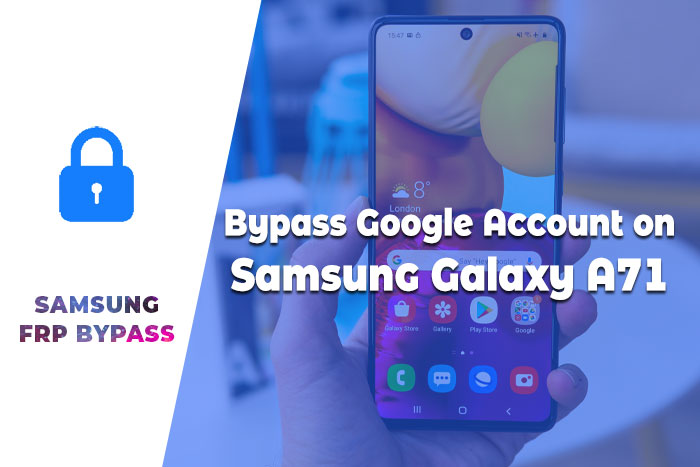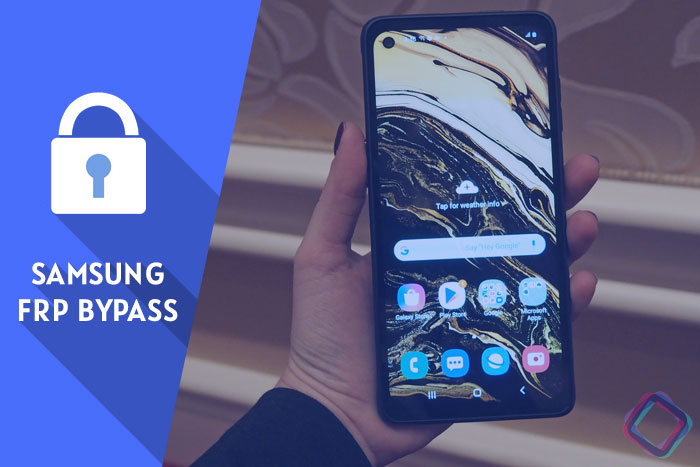Remove Google FRP Lock on Samsung A50 – FRP Unlock SM A505F
Remove Google FRP Lock on Samsung A50:
In this post, I show you how to Remove Google FRP Lock on Samsung A50 without a computer. Many people search for a solution to this problem frequently. ( FRP bypass Samsung a50, google bypass Samsung a50, remove FRP Samsung a50, Samsung a50 FRP bypass, Samsung a50 FRP bypass without pc, Samsung a50 FRP bypass without sim, Samsung a50 FRP bypass 9.0, Samsung galaxy a50 FRP bypass, a50 FRP bypass, bypass google account Samsung a50, how to bypass google account on Samsung a50, Samsung a50 FRP unlock without pc, bypass google account Samsung 2020, bypass Samsung google account verification 2020, Samsung a505f FRP bypass, Samsung a50 FRP unlock tool, Samsung a50 FRP unlock without pc, Samsung a50 google account bypass, Samsung a505f FRP bypass without pc )
When is FRP activated?
Factory Reset Protection (FRP) automatically will be activated on your Samsung A50 smartphone. If it is logged in to your Google account, and you reset your device. Once Samsung FRP is activated, it prevents the use of a device after a factory reset or Hard reset. If you know the password for your previously logged ID, you can easily bypass the FRP Google account on Samsung mobiles by connecting to a Wi-Fi network. But when you forget the password, you need to remotely log in to your logged-in Google account, and you will have to log in a new Google ID. Today I will show you how you can easily bypass Google FPP Lock. And you can get your phone back as before.
So, let’s see how to Remove Google FRP Lock on Samsung A50 without PC and without PC.
- Editor’s Recommended:
Samsung A50 summary:
Samsung A50’s smartphone was released in February 2019. The phone runs Android 9.0 (Pie); One UI; One UI. It comes with a 6.4 inches’ touchscreen display with a resolution of 1080 x 2340 pixels and the screen type is Super AMOLED capacitive touchscreen. A50 is powered by an Octa-core (4×2.3 GHz Cortex-A73 & 4×1.7 GHz Cortex-A53) processor. It comes with 64/128 GB internal memory and 4/6 GB of RAM. The Samsung A50 is powered by a Non-removable Li-Po 4000 mAh battery. A50 on the Tripple rear packs 5 pm, 8mp, 25mp camera, and a 25mp camera on the front for selfies. Connectivity options on the A50 include Wi-Fi, GPS, FM radio, 3G, and 4G. Sensors on the phone include an Iris scanner, fingerprint (rear-mounted), accelerometer, gyro, proximity, compass, SpO2, barometer, heart rate. The A50 dimensions 158.5 x 74.7 x 7.7 mm (height x width x thickness).
Disable FRP before Factory Reset:
The FRP lock is usually activated when the mobile is the factory reset. If you want, you can disable this lock before resetting your mobile. To apply these methods, you must know the password of the desired mobile. Otherwise, it is not possible. So I will tell you at this step how to easily disable Google FRP lock before reset your android Smartphone.
Step 1: Using the Account Option:
Unlock your phone and go to the Setting menu > From the Account Option > Remove Google Account > Done! Now you can reset your phone without facing the FRP lock.
Step 2: Using the Developer Option:
Go to the settings Menu > then About Device > tap on the “Build Number” more than 5 times > go back to settings menu > Now tap on the Developer option > check to Enable OEM Unlock > Done! Now you can reset your phone without facing the FRP lock.
(Video) Remove Google FRP Lock on Samsung A50
- Editor’s Recommended:
Remove Google FRP Lock on Samsung A50
Samsung A50 FRP Bypass Using Notification Bar (latest Method)
Step 1: Connect your Samsung A50 smartphone with Wi-Fi.
Step 2: Go to the Welcome screen and insert your SIM card with a pin code.
Step 3: Remove SIM and immediately tap on the lock icon then immediately tap on the settings icon.
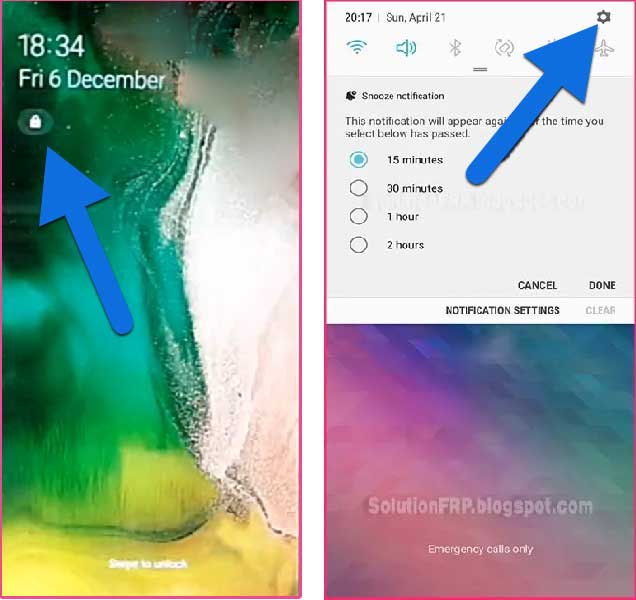
Step 4: Now touch on the Notification Settings.
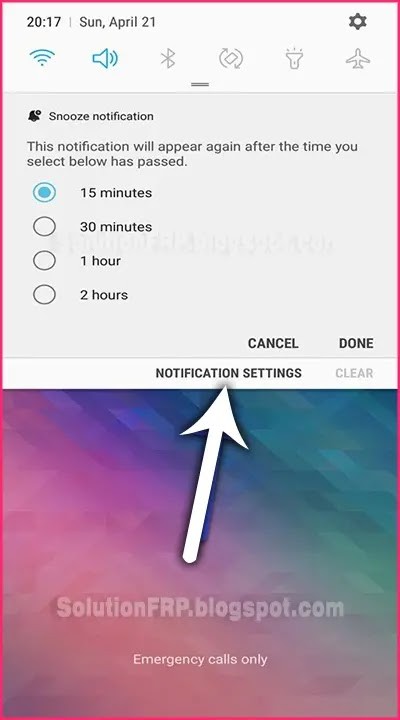
Step 5: Open the Notification option. Scroll and touch on YouTube.
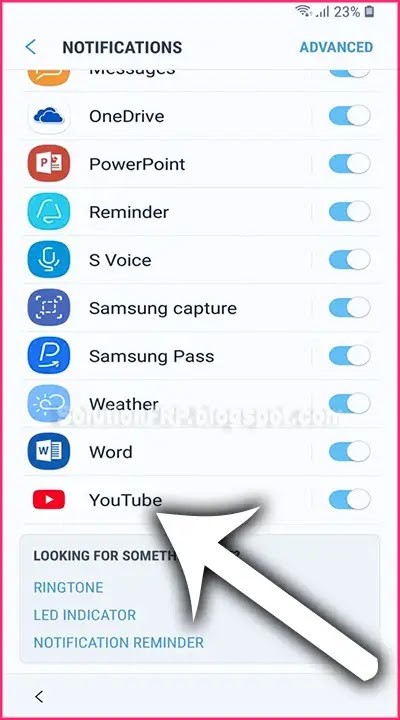
Step 6: Click on the In-app notification settings option.
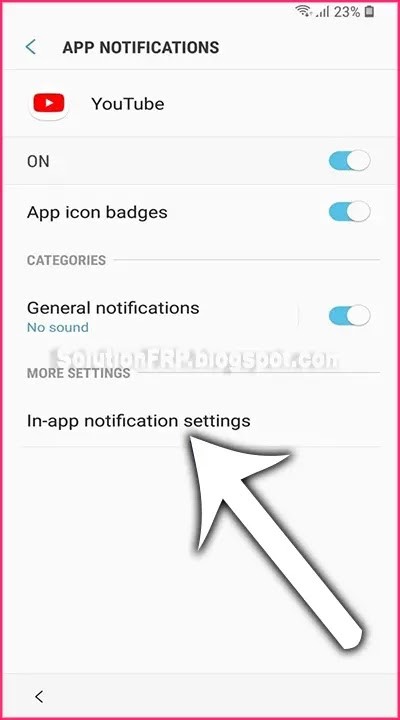
Step 7: Now tap on History & Privacy option.
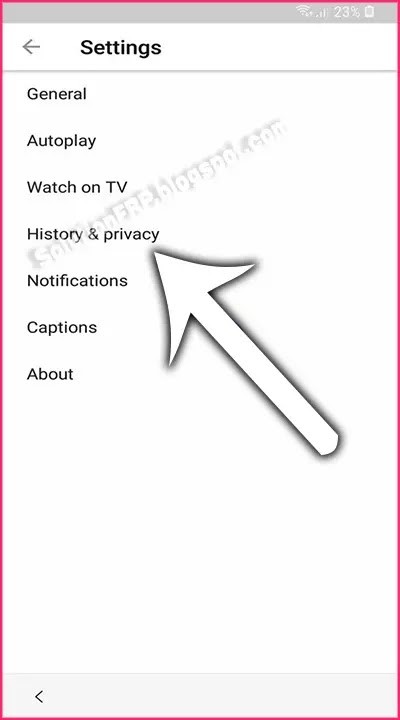
Step 8: tap on the Youtube Terms of Service.
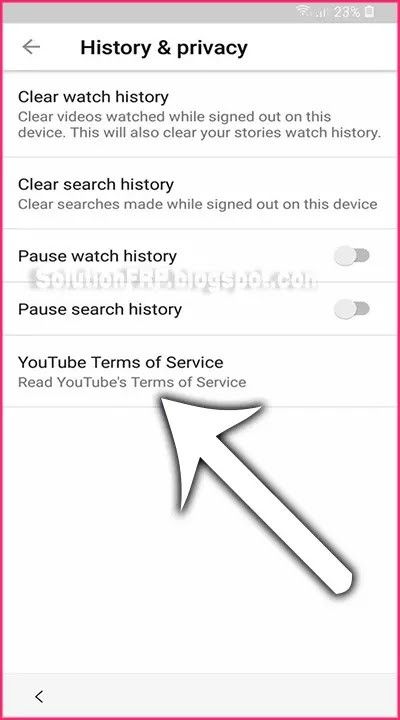
Step 9: After tapped, Google Chrome Browser appears on your mobile screen.
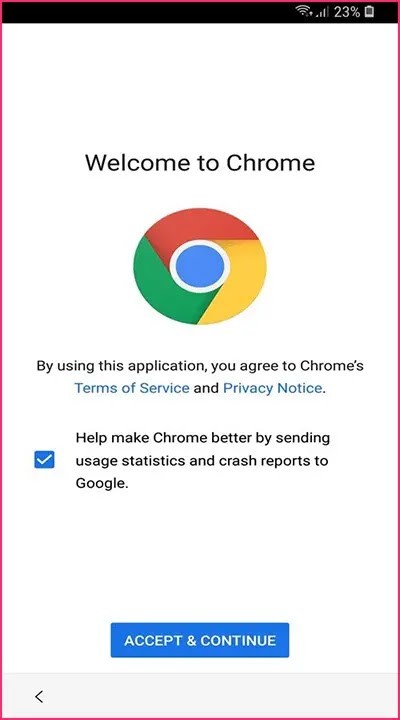
Step 10: Now go to this URL and Download FRP Bypass APK
> bit.ly/frpunlocktools
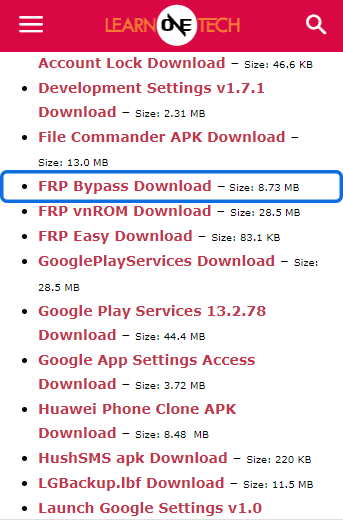
Step 11: install it.
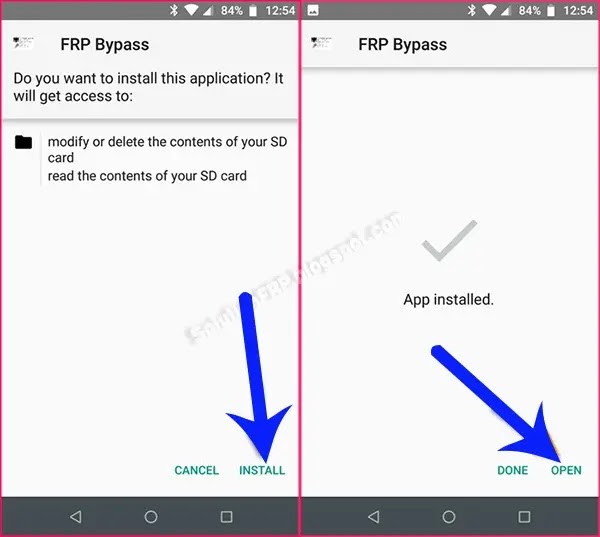
Step 12: click on the Google Account Manager APK install option and install it.
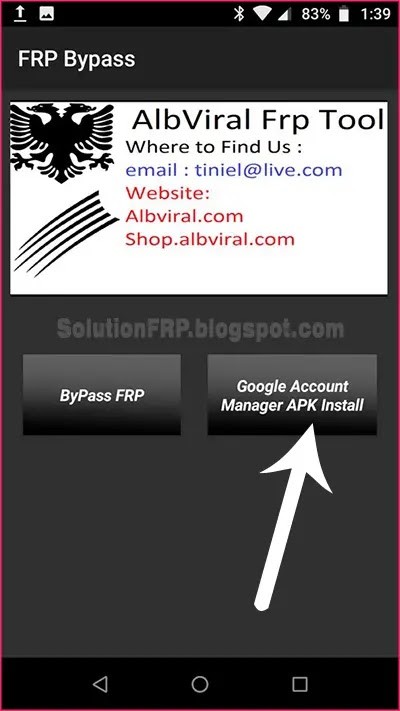
Step 13: Choose Google account manager version 5.0 for Android 8 Oreo or Android 9 Pie.
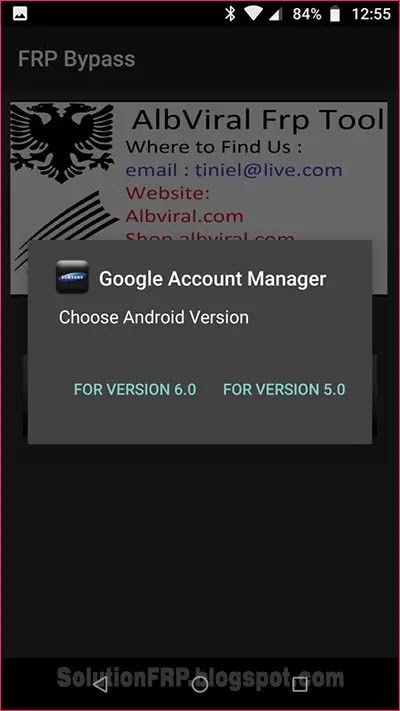
Step 14: After the download, install the Google account manager.
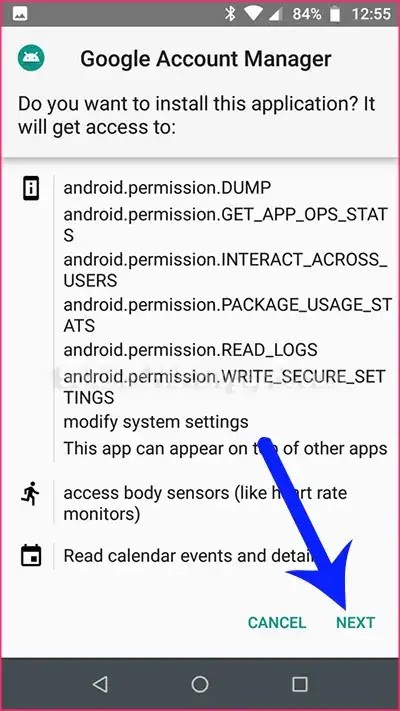
Step 15: Now return go back on the FRP Bypass app and tap on the FRP Bypass option.
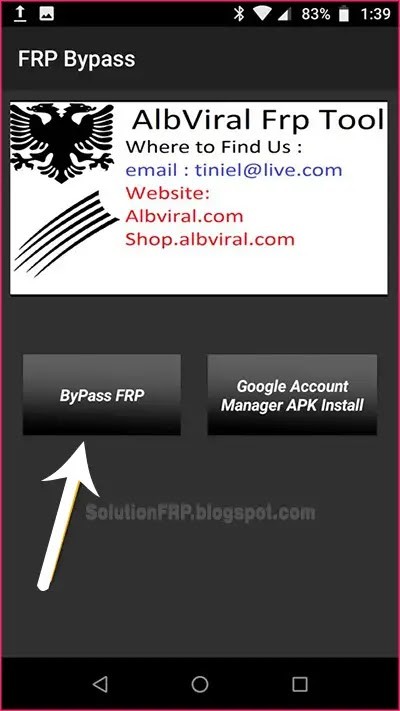
Step 16: Tap on Browser SIGN IN option.
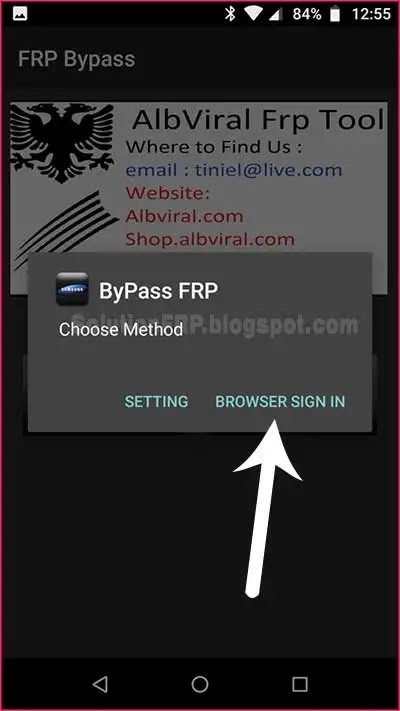
Step 17: From the upper right corner touch on the three-dot icon, and select the “browser sign-in” option. and then sign in your another google account then restart your smartphone.
Step 18: That’s it. your Smartphone is now unlocked !!