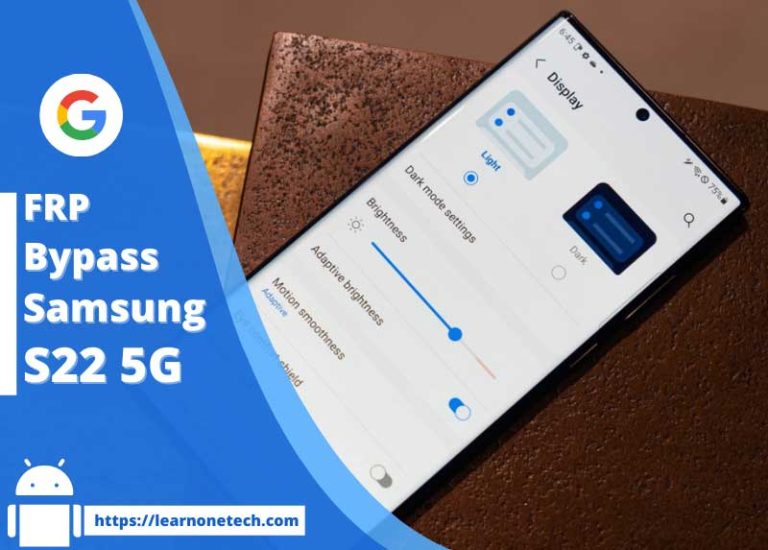Remove Google FRP Lock on Samsung Tab E / Samsung FRP Bypass 2020
Remove Google FRP Lock on Samsung Tab E:
In this post, I show you how to Remove Google FRP Lock on Samsung Tab E without a computer. Many people search for a solution to this problem frequently. ( how to bypass frp on Samsung tab e, How to Unlock FRP Samsung Tab E, Samsung tab e (sm-t560nu) frp bypass, Samsung galaxy tab e frp bypass tool, Samsung Tab E frp bypass, how to bypass google verification on Samsung galaxy tab e ) If you are looking for a solution to the above topic then this post is for you.
When is FRP activated?
FRP Lock automatically will be activated on your Samsung Tab E smartphone. If it is logged in to Google account, and you reset your device then FRP lock is activated. If you know the password for your previously logged ID, you can easily remove Google FRP lock on any phones by connecting to a Wi-Fi network. But when you forget the password then you need to remotely log in to your smartphone, and you will have to log in a new Google ID. For this process, you need some essential frp lock removal software which will help you to log in to your account. Today I will show you how you can easily bypass Google FPP Lock. And you can get your phone back as before.
So, lest’s see how to remove google account from Samsung phone tab e without a PC.
- Editor’s Recommended:
Samsung Tab E summary:
Samsung Tab E’s smartphone was released in June 2015. The phone runs Android OS 4.4, 5.1 & 7.0. It comes with a 9.6 inches’ touchscreen display with a resolution of 800 x 1280 pixels and screen type is TFT capacitive touchscreen. It comes with 8/16 GB internal memory and 1.5 GB of RAM. The Samsung Tab E is powered by a Non-removable Li-Ion 5000 mAh battery. Connectivity options on Tab E include Wi-Fi, GPS, FM radio, 3G, and 4G. The Tab E dimensions 241.9 x 149.5 x 8.5 mm (height x width x thickness).
Remove Google Account From Phone before Resetting:
The FRP lock is usually activated when the mobile is the factory reset. If you want, you can disable this lock before resetting your mobile. To apply these methods, you must know the password of the desired mobile. Otherwise, it is not possible. So I will tell you at this step how to easily remove google account from phone before resetting your Android smartphone.
Step 1: Using the Account Option:
Unlock your phone and go to the Setting menu > From the Account Option > Remove Google Account > Done! Now you can reset your phone without facing the FRP lock.
Step 2: Using the Developer Option:
Go to the settings Menu > then About Device > tap on the “Build Number” more than 5 times > go back to settings menu > Now tap on the Developer option > check to Enable OEM Unlock > Done! Now you can reset your phone without facing the FRP lock problem.
- Editor’s Recommended:
Remove Google FRP Lock on Samsung Tab E:
First of all, you need an unlocked mobile phone and 2 SIM cards, one will have SMS and the other has without pin lock.
- Put the SIM card which has an SMS data plan in the unlocked phone.
- Now go to the URL and download and install the HushSMS app:
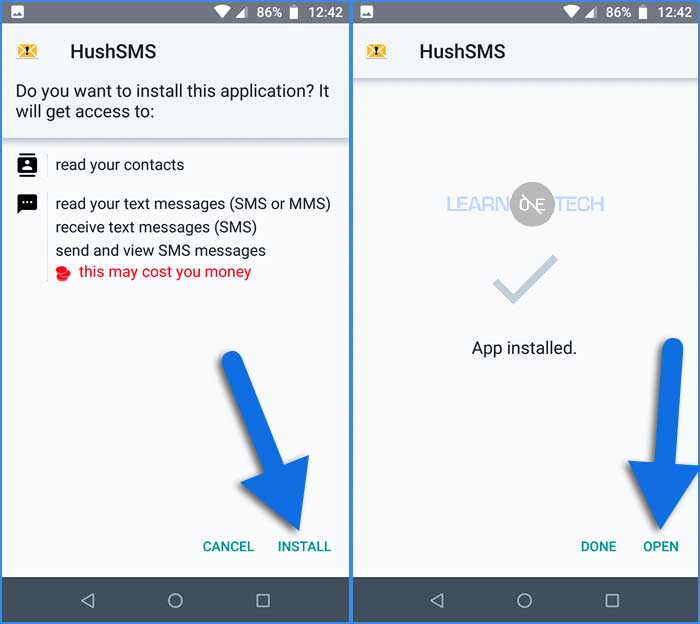
- Insert the sim card without pin lock in the FRP locked smartphone.
- Turn On the FRP locked phone and connect with a Wi-Fi network.
- Open the Hush SMS app and go to the WAP PUSH SL in your unlocked phone.
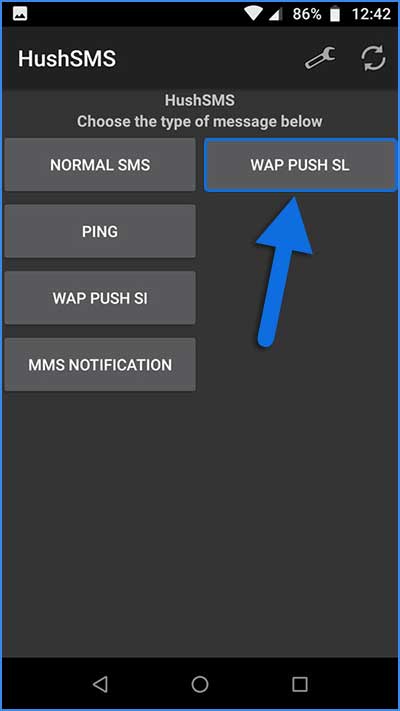
- In the message field type youtube.com and send it to the FRP Locked Phone Number.
- Click on the WAP PUSH SL to send.
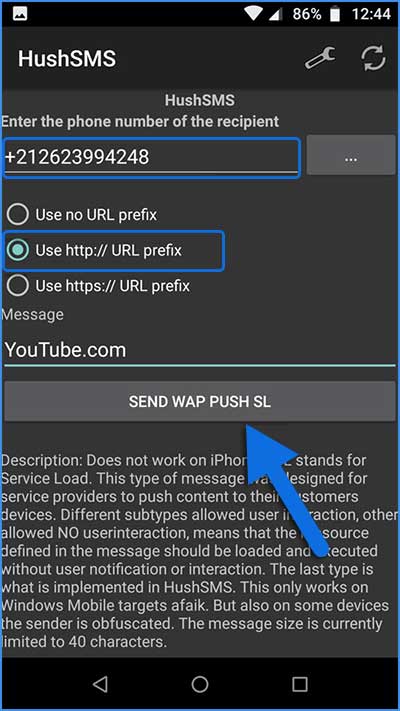
- In the locked phone, a youtube main page was open.
- Now click on sign in logo and then click on the Terms & privacy policy option.
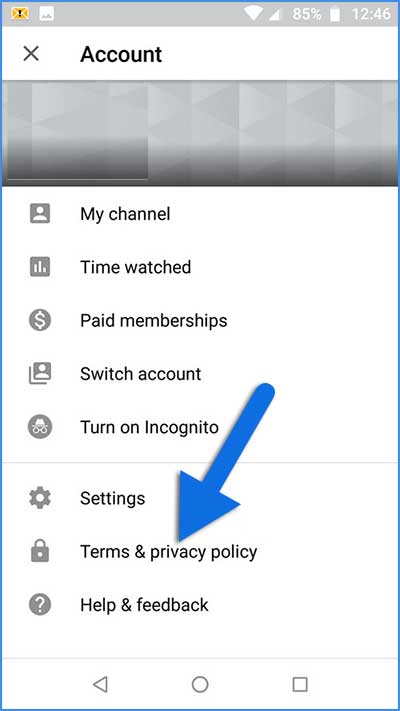
- After the click, the internet web browser will open.
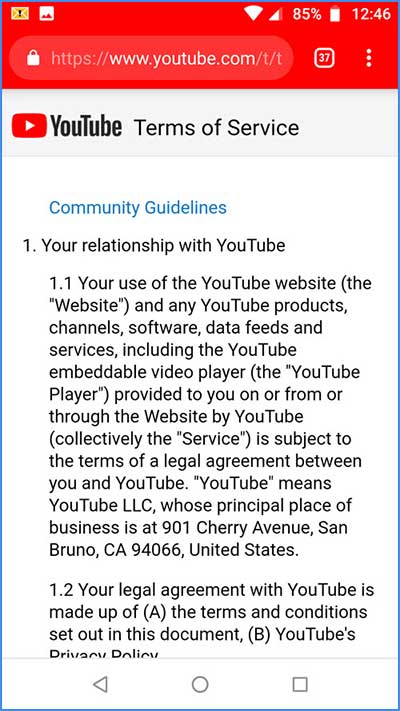
- Now go to the URL then download the Apex Launcher and Pangu FRP bypass apk:
- Now go to the bookmarks >=> history >=> Download history
- Now install the Apex Launcher and open it.
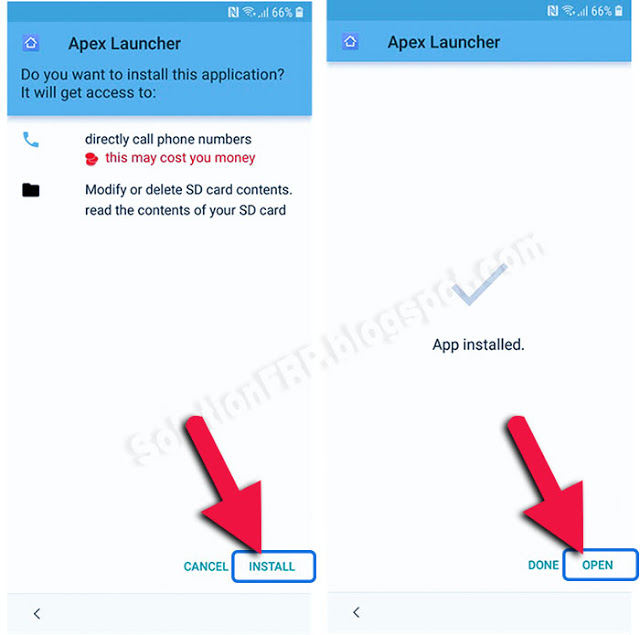
- Then, Setting >=> lock screen security >=> other security settings device >=> administration
- Turn OFF the Find My Device.
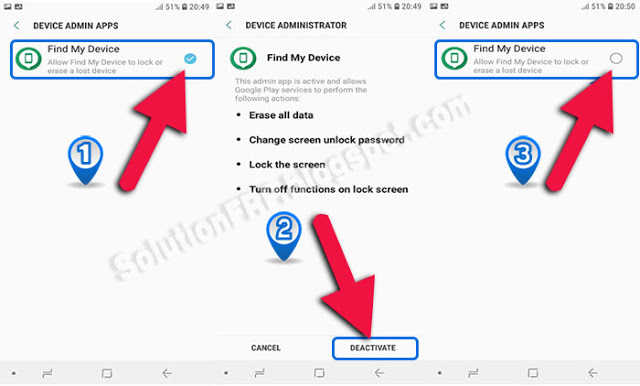
- Now turn back to the Setting page and tap on APPS.
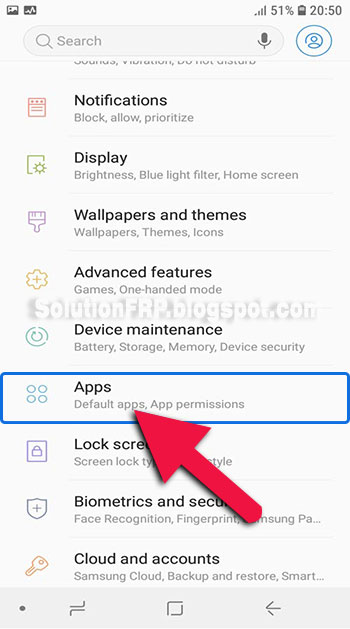
- Tap on the three (3) Dots and choose the Show system apps.
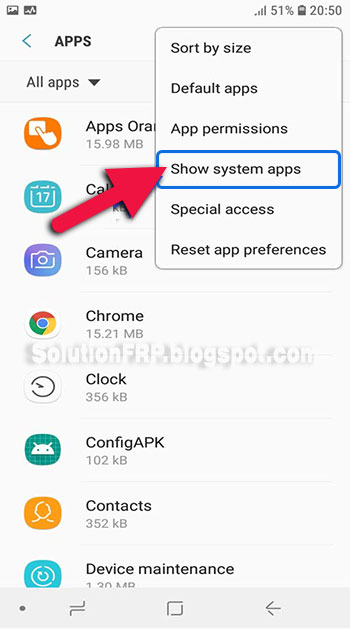
- Find the Google Account Manager >=> Storage >=> Clear Data >=> Disable
- Google Play Services >=> Storage >=> Manage Storage >=> Delete All Data >=> Disable
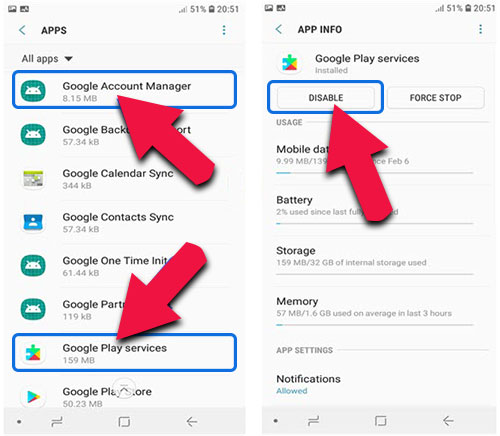
- Now go and install bypass FRP apk.
- Return to Setting >=> Cloud & accounts >=> add account >=> Google
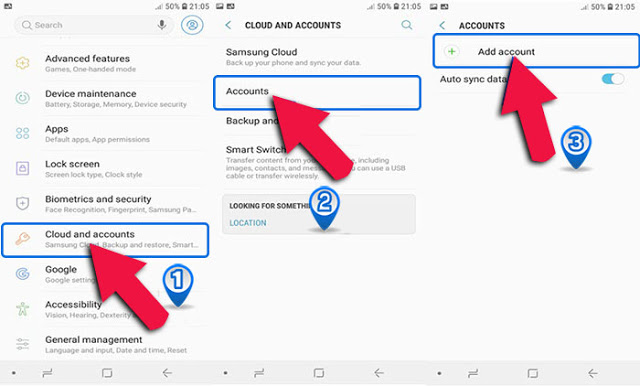
- Now Sign in with your Gmail address & confirm.
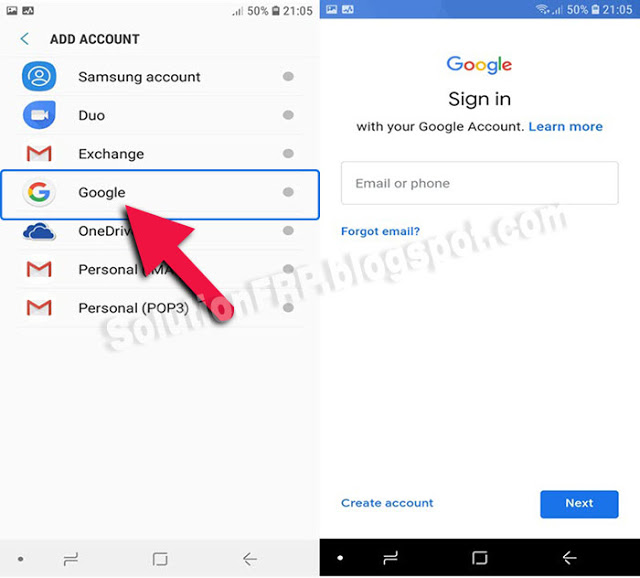
- Return to Setting >=> apps >=> Disabled >=> and Enable Google Play Services
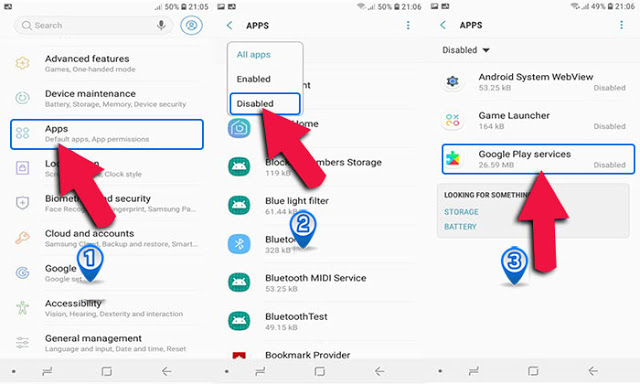
- After all, steps bypass successfully, then Restart your smartphone.
- That’s it. your Smartphone is now unlocked !!
- Editor’s Recommended: