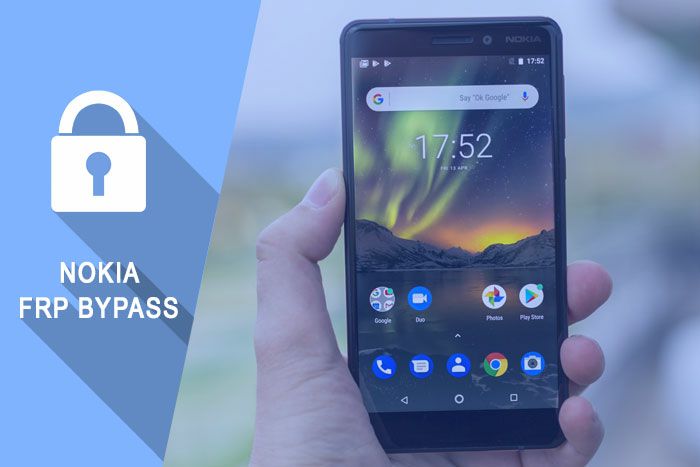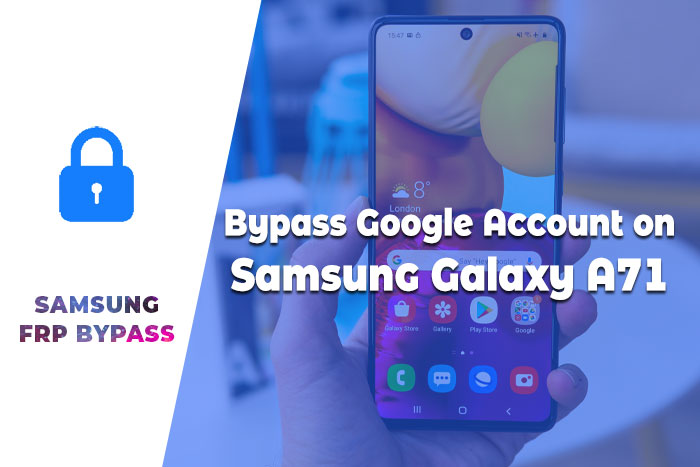Samsung Galaxy S8 FRP Bypass without Computer 2024
Samsung S8 FRP Bypass 2024: Today, I show you how to Bypass Google Verification on the Samsung Galaxy S8 phone after a factory reset. If you want to Samsung Galaxy S8 FRP Bypass without computer, this article is only for you. Here I explain it very quickly and clearly. Samsung S8 FRP remove without a computer, Samsung S8 Google bypass, Samsung S8 frp lock remove.
This FRP Bypass method supported all Samsung S8 models “G950F; G950FD; G950U; G950A; G950P; G950T; G950V; G950R4; G950W; G950S, G950K,G950L; G9500”
Samsung S8 FRP Remove without Computer
FRP Lock automatically will be activated on your Samsung Galaxy S8 smartphone. If you log in to your Google account and reset your device, then the FRP lock is activated. If you know the password for your previously logged ID, you can easily bypass your Google account on your Samsung phone by connecting to a Wi-Fi network.
But when you forget the password, then you need to remotely log in to your smartphone for Samsung Galaxy S8 FRP Bypass Android 9 without pc, and you will have to log in to a new Gmail Account. For this process, you need to know about some essential FRP lock removal software that will help you set up a New Gmail Account on your Samsung S8 smartphone.
[Latest Method] Samsung Galaxy S8 FRP Bypass Android 9
In this method, we will describe the Samsung S8 FRP Bypass process with Samsung FRP Bypass Tool V1.5. This tool works great on the latest Samsung phones. So, let’s get started.
We will try to describe the process step by step. So that you can bypass FRP easily with the Samsung FRP Bypass Tool. First of all,
- First, Download the Samsung S8 FRP Bypass tool, extract and Install it.
- Turn on your computer.
- Open Chrome from the taskbar or Start Menu.
- Download the Samsung FRP Bypass Tool V1.5.
- Now extract the zip file with WinZip or Winrar.
- Now add the file to the antivirus exclusion list or disable your Antivirus.
- To add the file to the antivirus exclusion list, you have to –
- Go to Settings from the Start menu.
- Then click on Update & Security.
- There, you will find Virus & Threat Protection Settings.
- Under the Virus & Threat Protection Settings, you will find Manage Settings.
- Click on Manage Settings.
- Then, under Exclusions, select Add an Exclusion.
- Now add the .exe file. That’s it.
- Also, you can disable your Antivirus or Windows Defender. To disable it –
- Go to Virus & Threat Protection Settings and click on Manage Settings.
- Then turn off Real-time Protection.
[When this is off, the antivirus will not scan any downloaded or installed file on your computer.]
Now get back into the Samsung S8 FRP Bypass process:
- Turn on your FRP Locked Samsung S8 Device
- Connect with a strong WiFi Network.
- Connect your phone properly with the Computer [It’s important]
- Connect your phone to your computer using a USB Cable.
- Then go to Device Manager on your computer. [You can open the device manager by searching it on the Start menu.]
- Now check the Samsung mobile USB modem or Portable device that appears here. [Note: If it is not shown, install the Samsung USB Driver from the extracted folder, and connect your phone to your computer again.]
- Now run the Samsung FRP Tool.exe and open it.
- Click on Direct Unlock – Android 9/10/11/12 button, which is available on the right bottom side of the window.
- It will automatically detect your phone and information about it.
- After that, a popup screen will come up. Don’t click okay on it.
- Now take your phone & go to Emergency Call. Dial *#0*# to enable Test Mode.
- Then click OK on the computer screen.
- Allow USB Debugging on your phone screen. [ Check always allows from this computer and click OK.]
- Wait for the software to reset FRP Lock and reboot your device.
That’s it. FRP Unlocked. This tool works on most Samsung phones irrespective of Knox or Android Security Patch.
[Method-2] Samsung Galaxy S8 FRP Bypass 2024
This is the latest working way to bypass the FRP lock on Samsung Galaxy S8 devices with android 7, 8, and 9 (tested). In this step, I show you the easiest tricks to bypass the FRP lock on your Samsung Galaxy S8 device. So just follow me…
What do I need to perform this method?
- An FRP Unlocked Samsung Phone
- A SIM Card with a Data package.
- A Samsung Account
- Notification Bar.apk (Download)
- Package Disabler Pro.apk (Download)
Okay, first of all, you need a simple preparation to perform this process. To do this, you need to have an unlocked mobile. On the Unlock phone, you need to:
- login into your Samsung account.
- Then download and install the above two applications on your unlocked Samsung device.
- After installing these applications, you need to backup these apps to your Samsung account. To do these please follow me:
- Go to the settings > Accounts and Backup > On the Samsung cloud, click on “Back Up Data” > De-select all except the “Apps” > and finally click on “Backup Now.”
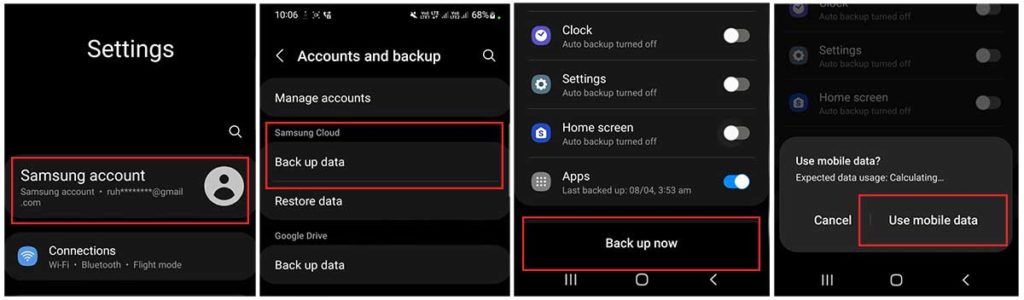
- Now the same Samsung Account we log in to FRP locked phone with some tricks. please follow the frp bypass process carefully.
The FRP Bypass Process Began:
On the FRP-locked Samsung S8 Device:
Open The Samsung S8 Phones Setting option:
- Put in a SIM Card and don’t need to connect with any wifi network.
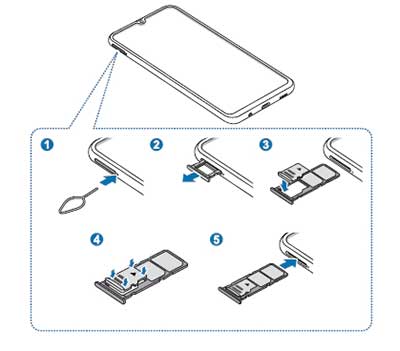
- Press and hold for 3 seconds with the Side and Volume UP keys > Tap on “Use.”

- And then again, Press and hold for 3 seconds with the Side and Volume UP keys for TalkBack. (Note: After the talkback is activated, you need to tap or press two times on the option for doing anything.)

- Draw reverse L on the Phone screen, tap on “while using the app,” then double click. Now select the “Use Voice Commands” > And say loudly, “Google Assistant” (If this process does not work the first time, then do it again.)
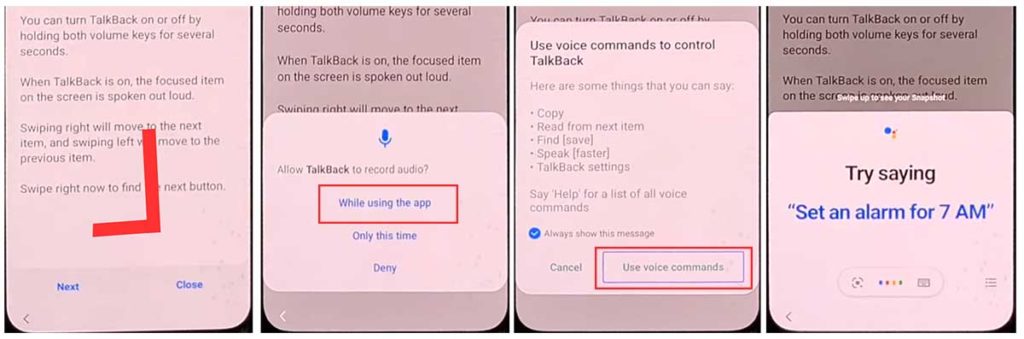
- Okay, now the google assistant opened. Disable the talkback by pressing the Side and Volume UP keys.

- Say loudly, “Hey Google, Open Settings.” If the settings open, it’s fine. But if it’s not open, tap on the google icon like the picture.
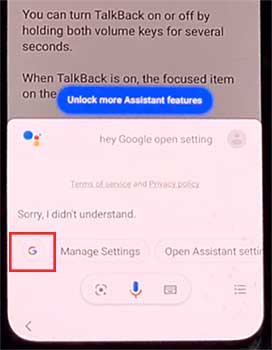
- Now click on the “Voice” icon and say loudly, ” Hey Google, Open Chrome.”
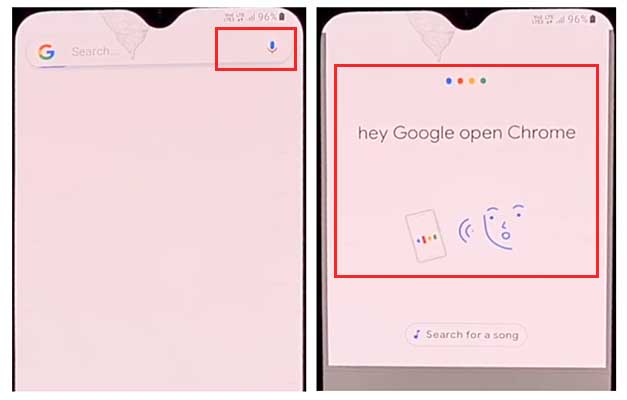
- Click on the “Accept & continue” and then “No thanks.”
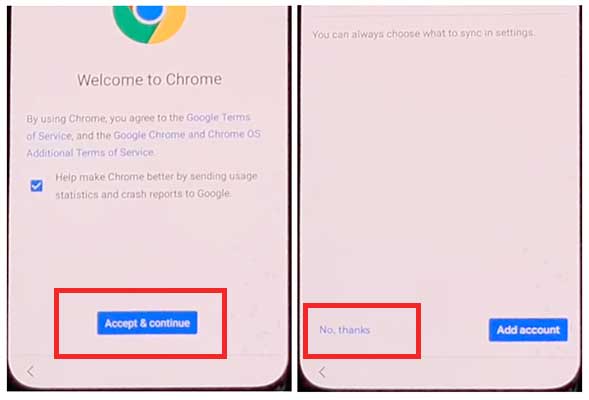
Open the Settings and sign in to your Samsung Account
- On the chrome URL bar, tap and type here: “bit.ly/frpunlocktools“
- Click on “Open Settings App” > now login to your Samsung Account and cancel the “Faster way to sign in.”
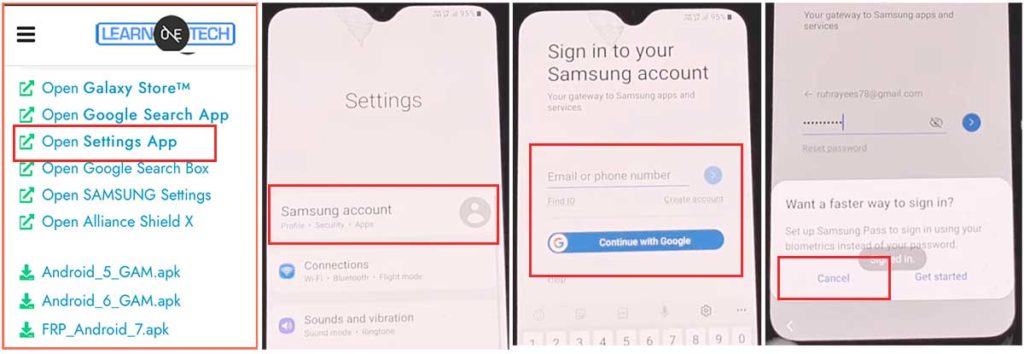
Enable the Accessibility Button
- Come back to settings by tapping the back icon, scroll down and tap on “accessibility” > Interaction and dexterity > Universal switch > keep pressing on “Next,” then click on “Done.
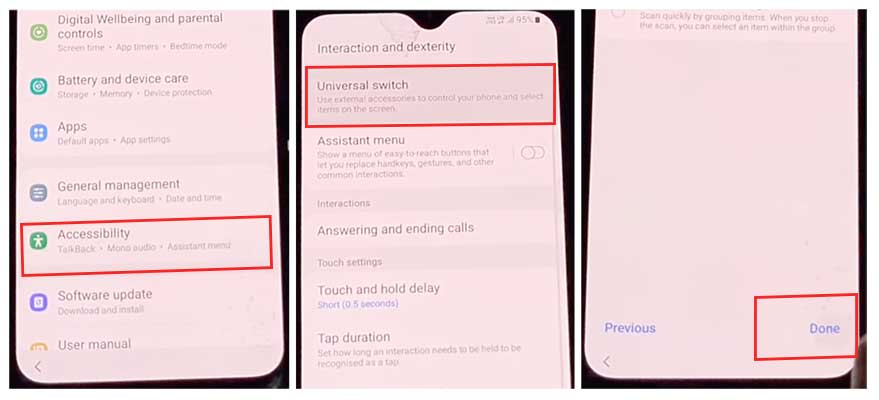
- Now click on “Universal switch shortcuts” > Turn it On > Allow > enable the “Accessibility button” and then come back to settings again.
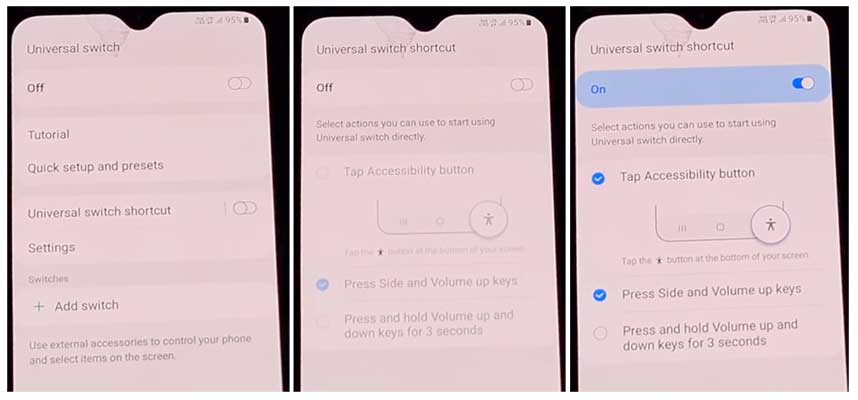
Restore and Backup the old Data
- From the setting, tap on Accounts and Backup> Now tap at the same time on Restore Data and Accessibility icon > select all and click on Restore.
- Then Install Backup> click on Done.
Install the S7, S8, S9 Launcher from Galaxy Store
- Click on Samsung Account > Samsung Apps and services > Galaxy Store > Now and update the Samsung Galaxy.
- 1. When the update is complete downloading, it shows “installing.” Then click on the back icon. (If it shows again to update, then do it again)
- Again click on Samsung galaxy store > Agree > Continue > Skip > tap on the search bar and search here “S7, S8, S9 Launcher for galaxy” > Install it > Click on Open.
“Allow management of all file” on the Package Disabler Pro Application
- On the Apps list, you see “Notification Bar” and “Package Disabler Pro” applications.
- Now go to the Settings > Privacy > permission Manager > Files and Media > click on 3 dots from the upper right corner > click on Show system > Now find the “Package Disabler Pro” and give permission to the app by clicking “allow management of all file”> Allow.
Settings on the Notification Bar Application
- Come back to the home screen > and open the “Notification Bar application > Click on Accessibility > Installed Service > Notification Bar > and then turn it on.
- Again Come back and click on notification > and allow the Notification Bar.
Activate KNOX Validation on the Package Disabler Pro app
- Tap on the Back and from the installed app list, find the “Package Disabler Pro” and then open it. (Before doing this, first turn off all internet connections (Wifi & SIM Net), If mobile data doesn’t stop, remove the SIM card instead.)
- When the app opens, check the “I agree” and click on the “Enable Admin” > then click on the “Activate” button.
- Check the “I have read and agreement” then click on the “Confirm” button. (For this process, you need to connect your phone to the internet, so plug in the SIM Card again)
- Okay, after clicking on the “Confirm” button, it may show “Retry”, Don’t worry, click on again on the “Retry” tab.
- Now you see a message, “Knox license validation completed successfully.”
Final Step, Bypass the Samsung FRP Lock
- In this step, the “Please wait” screen will appear.
- Now tap on the search icon, and find “Setup.” From the search results first, click on “Android Setup” > check the “Disable” > Tap on the Back icon.
- Click on the “Samsung Setup wizard” > click on “Clear Data.” (When you clear Samsung setup data, then you see “Time” shown on the notification bar. Which means your Samsung FRP Bypass is completed successfully)
Friends, I hope you have followed this process very carefully for so long, And hopefully, you have been able to unlock your mobile very well. If you have any problem unlocking it, you must mail it from our contact page or knock on the Facebook page. Thanks!
[Method-3] Samsung Galaxy S8 FRP Bypass 2024
So let’s see how Samsung Galaxy S8 FRP Bypass without the Computer new method 2024, and you can get your phone back as before. The Galaxy S8 FRP Remove Solution.
Samsung Galaxy S8 FRP Bypass Tool
Easy Samsung FRP tool is the best FRP tool for the Samsung Galaxy S8. You can easily bypass FRP with pc by using it. But here I’m going to show you the Samsung s8 bypass google account without pc. So in this s8 FRP bypass process, you need to download the QuickShortcutMaker APK. Just click on the Download now link and get the Samsung S8 FRP Bypass Tool.
- Quick Shortcut Maker apk Download 2024
The FRP Bypass Process Began:
- Turn on your Samsung Galaxy s8 device and connect with a Wi-Fi network.
- Come to the welcome screen and tap on the “emergency call” > Dial to “112” > and then come back to the welcome screen, tap on the “Let’s Go!” icon.
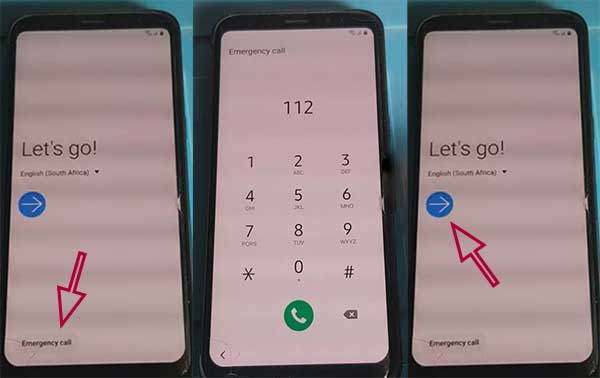
- From the “Choose a Wi-Fi network” page, tap on “+ Add Network.”

- tap on the keyboard settings icon > Keyboard layout and feedback > key-tap feedback > sounds and vibration > Answering and ending calls > Answer automatically
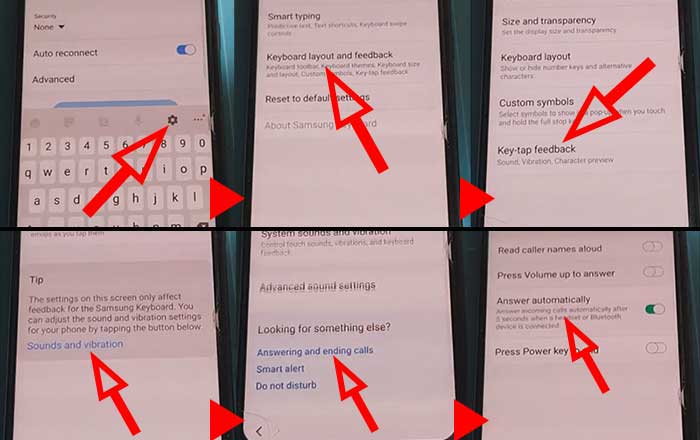
- On the “Answer automatically” page, tap with two fingers on the 2 seconds and 10 seconds at a time. Once the call app does not respond, it shows the “call setting keeps stopping” notification. Tap on “App info.”

- Now tap on the settings icon > Block numbers > Recent > and the tap and hold on the Emergency Number option.
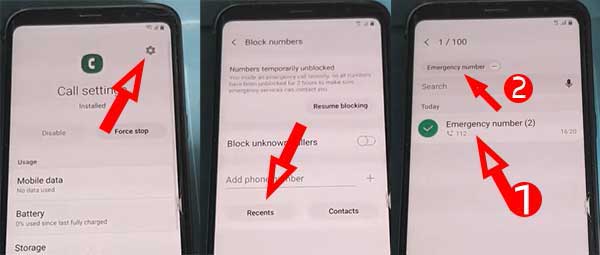
- Tap on the Message icon > Message app will open > type on the message box, “https://youtube.com,” and send it. Tap on the linked text “https://youtube.com,” then the youtube app will open.
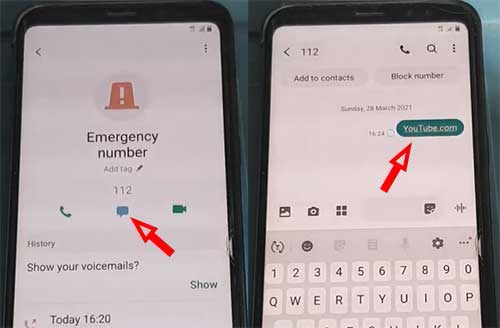
- Search on youtube “FRP tool enough tricks” then go to the first result on youtube. In the video description, I put the QuickShortcutMaker.apk download link. Click the link and download the QuickShortcutMaker.apk.
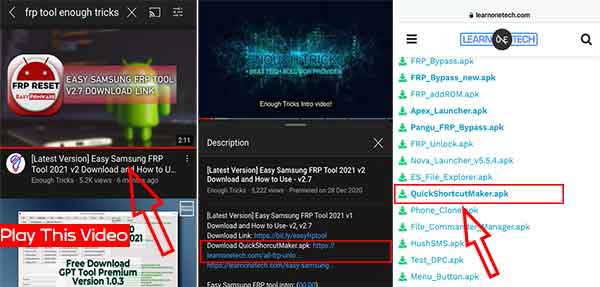
- Install the Quick Shortcut Maker and open it.
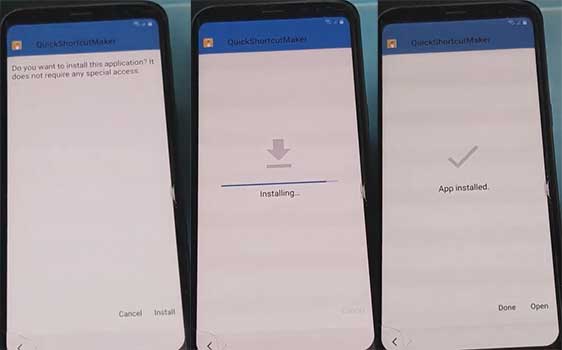
- Search “Lock Settings,” then open the “Select Screen Lock” option > tap on try.
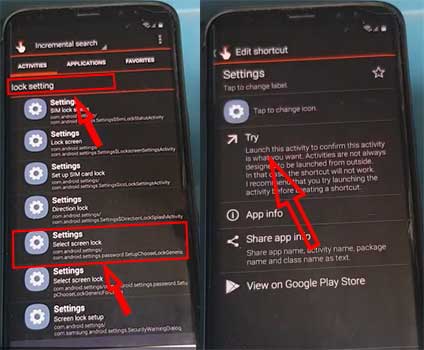
- Click on the Pattern > Do not require > Draw a new pattern lock > tap on Confirm.
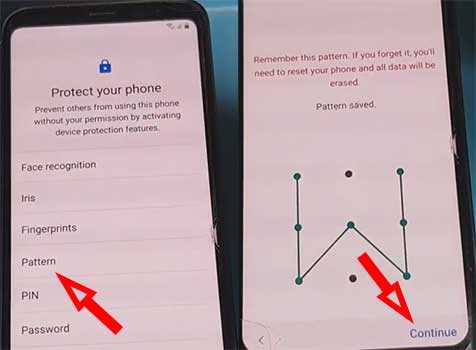
- Now restart your Samsung S8 FRP Locked phone.
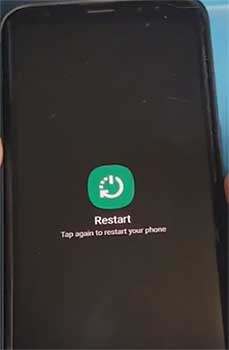
- Just draw your pattern lock and Samsung s8 frp removal is successful.
Frequently Ask Questions (FAQs)
How do I remove a Google account from my Galaxy S8?
Unlock your phone and go to the Setting menu > From the Account Option, > Remove Google Account > Done! Now you can reset your phone without facing the FRP lock.
How do I bypass Google FRP on Galaxy S8?
1. Connect with wifi
2. Open the Chrome browser and go to https://learnonetech.com/bypass and download the FRP Bypass APK and Apex launcher.
3. Install these applications and login into your Gmail account.
4. Restart your phone.
How do I factory reset my Samsung Galaxy S8 without google?
Turn Off your Phone > Press and Hold Power & Volume Up button > select Wipe Data/Factory Reset by volume down > Power button to confirm > scroll to YES > Press the Power Button > Complete.
How do I turn my Samsung Galaxy S8 off without the screen?
Press and hold the Power button until SAMSUNG GALAXY TAB S6 shut down by itself. You may also try to press and hold the Power + Volume Down button together to shut it down.
How to Samsung Galaxy S8 FRP Bypass without a Computer?
1. Open your Samsung Galaxy S8 device
2. Connect with wifi network
4. Tap on the “emergency call”
5. Dial to “112”
6. Tap on “+ Add Network.” Read the full article…
How do I remove S8 factory reset protection with Developer mode?
Go to the settings Menu > then About Device > tap on the “Build Number” more than 5 times > go back to settings menu > Now tap on the Developer option > check to Enable OEM Unlock > Done! Now you can reset your phone without facing the FRP lock