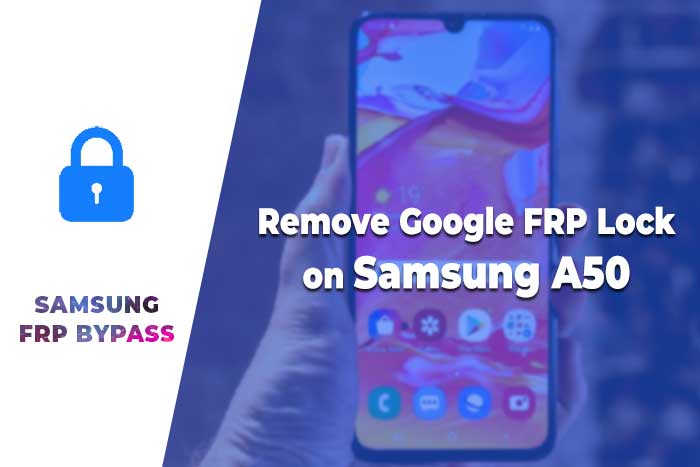Samsung J7 Prime 2 FRP Bypass without PC or SIM Card 2024
Today I show you how to remove your Google account from Samsung J7 Prime 2 after resetting. Samsung J7 Prime 2 FRP Bypass without PC – Samsung FRP Bypass 2024. Many people search google for a solution to this problem frequently. ( Samsung j7 prime 2 frp unlock umt, Samsung j7 prime 2 google account bypass, Remove FRP Samsung j7 prime 2, Samsung j7 prime 2 FRP Unlock )
Samsung J7 Prime 2 Google Account Bypass
FRP Lock automatically will be activated on your Samsung J7 Prime 2 smartphone. If it is logged in to your Google account, and you reset your device then the FRP lock is activated. If you know the password for your previously logged ID, you can easily bypass your google account on your Samsung phone by connecting to a Wi-Fi network.
But when you forget the password then you need to remotely log in to your smartphone for Samsung J7 Prime 2 FRP Bypass without PC, and you will have to log in to a new Gmail Account. For this process, you need to know about some essential FRP lock removal software that will help you to set up a New Gmail Account on your Samsung smartphone.
Today I will show you how to Samsung J7 Prime 2 to remove the google account lock. And you can get your phone back as before. So, let’s see Samsung J7 Prime 2 FRP Bypass without PC – Samsung FRP Bypass 2024.
[Latest Method] Samsung J7 Prime 2 FRP Bypass Android 11
In this method, we will describe the Samsung J7 Prime 2 FRP Bypass process with Samsung FRP Bypass Tool V1.5. This tool works great on the latest Samsung phones. So, let’s get started.
We will try to describe the process step by step. So that you can bypass Samsung J7 Prime 2 FRP easily with the Samsung FRP Bypass Tool. First of all,
- First, Download the FRP Bypass tool, extract and Install it.
- Turn on your computer.
- Open Chrome from the taskbar or Start Menu.
- Download the Samsung FRP Bypass Tool V1.5.
- Now extract the zip file with WinZip or Winrar.
- Now add the file to the antivirus exclusion list or disable your Antivirus.
- To add the file to the antivirus exclusion list, you have to –
- Go to Settings from the Start menu.
- Then click on Update & Security.
- There, you will find Virus & Threat Protection Settings.
- Under the Virus & Threat Protection Settings, you will find Manage Settings.
- Click on Manage Settings.
- Then, under Exclusions, select Add an Exclusion.
- Now add the .exe file. That’s it.
- Also, you can disable your Antivirus or Windows defender. To disable it –
- Go to Virus & Threat Protection Settings and click on Manage Settings.
- Then turn off Real-time Protection.
[When this is off, the antivirus will not scan any downloaded or installed file on your computer.]
Now get back into the Samsung J7 Prime 2 FRP Bypass process:
- Turn on your FRP Locked Samsung J7 Prime 2 Device
- Connect with a strong WiFi Network.
- Connect your phone properly with the Computer [It’s important]
- Connect your phone to your computer using a USB Cable.
- Then go to Device Manager on your computer. [You can open the device manager by searching it on the Start menu.]
- Now check the Samsung mobile USB modem or Portable device that appears here. [Note: If it is not shown, install the Samsung USB Driver from the extracted folder, and connect your phone to your computer again.]
- Now run the Samsung FRP Tool.exe and open it.
- Click on Direct Unlock – Android 9/10/11/12 button, which is available on the right bottom side of the window.
- It will automatically detect your phone and information about it.
- After that, a popup screen will come up. Don’t click okay on it.
- Now take your phone & go to Emergency Call. Dial *#0*# to enable Test Mode.
- Then click OK on the computer screen.
- Allow USB Debugging on your phone screen. [ Check always allows from this computer and click OK.]
- Wait for the software to reset FRP Lock and reboot your device.
That’s it. FRP Unlocked. This tool works on most Samsung phones irrespective of Knox or Android Security Patch.
[Method 2] Samsung J7 Prime 2 FRP Bypass without PC
This is the latest working way to bypass the FRP lock on the Samsung J7 Prime 2 device with an android updated version (tested). In this step, I show you the easiest tricks to Bypass frp on Samsung J7 Prime 2 without a SIM card. So follow me…
- Before performing the FRP Bypass process, it would be best practice to reset your Samsung J7 Phone hard and then turn it on to perform the FRP bypass methods.
- Connect your phone to a WiFi network.
- Press 3-4 times on the home button. And then draw the “L” on the mobile screen.
- First, One time tap on the “Talkback Settings” and then double-click to open. After that, disable talkback by pressing the home button 3-4 times.
- Scroll down and go to the “Help & Feedback” options. Then click on the “About switch access for Android.” Now play the youtube video and click on its title. Then it will take you to the Samsung Internet browser.
- Click on the URL tab and go to the “bit.ly/frpunlocktools“. Click on the “Open Google search App.”
- Search “settings” > Then, click on “Settings App” from the search results.
- Now go to the Lock screen & security > Other Security settings > Device Administrators > Deactive Find my device.
- Go back to settings and Apps > Disable the Google Play services.
- After completing these processes, return to the Samsung web browser by pressing the back button, go to the “bit.ly/bypasstools“ and download the Apex_launcher.apk and the TechnoCare_FRP_bypass.apk.
- Click on browser history > then download history > Install the Technocare apk > click on Done. After that, install the apex launcher App and open it on your Samsung J7 FRP locked phone.
- Now go to the settings > cloud & accounts > Add account > Google > Login with your “Gmail Account”.
- When the Google account is added successfully, enable google play services & Uninstall the Technocare and Apex launchers.
- Finally, restart your Samsung phone.
- That’s it.
Samsung J7 Prime 2 FRP Bypass without SIM Card
- Turn On your Samsung J7 Prime 2 Device.
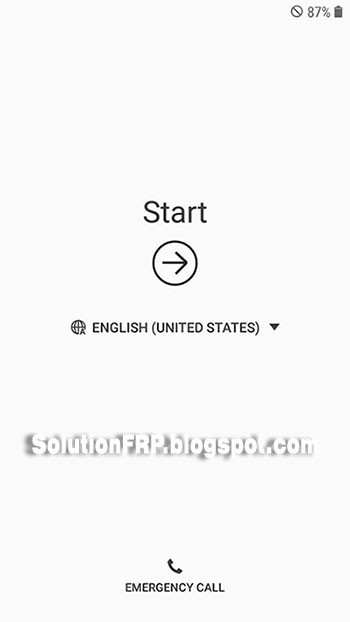
- Connect your Samsung Galaxy J7 Prime 2 smartphone with a “Wi-Fi”
- Press 3 times on Home Button to active “Talkback tutorial”
- Then draw the capital letter “L” on the mobile screen.
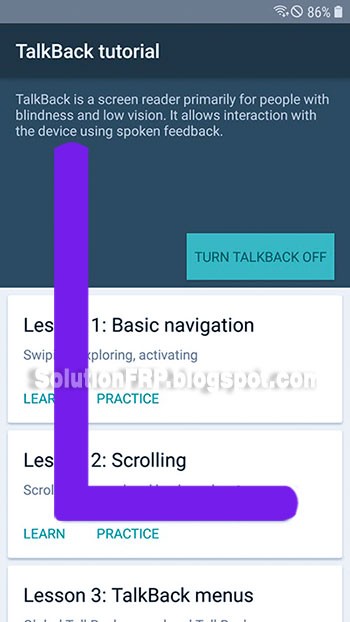
- Now double touch on the “Talkback Settings”
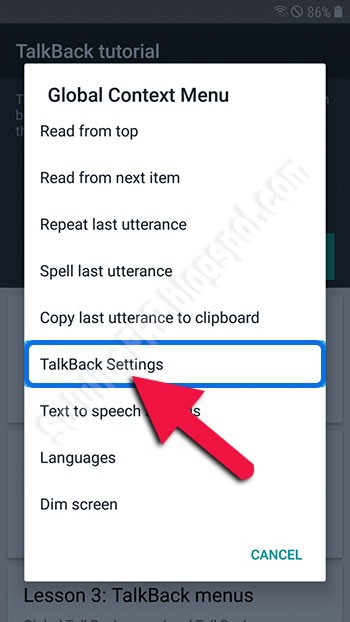
- Turn OFF Talkback by the press and hold volume keys together.
- Tap on the “Help & Feedback” option.
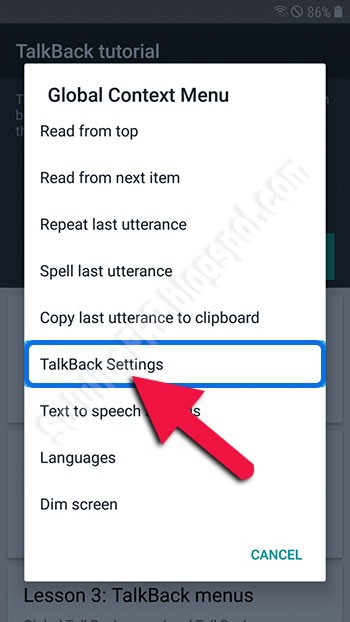
- Tap on “Get started with Voice Access” and click on the video tutorial. It’s open with a youtube app.
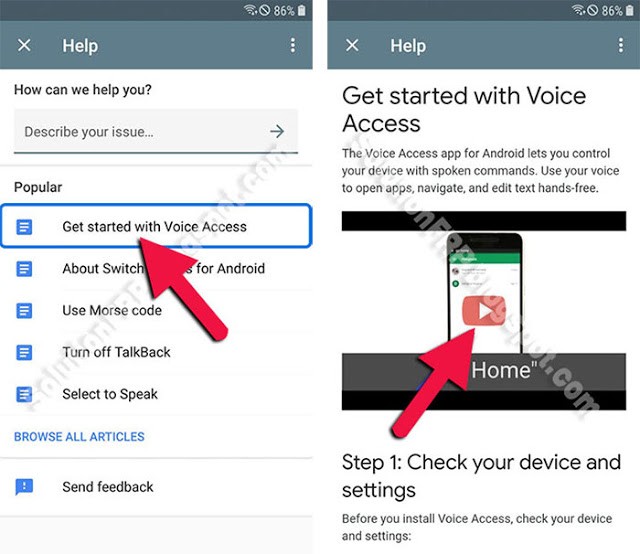
- In the Youtube app, click on “Account” then tap on “Terms & privacy policy”
- After tapped, “Google Chrome Browser” appears on your mobile screen.
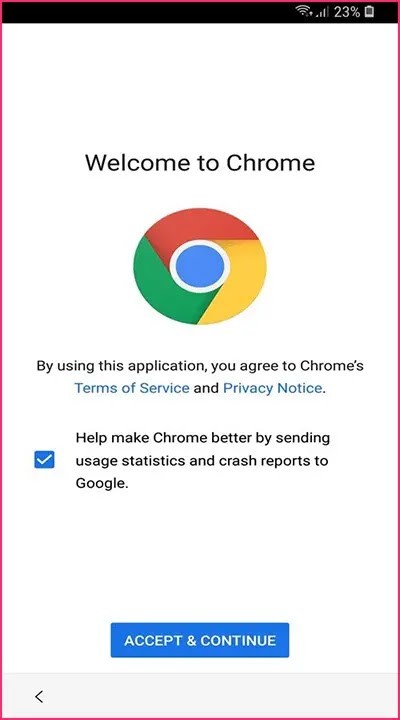
- Now, go to this URL/link and Download Apex Launcher APK & Pangu FRP Bypass APK >> http://bit.ly/bypasstools
- Go to the bookmarks >=> history >=> Download history
- Now install the Apex Launcher and open it.
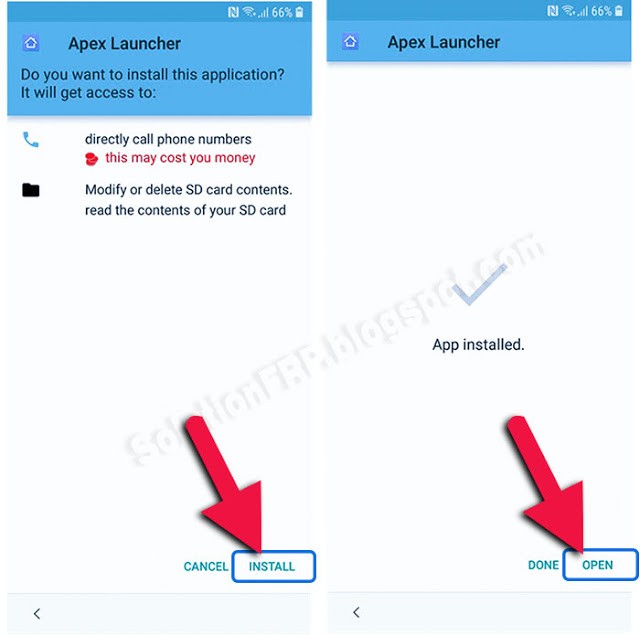
- Then, Setting >=> lock screen security >=> other security settings device >=> administration.
- Turn OFF the “Find My Device”
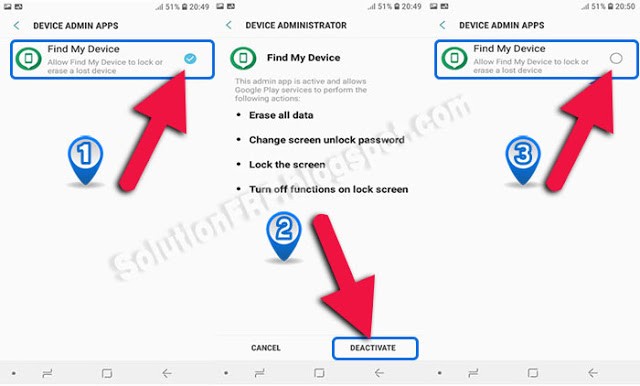
- Now turn back to Settings page and tap on “APPS”
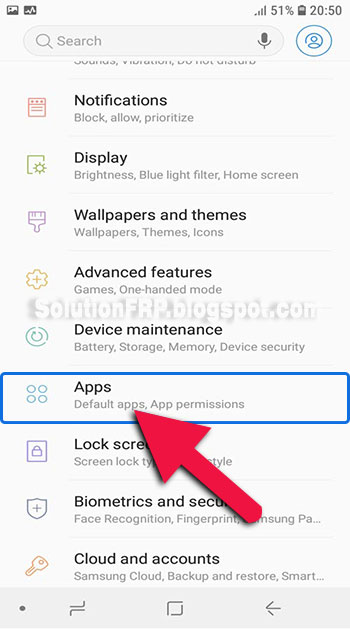
- Tap on the three (3) Dots and choose the Show system apps.
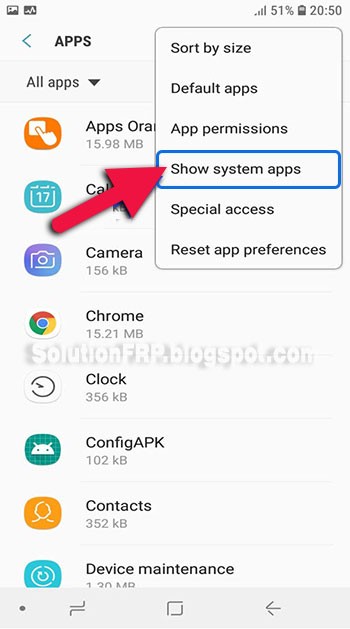
- Find the Google Account Manager >=> Storage >=> Clear Data >=> Disable
- Open the settings > Google Play Services >=> Storage >=> Manage Storage >=> Delete All Data >=> Disable
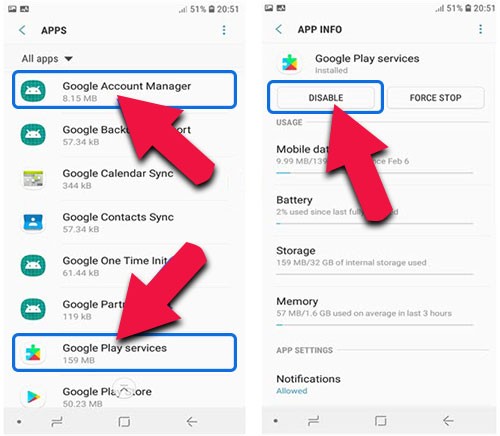
- Return to Setting >=> Cloud & accounts >=> add account >=> Google
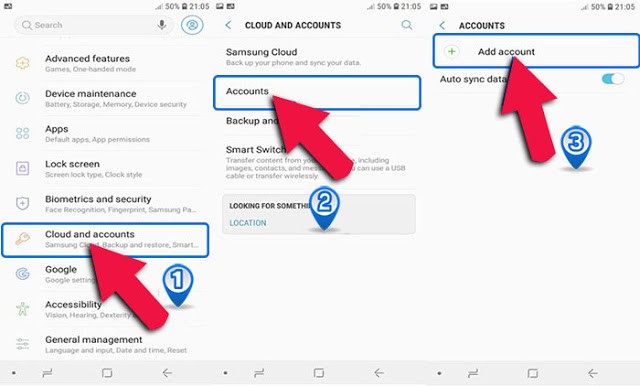
- Now Sign in with your Gmail address & confirm.
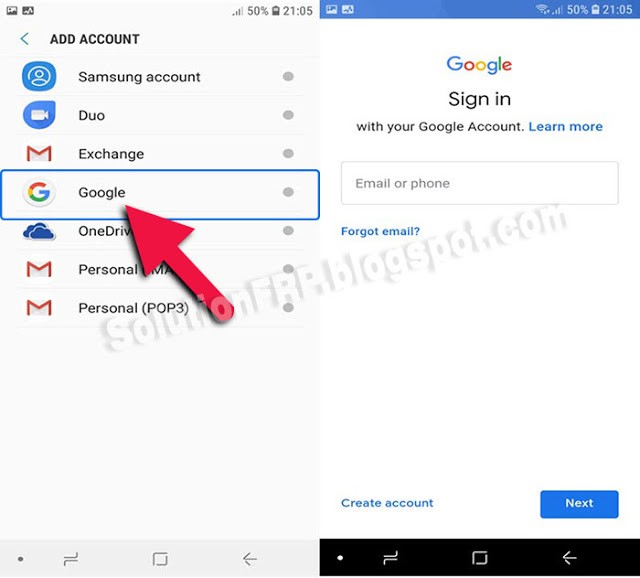
- Return to Setting >=> apps >=> Disabled
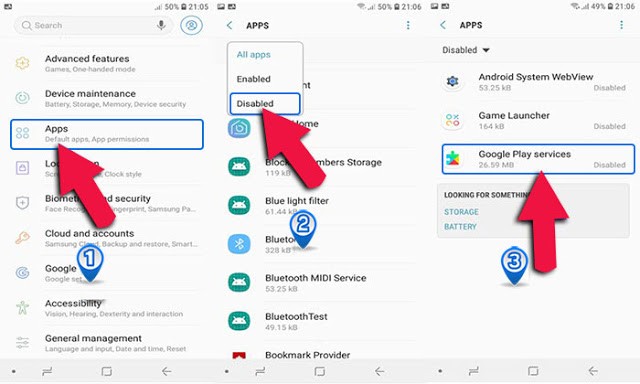
- Enable Google Play Services
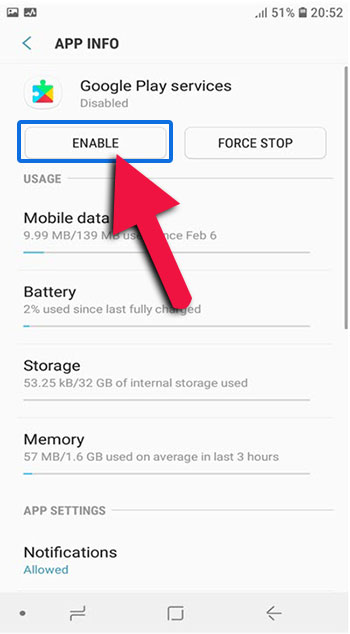
After following these are all steps complete successfully, then Restart your smartphone. You have successfully Bypass FRP Samsung J7 Prime 2.
I hope the tutorials will help you. If there is any problem during the time of bypassing the FRP on your mobile, please comment in the comment box below. Thank you so much for reading this post!