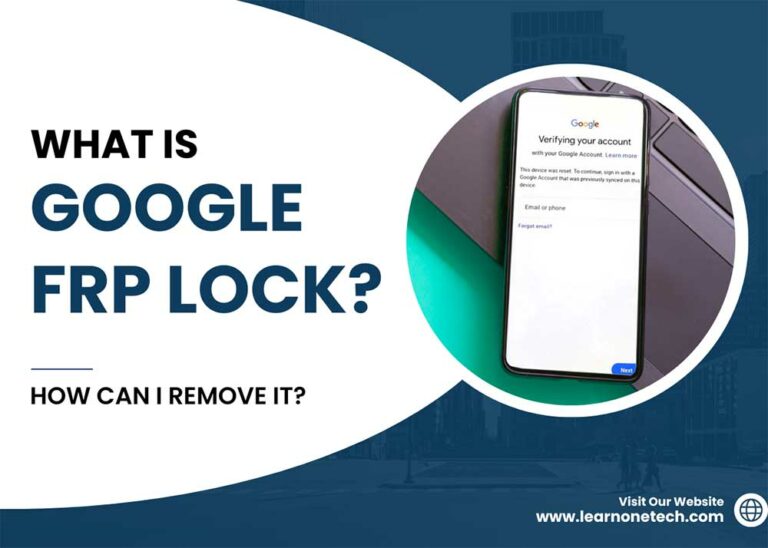Samsung M21 FRP Bypass Android 11 without PC & with PC
Samsung M21 FRP Bypass: Today, I show you how to remove a Google account from the Samsung M21 phone after a factory reset. Samsung M21 FRP Bypass Android 11 with pc – FRP Bypass Android 11. Many people search Google for a solution to this problem frequently. (Samsung M21 FRP bypass no sim, Samsung M21 FRP bypass tool, Samsung M21 FRP bypass android 11, Samsung M21 FRP bypass without pc)
Many phones have this FRP lock for higher protection. With Android 5.0, Google included FRP lock on Android devices. This functionality was created to prevent the illegal usage of a stolen Android smartphone. Real users may encounter this problem and become trapped. In this article, you will know how Samsung M21 FRP Bypass Android 11 without a PC.
Method_1: Samsung M21 Bypass FRP with Google Account
This method is the easiest way to bypass FRP on a Samsung M21 device. All you need is your Google account username and password.
- On the device, Click on start > connect to a Wi-Fi network.
- Click on Next > Tap on Use my Google account instead.
- Tap on the email or phone box.
- Enter your Google account username and password.
- Tap on Sign in.
- Thats it.
But most Samsung M21 user forgot their Google account password or bought a second-hand Samsung M21 device. You must bypass Samsung FRP to use method 2 using FRP Bypass tools.
Method_2: Samsung M21 FRP Bypass Android 11, One UI 4.1
This is the latest way to bypass the Google account lock on Samsung Galaxy M21 devices with Android 11 (tested). In this step, I show you the easiest tricks to bypass the FRP lock on your Samsung M21 device. So just follow me…
- Connect to a Wi-Fi network.
- Press and hold Side and Volume Up simultaneously for 2 seconds to enable TalkBack. (To confirm that you want to turn TalkBack on or off, press both keys for 2 seconds again.
- Open Voice Command by swiping right then Up as Reverse “L.”
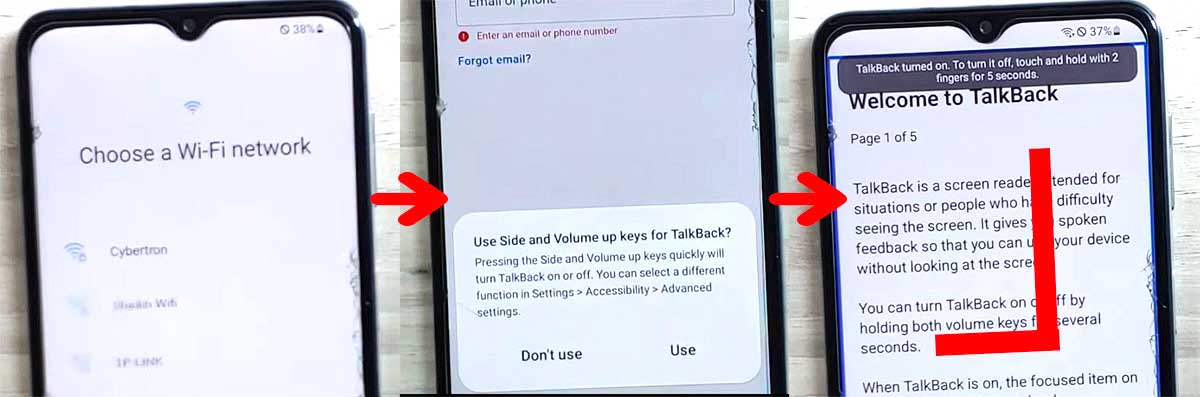
- Double-click on “While using the App.”
- Double Tap “Use Voice commands” and say loudly – Google Assistant.
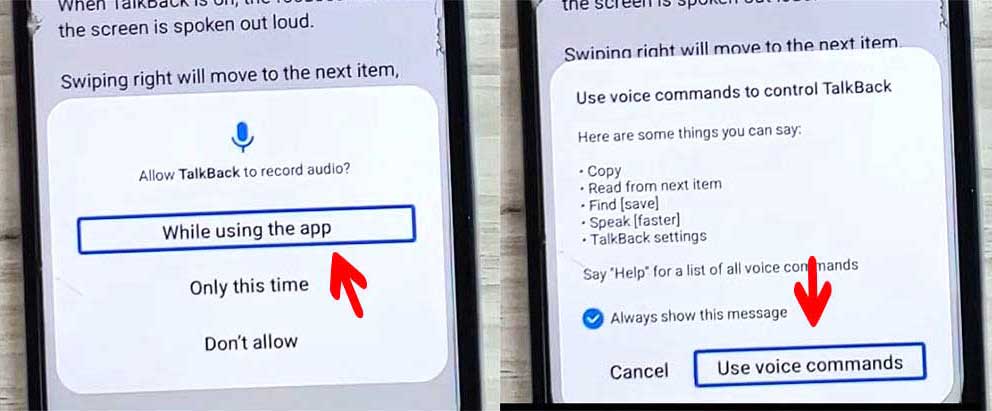
- Double tap on the Keyboard icon and then Disable TalkBack to press and hold the side and volume up keys simultaneously for 2 seconds.
- Type Google > Send and then tap on the Google Search icon.
- Tap the mic icon and say Open Chrome. Then Chrome will open.
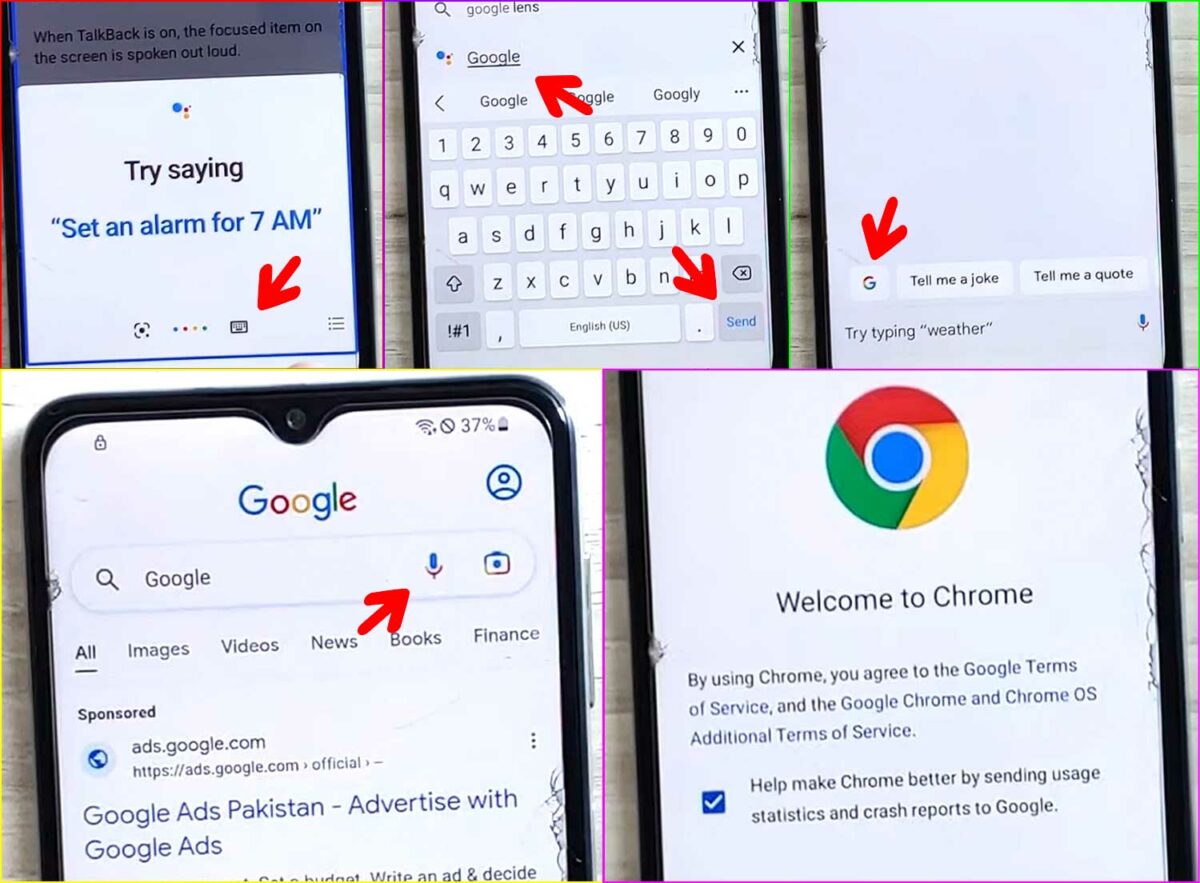
- Now go the (bit.ly/frptools2023) and download these Samsung FRP Bypass tools:
- Download Package Disabler Pro APK
- Download FRP Unlock APK
- Download Disable PlayService XML
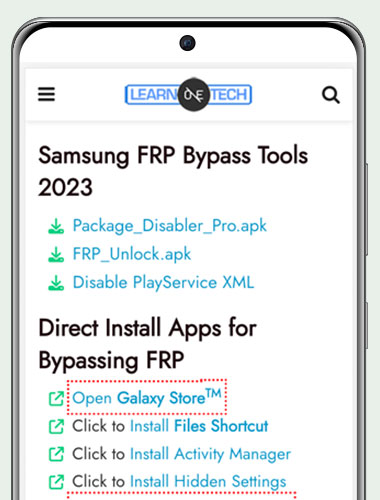
- Click on 3 dots and go to downloads; wait for the finish to download FRP tools.
- Try to install Package Disabler Pro.apk 3/4 times via Chrome and then tap Settings (the app won’t install). However, we must do this a few times to send the permission.
- That’s it. Return to Chrome and click the “Click to Install Files Shortcut.” You may have to sign in to your Samsung account to install this app.
- After installing “Files Shortcut,” tap on Open. Now go to Download, install both PDP.apk and FRP Unlock.APK (apps will install now)
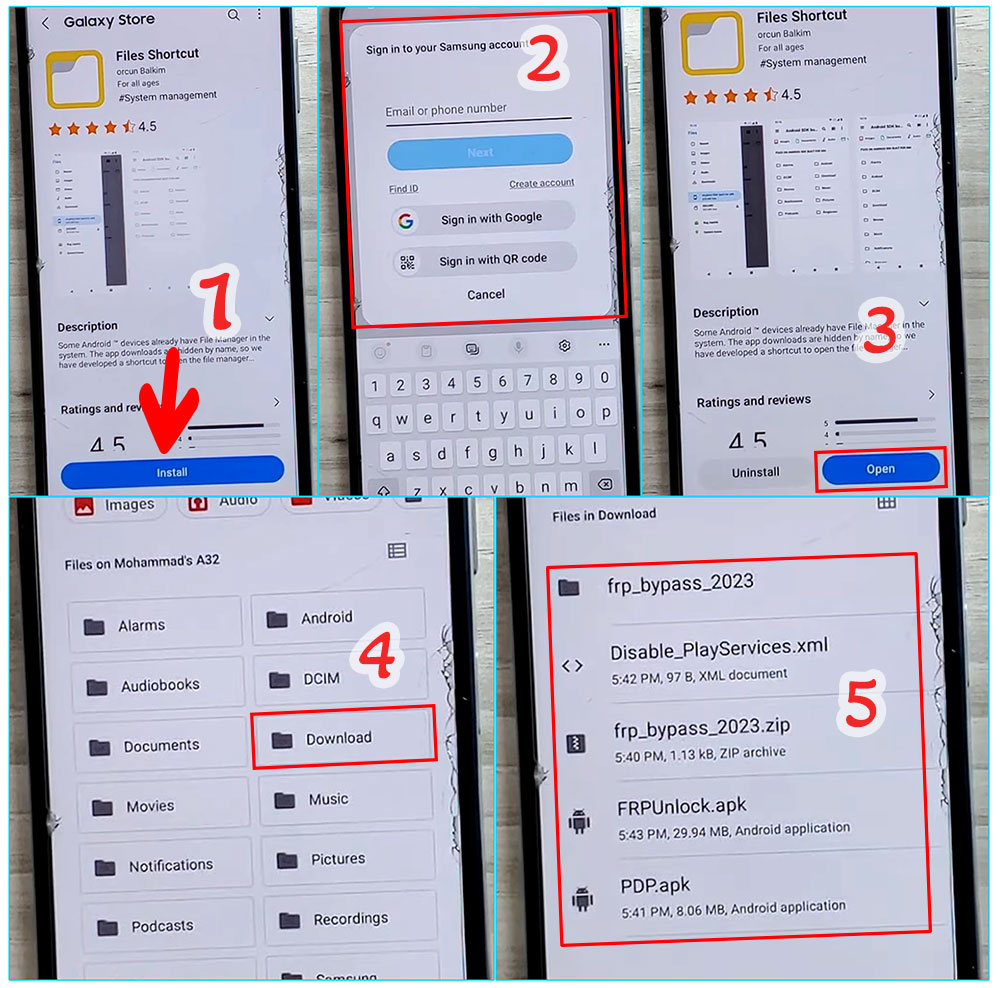
- After installing the FRPUnlock.apk, go back to Chrome app and tap on “Open SAMSUNG Settings” > Privacy > Permission Manager > Files and Media.
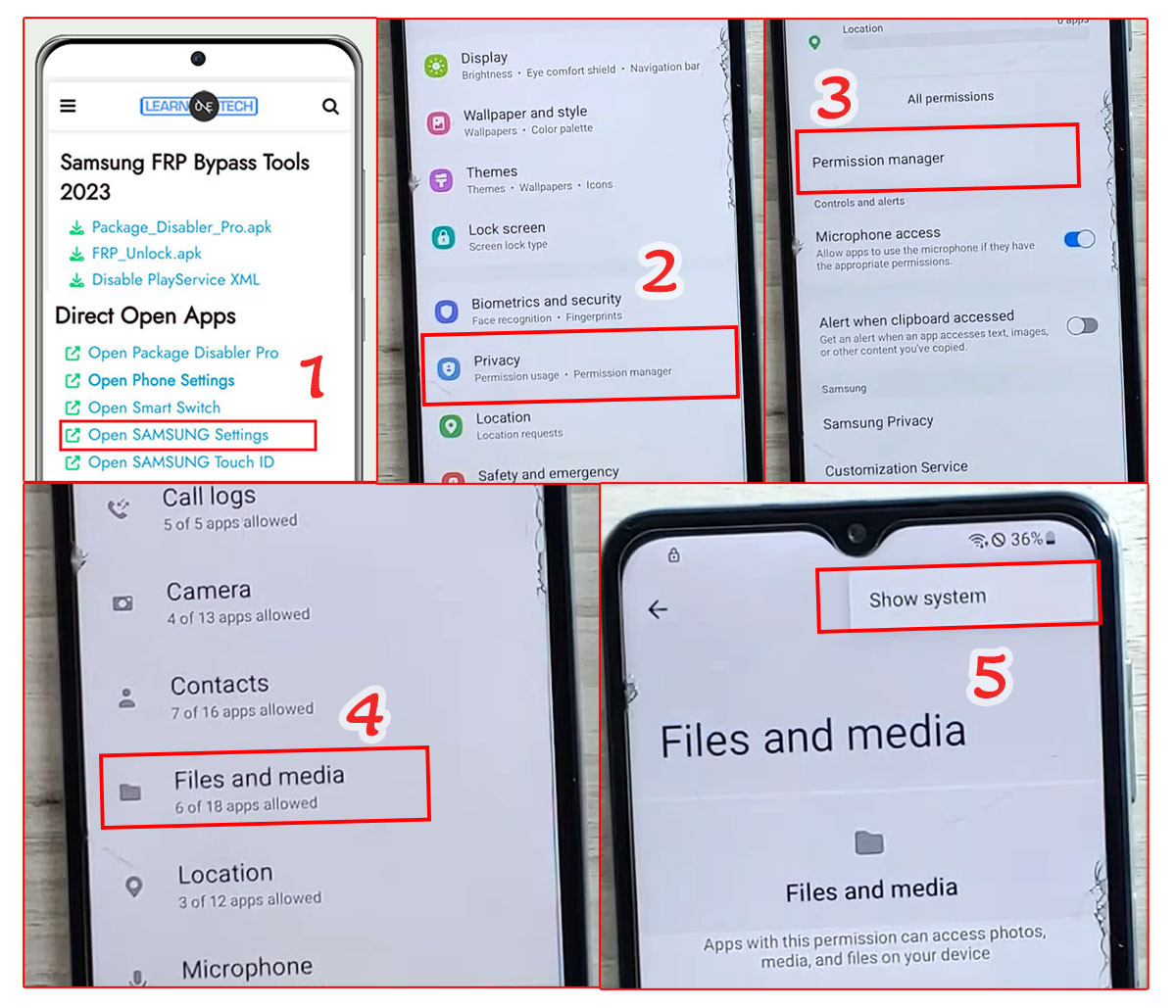
- Click on 3 dots and then select Show System. Search and open FRP unlock and Turn on Allow Management of all files.
- Search and open Package Disabler Pro and Turn on Allow Management of all files.
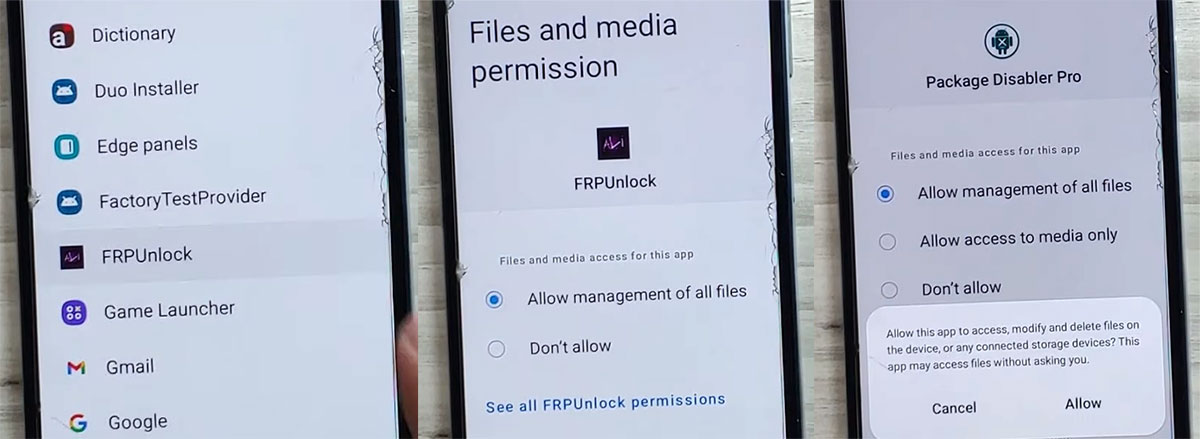
- That’s it. Return to the Chrome App and click “Open Phone Settings” > Connections > Turn off Wi-Fi.
- Turn on Wi-Fi and quickly go back to Chrome.
- Tap on the “Direct Open Package Disabler Pro” (Note: it didn’t work if Wi-Fi reconnected before we opened Package Disabler Pro. See below short video guide)
- Now put a check on I Agree and Enable Admin > Activate.
- Tap on Agree and then wait. The app will open after Knox license validation is completed successfully.
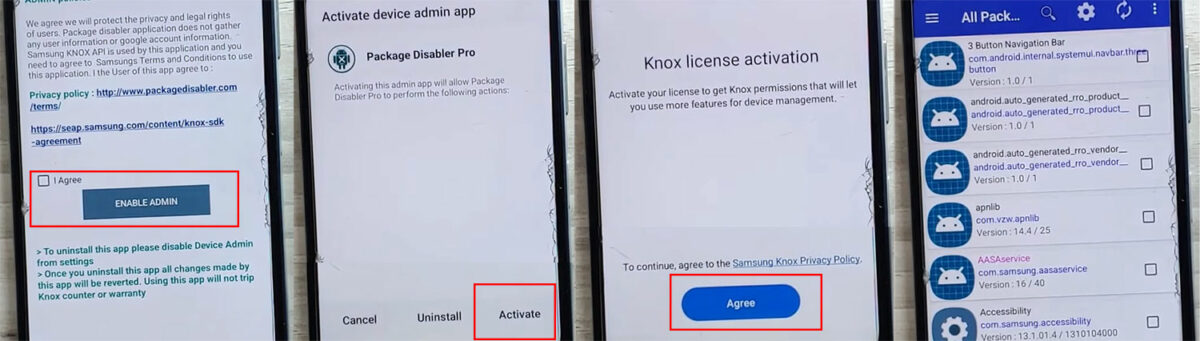
- Click on 3 dots and then select Import from XML> select the file from the Download folder: Disable_PlayService.xml, then click Import.
- Now click on the Email icon that says: E-mail this file. (Important: Do not click OK button.)
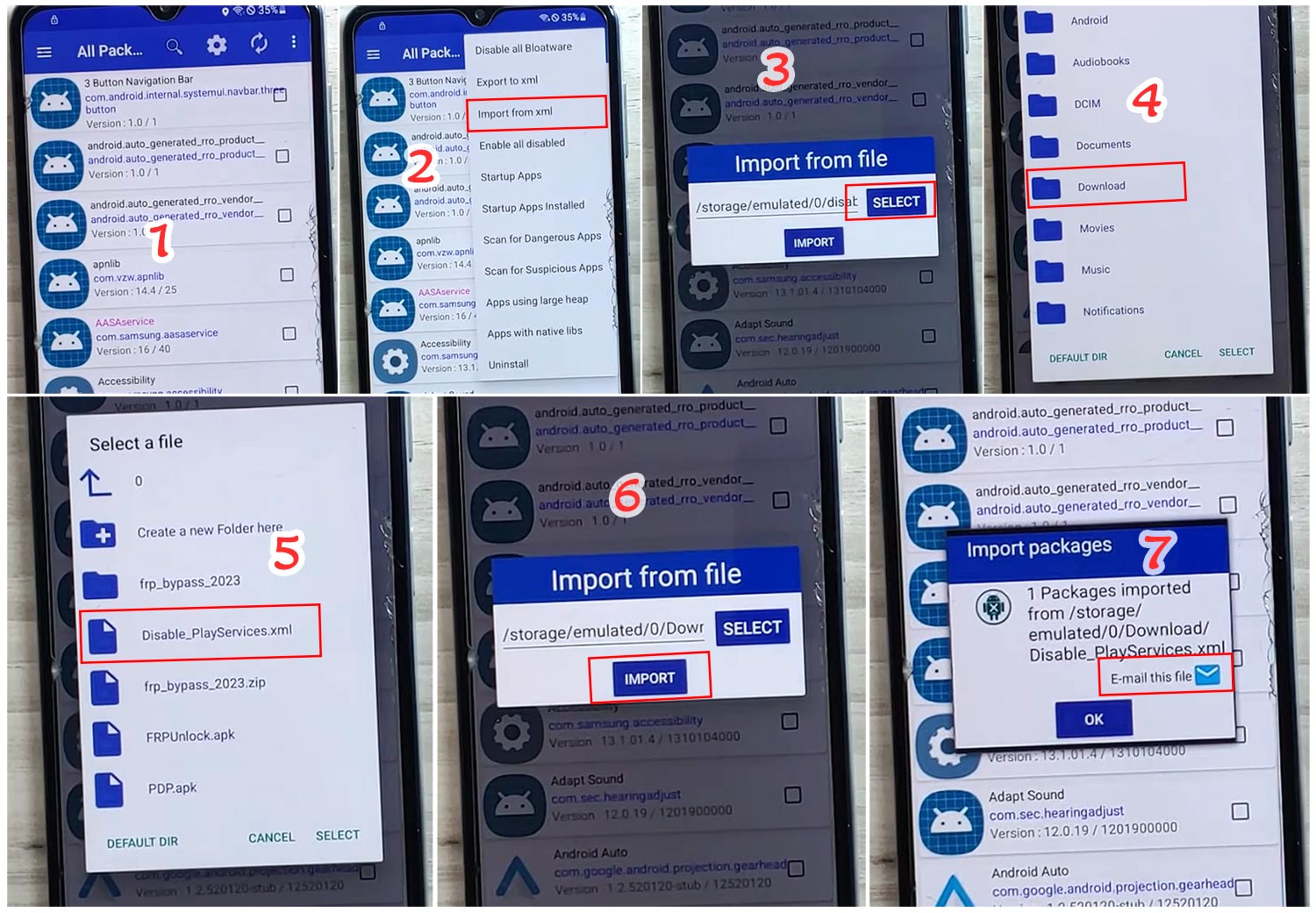
- Then from the Chrome app, Open phone settings > Accounts and backup > Manage accounts > Add account > Google.
- Now login to your Google account by entering your own Google account and its password.
- Return to the Chrome app, tap “Direct install activity Manager,” and open it.
- Tap on Install and then open it.
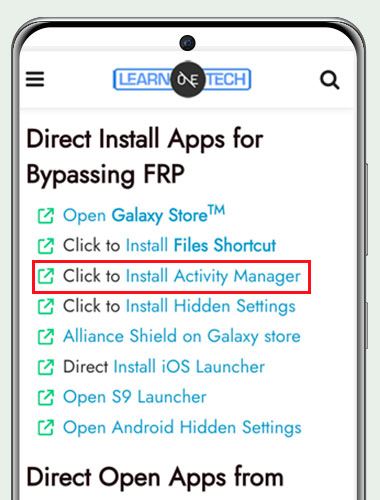
- Tap on the search icon and search for “setup” > Select Android Setup and open Activity: PreDeferredSetupWizardActivity.
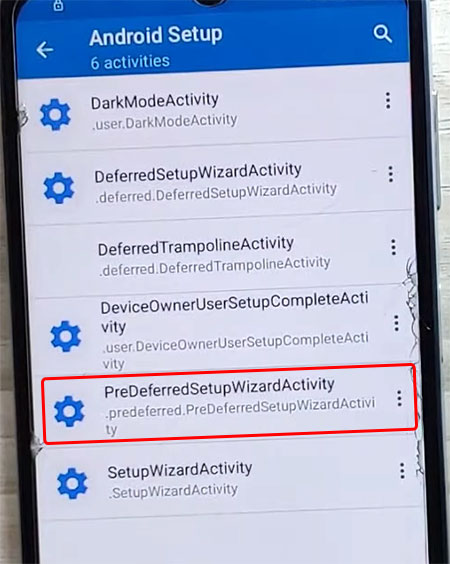
- Go to settings > General Management> Factory data reset!
- That’s it, and your phone is unlocked successfully.
Method_3: Samsung M21 FRP Bypass Android 11
This method will describe the Samsung M21 FRP Bypass process with Samsung FRP Bypass Tool V1.5. This tool works great on the latest Samsung phones. So, let’s get started.
We will try to describe the process step by step. So that you can bypass Samsung M21 FRP easily with the Samsung FRP Bypass Tool. First of all,
- First, Download the Samsung M21 FRP Bypass tool, extract and Install it.
- Turn on your computer.
- Open Chrome from the taskbar or Start Menu.
- Download the Samsung FRP Bypass Tool V1.5.
- Now extract the zip file with WinZip or Winrar.
- Now add the file to the antivirus exclusion list or disable your Antivirus.
- To add the file to the antivirus exclusion list, you have to –
- Go to Settings from the Start menu.
- Then click on Update & Security.
- There, you will find Virus & Threat Protection Settings.
- Under the Virus & Threat Protection Settings, you will find Manage Settings.
- Click on Manage Settings.
- Then, under Exclusions, select Add an Exclusion.
- Now add the .exe file. That’s it.
- Also, you can disable your Antivirus or Windows Defender. To disable it –
- Go to Virus & Threat Protection Settings and click on Manage Settings.
- Then turn off Real-time Protection.
[When this is off, the antivirus will not scan any downloaded or installed file on your computer.]
Now get back into the Samsung M21 FRP Bypass process:
- Turn on your FRP Locked Samsung Device
- Connect with a strong WiFi Network.
- Connect your phone properly with the Computer [It’s important]
- Connect your phone to your computer using a USB Cable.
- Then go to Device Manager on your computer. [You can open the device manager by searching it on the Start menu.]
- Now check the Samsung mobile USB modem or Portable device that appears here. [Note: If it is not shown, install the Samsung USB Driver from the extracted folder, and connect your phone to your computer again.]
- Now run the Samsung FRP Tool.exe and open it.
- Click on Direct Unlock – Android 9/10/11/12 button, which is available on the bottom right side of the window.
- It will automatically detect your phone and information about it.
- After that, a popup screen will come up. Don’t click okay on it.
- Now take your phone & go to Emergency Call. Dial *#0*# to enable Test Mode.
- Then click OK on the computer screen.
- Allow USB Debugging on your phone screen. [ Check always allows from this computer and click OK.]
- Wait for the software to reset FRP Lock and reboot your device.
That’s it. FRP Unlocked. This tool works on most Samsung phones, irrespective of Knox or Android Security Patch. If you can’t bypass Samsung M21 FRP by reading this article, you can see this video
Method_4: Bypass Samsung M21 FRP Android 11 without PC
This is the latest way to bypass the FRP lock on the Samsung M21 device with Android 11 (tested). In this step, I show you the easiest tricks to Bypass FRP on Samsung M21 without a PC. So follow me…
What do I need to perform this method?
- An FRP Unlocked Samsung Phone
- A SIM Card with a Data Package
- A Samsung Account
- Notification Bar.apk (Download)
- Package Disabler Pro.apk (Download)
Okay, first of all, you need a simple preparation to perform this process. To do this, you need to have an unlocked Samsung phone. On the Unlock phone, you need to:
- Login into your Samsung account.
- Then download and install the above two applications (1. Notification Bar.apk, 2. Package Disabler Pro.apk) on your unlocked Samsung device.
- After installing these applications, you need to backup these apps to your Samsung account. To do these, please follow me:
- Go to the settings > Accounts and Backup > On the Samsung cloud, click on “Back Up Data” > Deselect all except the “Apps” > and finally click on “Backup Now.”
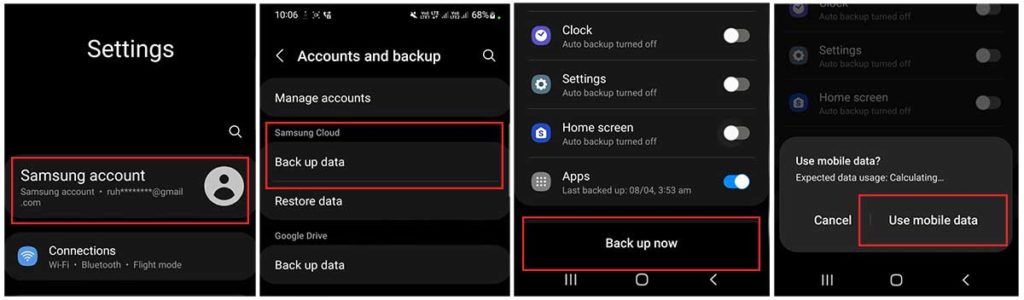
- Now the same Samsung Account we login into FRP locked the Samsung M21 phone with some tricks. Please follow the FRP bypass process carefully.
The Samsung M21 FRP Bypass Process Began
On the FRP-locked Samsung M21 Device:
#Step1: Open The Samsung Phones Setting option:
- Put in a SIM Card and don’t need to connect with any wifi network.
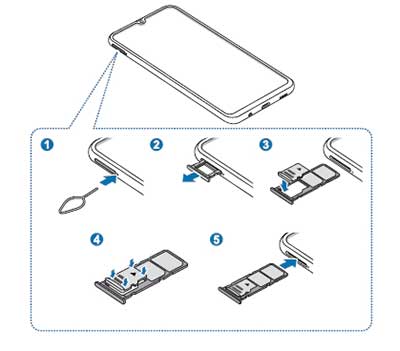
- Press and hold for 3 seconds with the Side and Volume UP keys > Tap on “Use.”

- And then again, Press and hold for 3 seconds with the Side and Volume UP keys for TalkBack. (Note: After the talkback is activated, you need to tap or press two times on the option for doing anything.)

- Draw reverse L on the Phone screen, tap on “while using the app,” then double click. Now select the “Use Voice Commands” > And say loudly, “Google Assistant” (If this process does not work the first time, then do it again.)
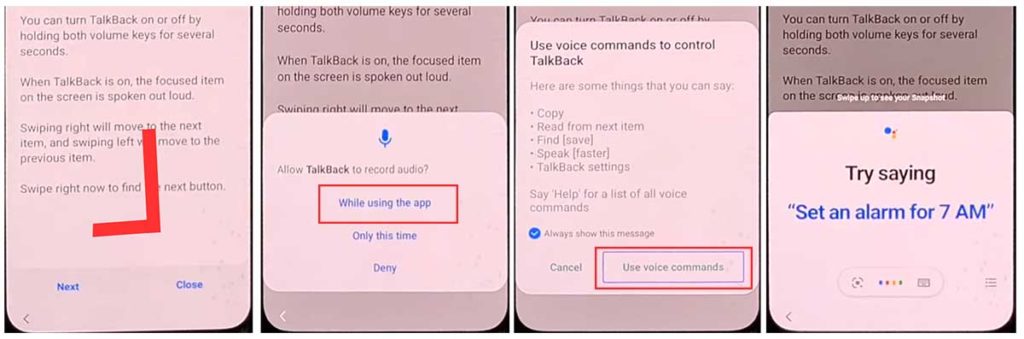
- Okay, now the google assistant opened. Disable the talkback by pressing the Side and Volume UP keys.

- Say loudly, “Hey Google, Open Settings.” If the settings open, it’s fine. But if it’s not open, tap on the google icon like the picture.
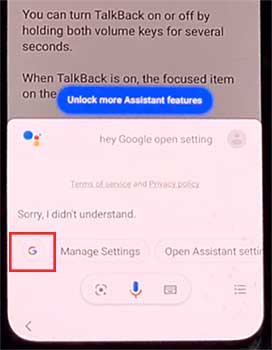
- Now click on the “Voice” icon and say loudly, ” Hey Google, Open Chrome.”
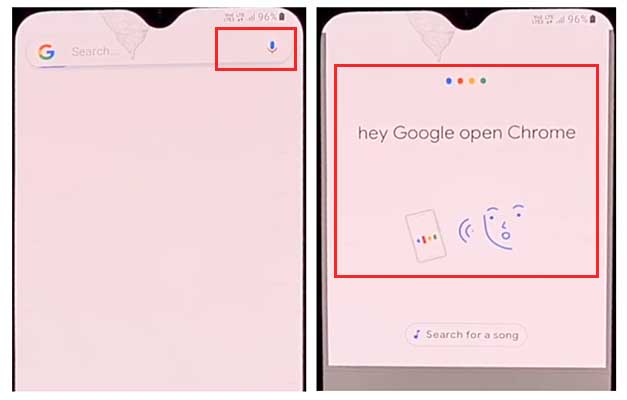
- Click on the “Accept & continue” and then “No thanks.”
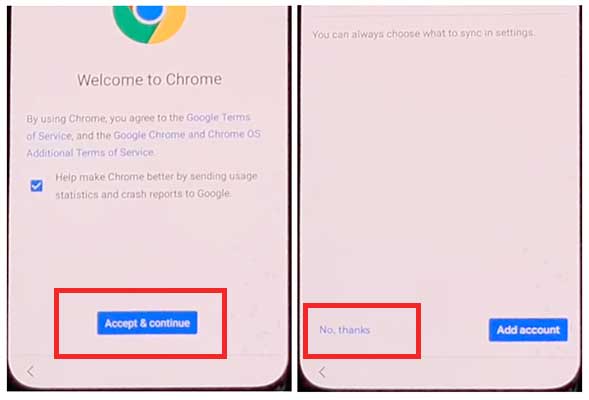
#Step2: Open the Settings and sign in to your Samsung Account
- On the chrome URL bar, tap and type here: “bit.ly/frpunlocktools“
- Click on “Open Settings App” > now login to your Samsung Account and cancel the “Faster way to sign in.”
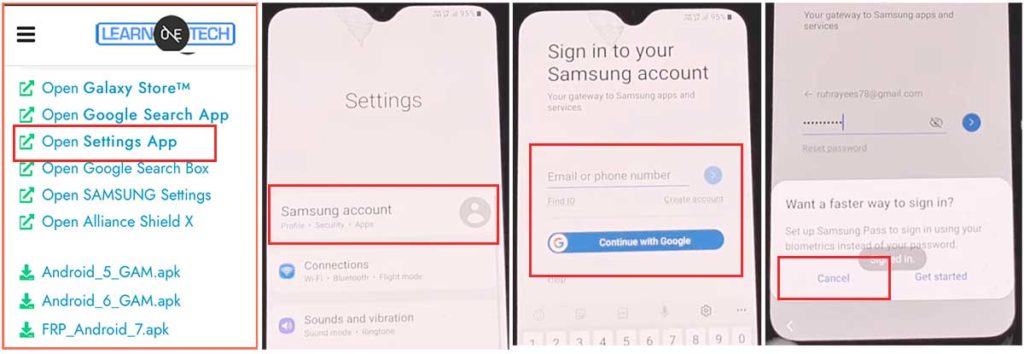
#Step3: Enable the Accessibility Button
- Come back to settings by tapping the back icon, scroll down and tap on “accessibility” > Interaction and dexterity > Universal switch > keep pressing on “Next,” then click on “Done.
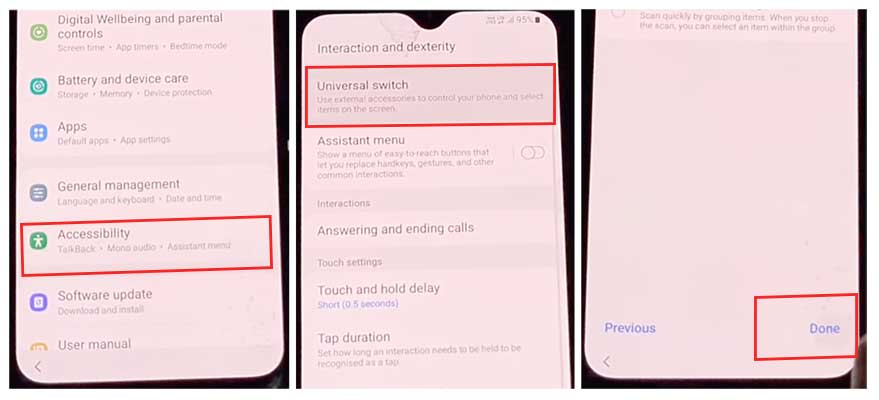
- Now click on “Universal switch shortcuts” > Turn it On > Allow > enable the “Accessibility button” and then come back to settings again.
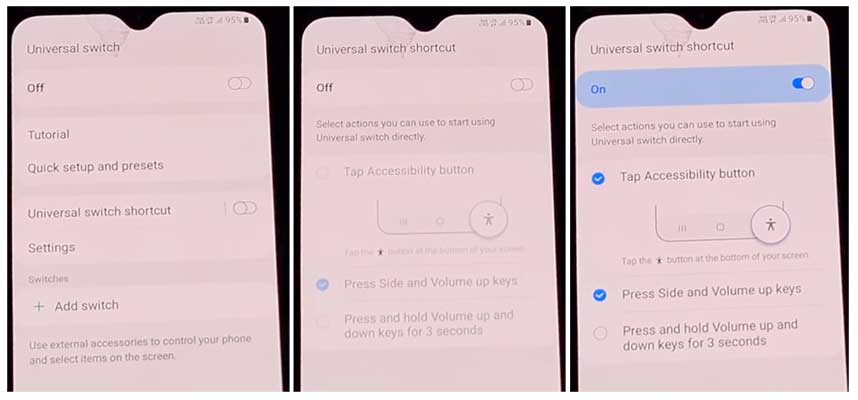
#Step4: Restore and Backup the old Data
- From the setting, tap on Accounts and Backup> Now tap at the same time on Restore Data and Accessibility icon > select all and click on Restore.
- Then Install Backup> click on Done.
#Step5: Install the S7, S8, and S9 Launcher from Galaxy Store
- Click on Samsung Account > Samsung Apps and services > Galaxy Store > Now and update the Samsung Galaxy.
- 1. When the update downloads, it shows “installing.” Then click on the back icon. (If it shows again to update, then do it again)
- Again click on Samsung galaxy store > Agree > Continue > Skip > Tap on the search bar and search here “S7, S8, S9 Launcher for galaxy” > Install it > Click on Open.
#Step6: “Allow management of all file” on the Package Disabler Pro Application
- On the Apps list, you see “Notification Bar” and “Package Disabler Pro” applications.
- Now go to Settings > Privacy > Permission Manager > Files and Media > click on 3 dots from the upper right corner > click on Show system > Now find the “Package Disabler Pro” and give permission to the app by clicking “allow management of all file”> Allow.
#Step7: Settings on the Notification Bar Application
- Come back to the home screen > and open the “Notification Bar application > Click on Accessibility > Installed Service > Notification Bar > and then turn it on.
- Again Come back and click on notification > and allow the Notification Bar.
#Step8: Activate KNOX Validation on the Package Disabler Pro app
- Tap on the Back, and from the installed app list, find the “Package Disabler Pro” and then open it. (Before doing this, first turn off all internet connections (Wifi & SIM Net), If mobile data doesn’t stop, remove the SIM card instead.)
- When the app opens, check the “I agree” and click on the “Enable Admin” > then click on the “Activate” button.
- Check the “I have read and agreement” and click the “Confirm” button. (For this process, you need to connect your phone to the internet, so plug in the SIM Card again)
- Okay, after clicking on the “Confirm” button, it may show “Retry”, Don’t worry; click again on the “Retry” tab.
- Now you see a message, “Knox license validation completed successfully.”
#Step9: Final Step, Bypass the Samsung FRP Lock
- In this step, the “Please wait” screen will appear.
- Now tap on the search icon, and find the “Setup.” From the search results first, click on “Android Setup” > check the “Disable” > Tap on the Back icon.
- Click on the “Samsung Setup wizard” > click on “Clear Data.” (When you clear Samsung setup data, then you will see “Time” shown on the notification bar. Which means your Samsung FRP Bypass was completed successfully)
Method_5: Samsung M21 FRP Bypass Android 11 with PC
Let’s see how Samsung M21 FRP Bypass Android 11 with PC new method 2023, and you can get your phone back as before. So, let’s see the Samsung M21 FRP Bypass Solution.
Samsung M21 FRP Bypass Tool
This is the best FRP bypass tool for Samsung M21 at the time. You can easily bypass FRP by using it. Click on the Download Now link to get the Samsung M21 FRP Bypass Tool.
- Download Samsung USB Driver (Mega) (pCloud) (Gdrive) (OneDrive)
- Download Easy Samsung FRP tool (Download Now)
Samsung M21 FRP Bypass with PC
- Turn on your Samsung M21 device and connect with a wifi network.
- Connect your phone to your pc via a USB cable
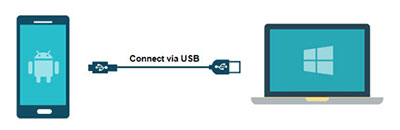
- Download the “Samsung_FRP_Tool.zip” file and extract it to your desktop.
- Install Samsung USB Driver.
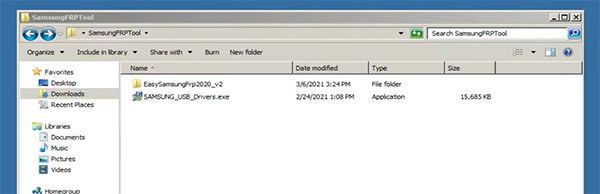
- After USB driver installation, re-connect your USB cable
- Now open the Easy_Samsung_FRP_2020.exe file
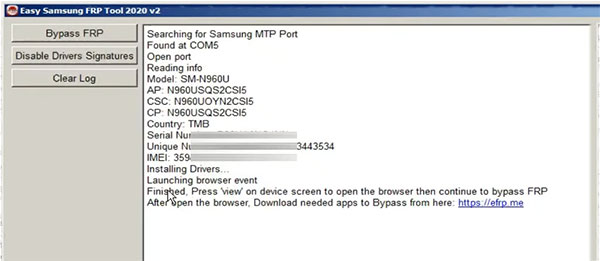
- Click on “Disable drivers signatures” and Finally click on the “Bypass FRP”
- Now you see the “easy firmware” notification on your smartphone display. Tap the “View” option, and then the Chrome app will open.
- Disconnect the USB cable and tap on “Accept and continue.”
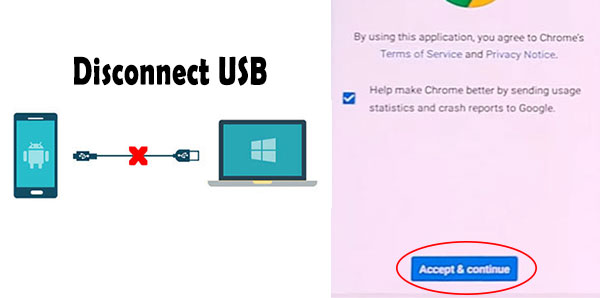
- Now go to the “youtube.com/EnoughTricks”
- Play any video and tap on the “share icon”, and then select the “Reminder”
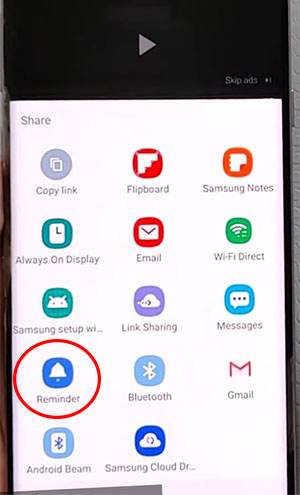
- Again tap on the share icon > Reminder > click on the list icon.
- Click on three dots > select “settings” > Update app. [Update Galaxy store app if required]
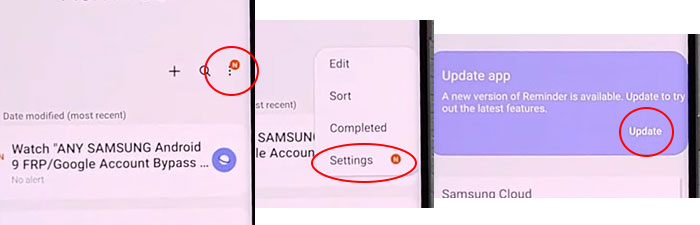
- Tap on About Reminder and then tap on Update
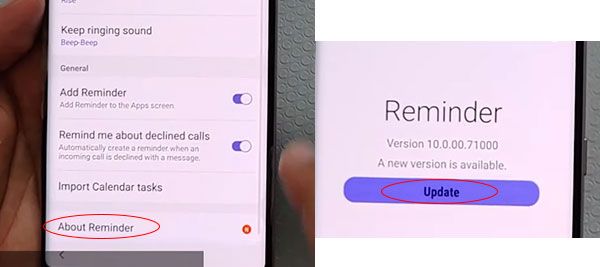
- Click on the left-arrow symbol to open galaxy store
- Search for “Play services hidden settings” > Install it.
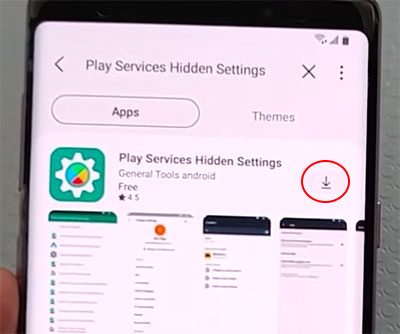
- Now sign in to your Samsung account.
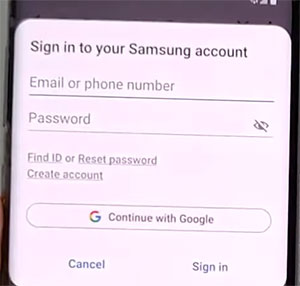
- Open “Play services Hidden settings” and then tap “Open Hidden settings”
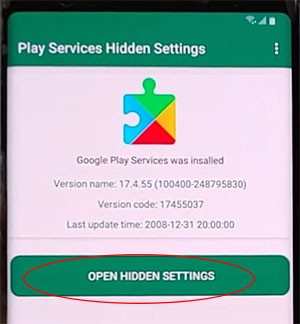
- Scroll down and select ” Google Play services (WebpageOnbodyPromotion)
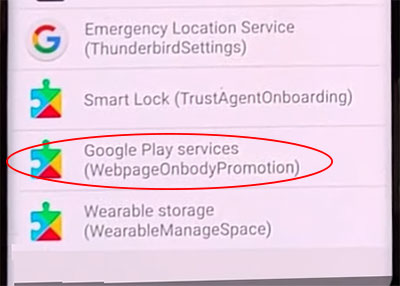
- Now select Pattern and then set a new pattern lock.
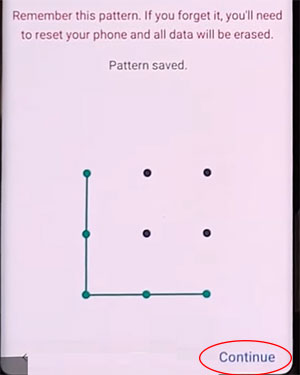
- Return to the “Setup Wizard” and draw your pattern lock to bypass FRP/Google lock.
- Tap on the Skip Google Account and complete Setup Wizard.
FAQs about Samsung M21 FRP Bypass
Final touch
Friends, I hope you have followed this process very carefully for so long, And hopefully, you have been able to Samsung M21 Google FRP Bypass Android 11 without Computer very well. If you have any problem unlocking it, mail from our contact page or knock on the Facebook page. Thanks!