Tecno Spark 3 FRP Bypass without PC – Remove Tecno Google Account
What is FRP (Factory Reset Protection)?
Android OS provides built-in security features you can use to protect your Smartphone and information, including screen locks with data encryption. Thieves cannot use your phone if your phone is stolen. Because he does not know the passwords of your Gmail account. Factory Reset Protection (FRP) is a security feature on Android devices with Android Lollipop 5.1 OS and higher. In this post, I show you Tecno Spark 3 FRP Bypass without PC | Remove Tecno Google Account. When you lost your Google account login information. Then you need to know how to bypass the Tecno google lock!
When FRP (Factory Reset Protection) is activated?
Factory Reset Protection (FRP) is automatic will be activated on your device. If it is logged in to Google account, and you reset your mobile. Once the google FRP is activated, it prevents the use of a device after a factory reset or hard reset. If you know the password for your previously logged ID, you can easily remove the FRP lock google account on Tecno mobiles by connecting to a Wi-Fi network. But when you forget the password then to locked out of Google account, you need to remotely log in to your logged-in Google account, and you will have to log in a new Google ID. Today I will show you how you can easily bypass Google FPP Lock. And you can get your phone back as like before.
So let’s see Tecno Spark 3 FRP Bypass without PC | Remove Tecno Google Account by following some easy steps.
- Suggest Post:
Tecno Spark 3 Summary:
Tecno Spark 3 smartphone was released in March 2018. The phone runs Android 8.1 (Oreo), upgradable to Android 9.0 (Pie); Android One. It comes with a 6 inches” touchscreen display with a resolution of 1080 x 2060 pixels and screen type is IPS LCD capacitive touchscreen. Tecno Spark 3 is powered by an Octa-core 4×2.2 GHz Kryo 260 & 4×1.8 GHz Kryo 260 processor. It comes with 64 GB internal memory and 4 GB of RAM. The Tecno Spark 3 is powered by a Non-removable Li-Ion 3800 mAh battery. Tecno Spark 3 on the rear packs 12 & 13 MP camera. and 16 MP camera on the front for selfies. Connectivity options on the Tecno Spark 3 include Wi-Fi, GPS, FM radio, 3G, and 4G. Sensors on the phone include Fingerprint (rear-mounted), accelerometer, compass, gyro, proximity. The Tecno Spark 3 dimensions 158.4 x 75.6 x 8 mm (height x width x thickness).
Step 1: First of all Turn On your Tecno Spark 3 Smartphone.
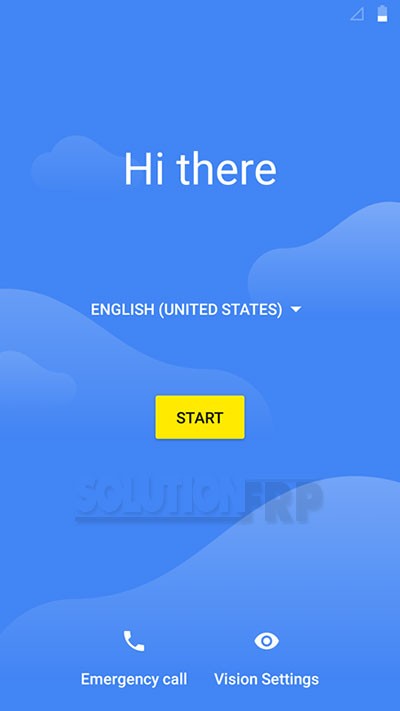
Step 2: Connect your Tecno Spark 3 smartphone with a “Wi-Fi”
Step 3: From the welcome screen Change language English to “русский (Russe).”
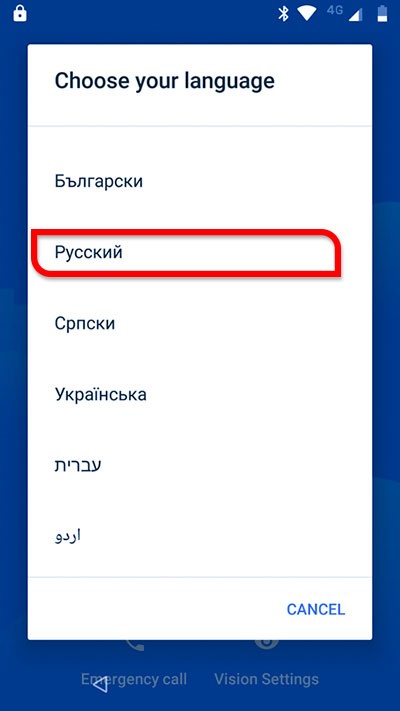
Step 4: After selection, Touch on the “Экстренный вызов (Emergency call)” emergency call icon.
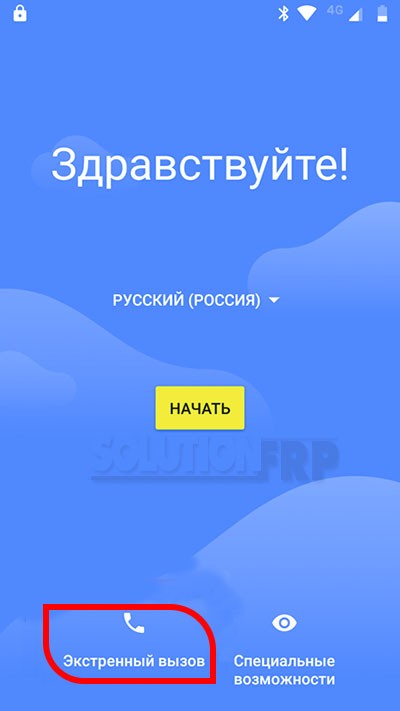
Step 5: Then touch two times on the “Emergency information” option.
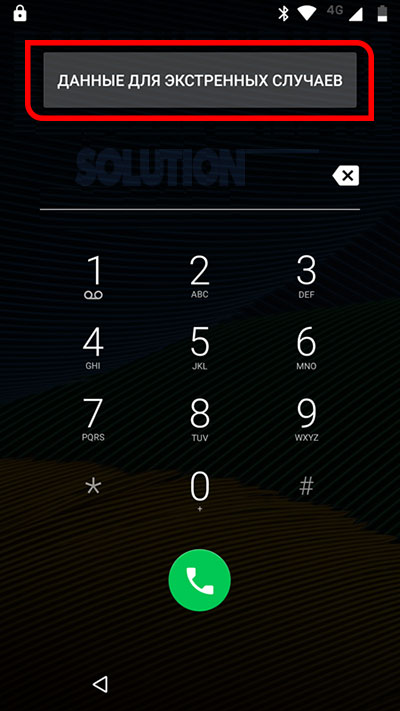
Step 6: Now click on the Edit symbol (Pen icon).
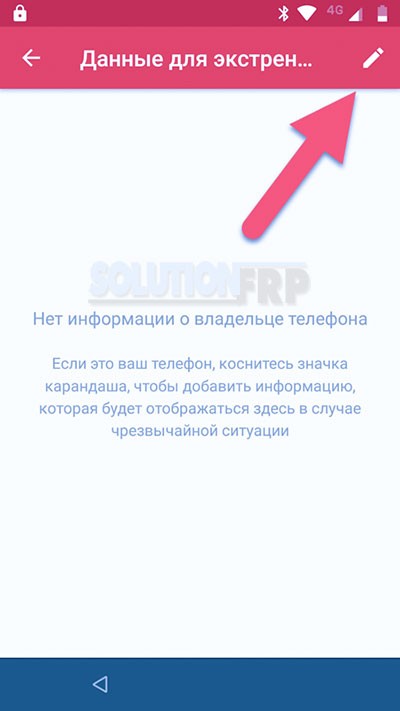
Step 7: Click on the search bar for opening the keyboard then long Press on the Space bar.
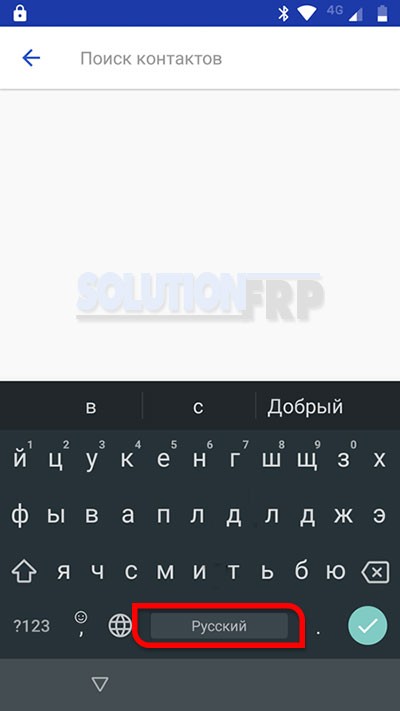
Step 8: Press on the Edit Keyboard option.
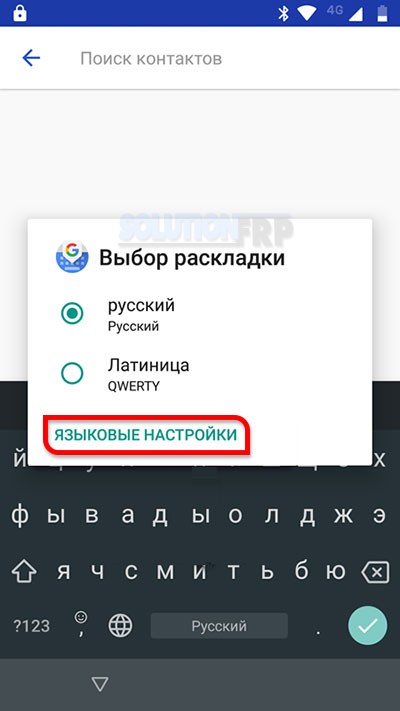
Step 9: From the Languages, select the “русский.”
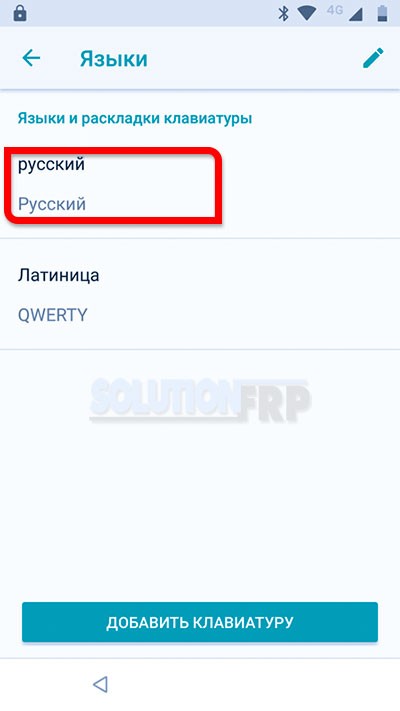
Step 10: Now touch on 3 dots and then select the “справка/отзыв (Help & feedback)” option.
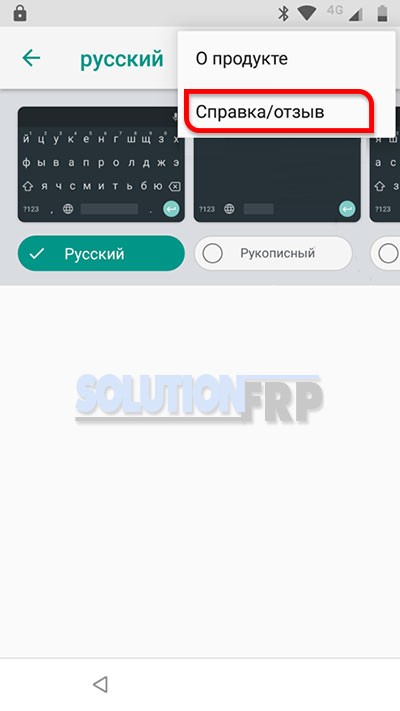
Step 11: After selection then select the first result.
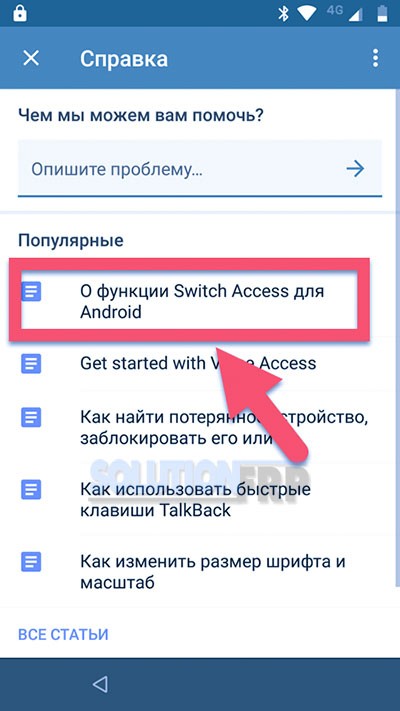
Step 12: Now touch on the video and play it on the youtube app.

Step 13: Then go to the Google Youtube Channel. Now touch on 3 dots and then touch on the highlighted option.
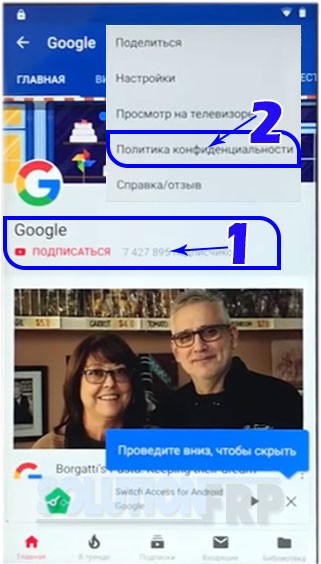
Step 14: After tapped, “Google Chrome Browser” appears on your mobile screen.
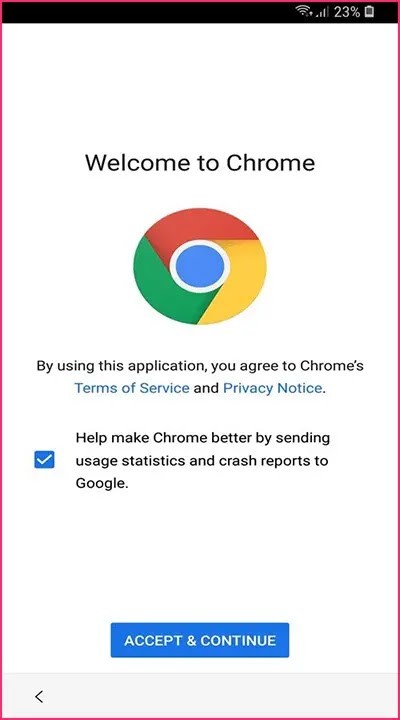
Step 11: Now go to this URL and download the FRP Bypass app.
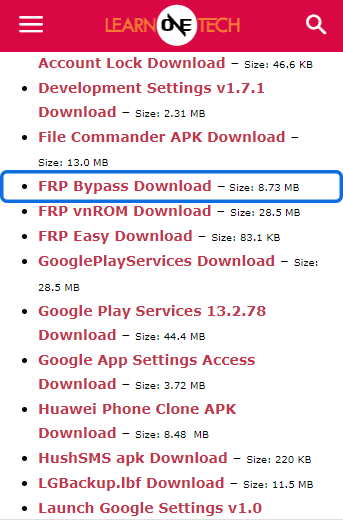
Step 12: and install it.
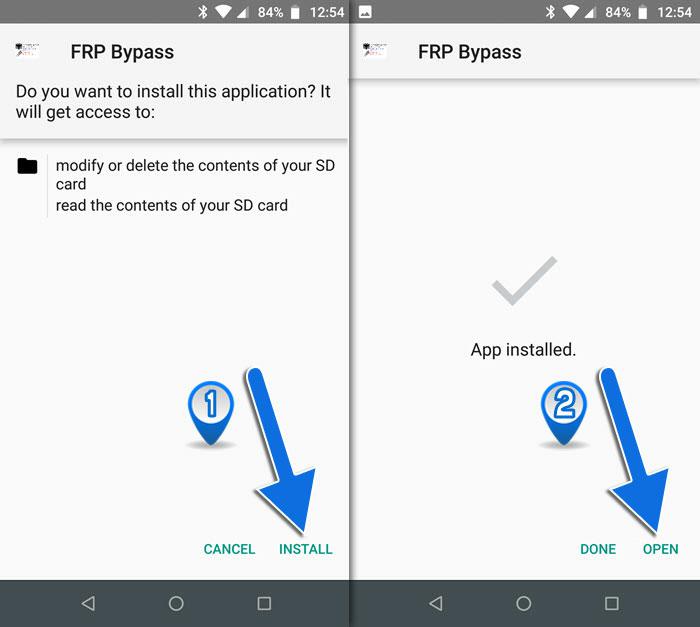
Step 13: click on the Google Account Manager APK install option and install it.
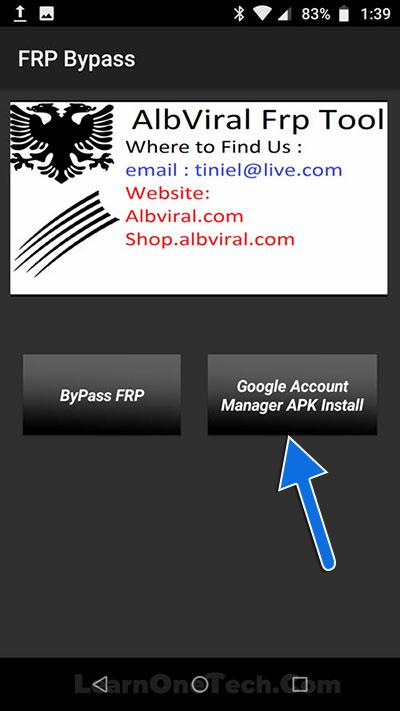
Step 14: Choose Google account manager version 5.0 for Android 8 Oreo or Android 9 Pie.
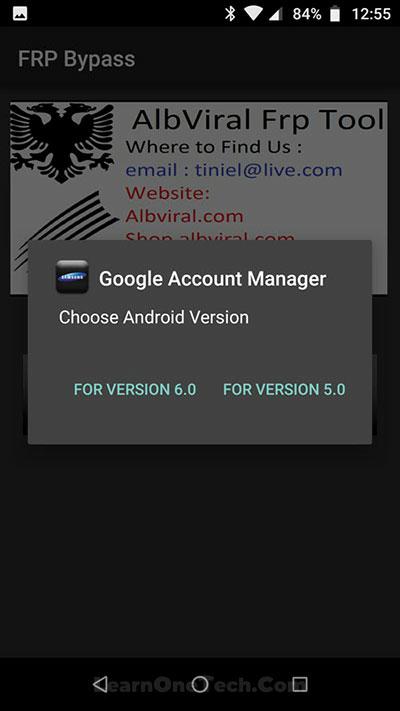
Step 15: After the download, install the Google account manager.
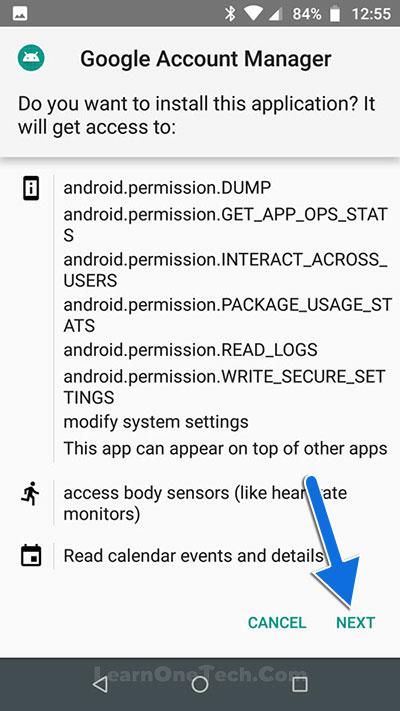
Step 16: Now return go back on the FRP Bypass app and tap on the FRP Bypass option.
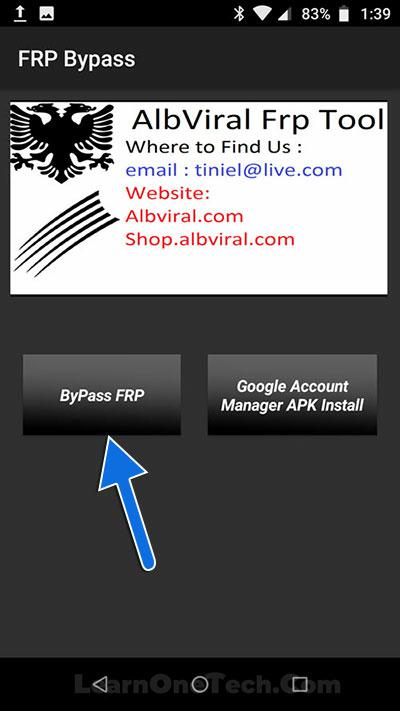
Step 17: Tap on Browser SIGN IN option.

Step 18: From the upper right corner touch on the three-dot icon, and select the “browser sign-in” option. and then sign in your another google account then restart your smartphone.
Step 19: That’s it. your Smartphone is now unlocked !!






![[Latest] Huawei P30 Lite FRP Bypass Without PC in 2023 [Latest] Huawei P30 Lite FRP Bypass Without PC in 2023](https://learnonetech.com/wp-content/uploads/2023/03/Huawei-P30-Lite-FRP-Bypass-Without-PC.jpg)