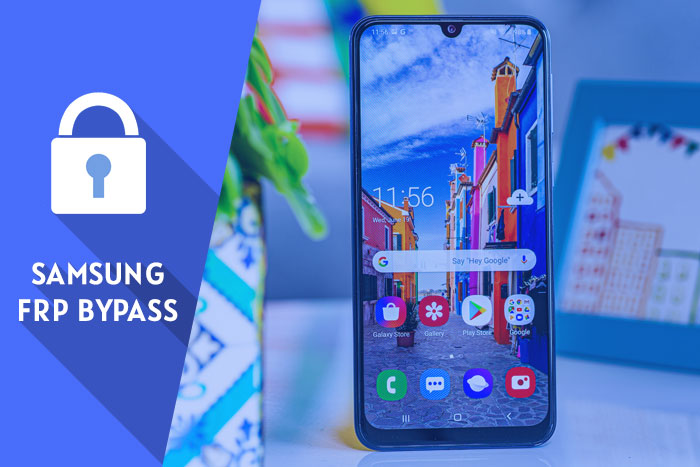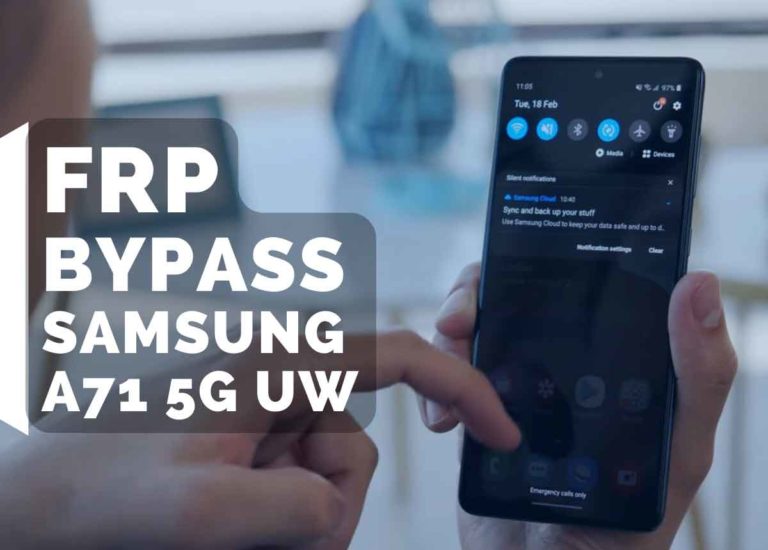Samsung A51 FRP Bypass Android 10 – Easy FRP Bypass
Today I show you how to remove a google account from a Samsung phone after the factory reset. Samsung A51 FRP Bypass Android 10 without SIM Card- FRP Bypass Android 10. Many people search google for a solution to this problem frequently. (Samsung A51 FRP Bypass Android 10, Samsung A51 FRP bypass tool, Samsung A51 FRP bypass 2020, Samsung A51 FRP unlock)
Samsung A51 FRP Bypass Android 10 without SIM Card
FRP Lock automatically will be activated on your Samsung Galaxy A51 smartphone. If it is logged in to your Google account, and you reset your device then the FRP lock is activated. If you know the password for your previously logged ID, you can easily bypass your google account on your Samsung phone by connecting to a Wi-Fi network. But when you forget the password then you need to remotely log in to your smartphone for Samsung A51 FRP Unlock without PC, and you will have to log in to a new Gmail Account. For this process, you need to know about some essential FRP lock removal software that will help you to set up a New Gmail Account on your Samsung smartphone.
Samsung A51 FRP Bypass 2021
This is a useful way to bypass the FRP lock on Samsung Galaxy A51. In this step, I show you the easiest tricks to bypass the FRP lock on your Samsung device. For bypassing FRP from your Galaxy A51, you need to download some FRP tools which I have shared in this post, FRP bypass tools Samsung.
Samsung A51 FRP Bypass Tool
- A strong WiFi Network
- A computer with an internet connection
- Another Samsung Galaxy Phone
- Data Cable and USB Connector
- Connect your phone with a wifi network
- Download and extract “Samsung FRP Bypass Tool” on your computer
- Now connect your phone with your pc via data cable
- Install and open the “Samsung FRP Bypass Tool“
- Go to your pc screen and click on the FRP Bypass button and then OK
- After clicking ok, you see a popup message on your mobile screen with “Easy Firmware”
- Now remove the data cable from your phone and tap on the “View” option from your mobile screen.
- Google chrome welcome screen will open. tap on 3dots from the upper right corner > settings > About chrome
- Tap on the ‘?‘ mark icon from the upper right corner and then search ‘V‘ on the search box > tap on the first search result “Get started with voice access”
- Change Google account setting > iPhone & iPad > Privacy & security > Google Map Timeline > location history > Google Map timeline > Skip > Back arrow > Location > OK.
- Tap on the menu icon (3 lines) from the upper left corner > Start driving > Got it.
- Now click on the voice icon and say “Open settings”
- Settings will be opened. Scroll down and tap on the account and backup > Smart switch > Download.
- After the download completed, you see a Smart switch welcome screen. Tap on Agree > Allow > Received data.
- Tap on Galaxy/Android > Cable
- On the other Android phone, make sure it has a google account logged in. Open the Google Play store app > download and install the Smart Switch app. Open it and tap on Send Data > Cable > Connect the Samsung A51 phone via OTG Cable
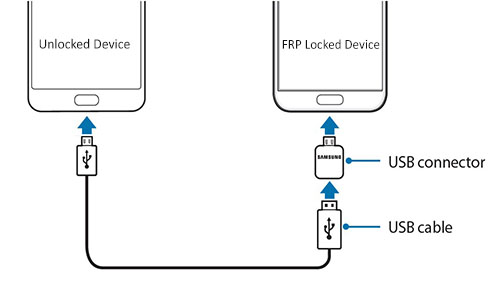
- Tap on the ‘Allow’ on both phones. Now ‘swipe up to see more’ on Samsung A51 FRP bypass Android 10.
- Tap and check the Settings and Home screen then tap on the Transfer icon > again tap on ‘Copy’
- Now sign in to the same Gmail account which is already signed in on the Unlocked android phone. Now, wait until the complete copying process.
- The last Process is, Go back to the welcome screen (Note: Don’t restart your phone). Tap on the –> icon. Now you see the account added. tap on Next > Finish.
- Your Samsung A51 FRP Bypass Android 10 is successfully completed.