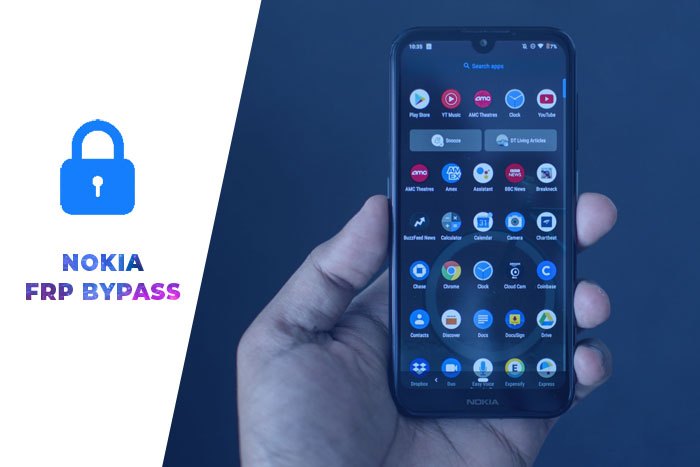Samsung M12 FRP Bypass Android 11 without Computer 2023
Samsung M12 FRP Bypass 2023: Today, I show you how to FRP Lock Google Verification Bypass from a Samsung M12 phone after a factory reset. Samsung M12 FRP Unlock Android 11 without SIM card and with pc.
FRP Lock will automatically be activated on your Samsung Galaxy M12 smartphone. If it is logged in to your Google account, and you reset your device, then the FRP lock is activated. If you know the password for your previously logged ID, you can easily bypass your Google account on your Samsung phone by connecting to a Wi-Fi network.
But when you forget the password, you need to remotely log in to your smartphone for Samsung M12 FRP bypass Android 11 with pc, and you will have to log in to a new Gmail Account. For this process, you need to know about some essential FRP lock removal software that will help you to set up a New Gmail Account on your Samsung M12 smartphone.
Method_1: Samsung Galaxy M12 Google Account Bypass
This method is the easiest way to bypass FRP on a Samsung M12 device. All you need is your Google account username and password.
- On the device, Click on start > connect to a Wi-Fi network.
- Click on Next > Tap on Use my Google account instead.
- Tap on the email or phone box.
- Enter your Google account username and password.
- Tap on Sign in.
- Thats it.
But most Samsung M12 user forgot their Google account password or bought a second-hand Samsung M12 device. Currently, you will need to bypass Samsung FRP to use method 2 using FRP Bypass tools.
Read also: Samsung Quantum 2 FRP Bypass Android 11
Method_2: Samsung M12 Android 11 FRP Bypass without PC
This is the latest way to bypass the Google account lock on Samsung Galaxy M12 devices with Android 11 (tested). In this step, I show you the easiest tricks to bypass the FRP lock on your Samsung M12 device. So follow me…
- Connect to a Wi-Fi network.
- Press and hold Side and Volume Up simultaneously for 2 seconds to enable TalkBack. (To confirm that you want to turn TalkBack on or off, press both keys for 2 seconds again.
- Open Voice Command by swiping right then Up as Reverse “L.”
![Samsung M12 FRP Bypass Android 11 without Computer 2023 Samsung F52 5G FRP Bypass Android 11 [One UI 3.1] without PC](https://learnonetech.com/wp-content/uploads/2023/05/Samsung-Android-11-and-12-FRP-Bypass_1.jpg)
- Double-click on “While using the App.”
- Double Tap “Use Voice commands” and say loudly – Google Assistant.
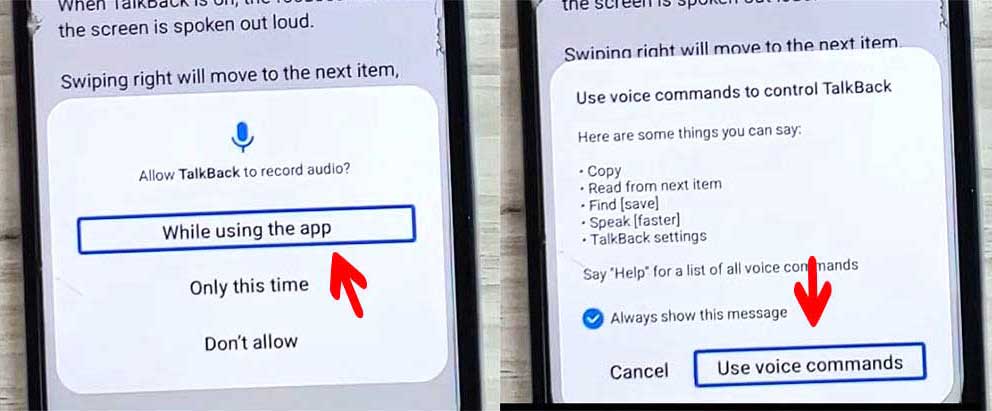
- Double tap on the Keyboard icon and then Disable TalkBack to press and hold the side and volume up keys simultaneously for 2 seconds.
- Type Google > Send and then tap on the Google Search icon.
- Tap the mic icon and say Open Chrome. Then Chrome will open.
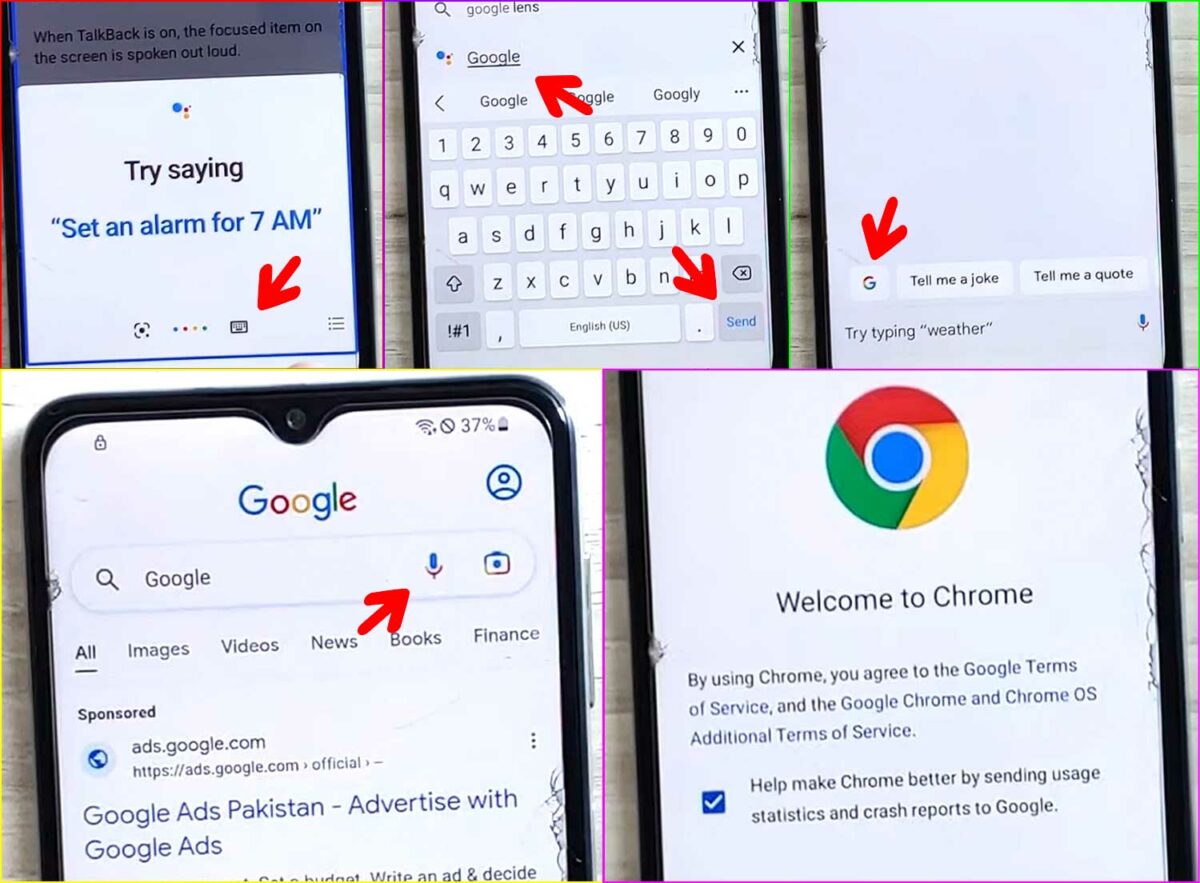
- Now go the (bit.ly/frptools2023) and download these Samsung FRP Bypass tools:
- Download Package Disabler Pro APK
- Download FRP Unlock APK
- Download Disable PlayService XML
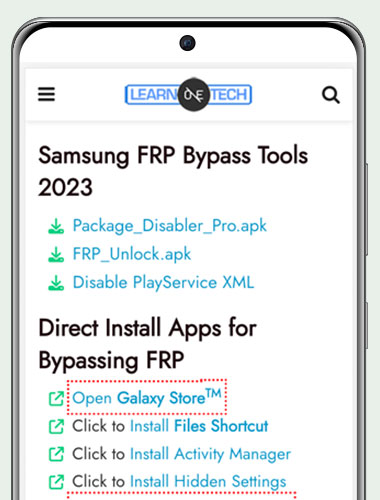
- Click on 3 dots and go to downloads; wait for the finish to download FRP tools.
- Try to install Package Disabler Pro.apk 3/4 times via Chrome and then tap Settings (the app won’t install). However, we must do this a few times to send the permission.
- That’s it. Go back to the chrome and click on the “Click to Install Files Shortcut.” You may have to sign in to your Samsung account to install this app.
- After installing “Files Shortcut,” tap on Open. Now go to Download, install both PDP.apk and FRP Unlock.APK (apps will install now)
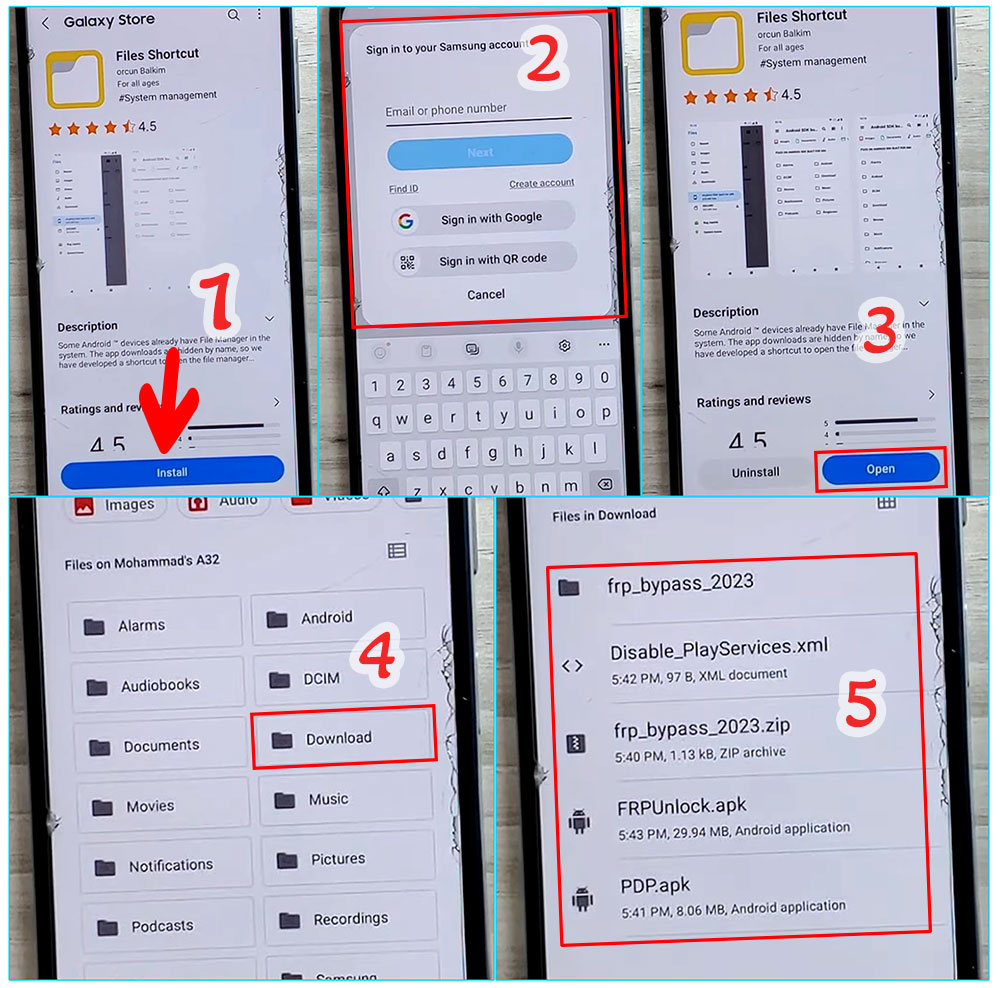
- After installing the FRPUnlock.apk, go back to Chrome app and tap on “Open SAMSUNG Settings” > Privacy > Permission Manager > Files and Media.
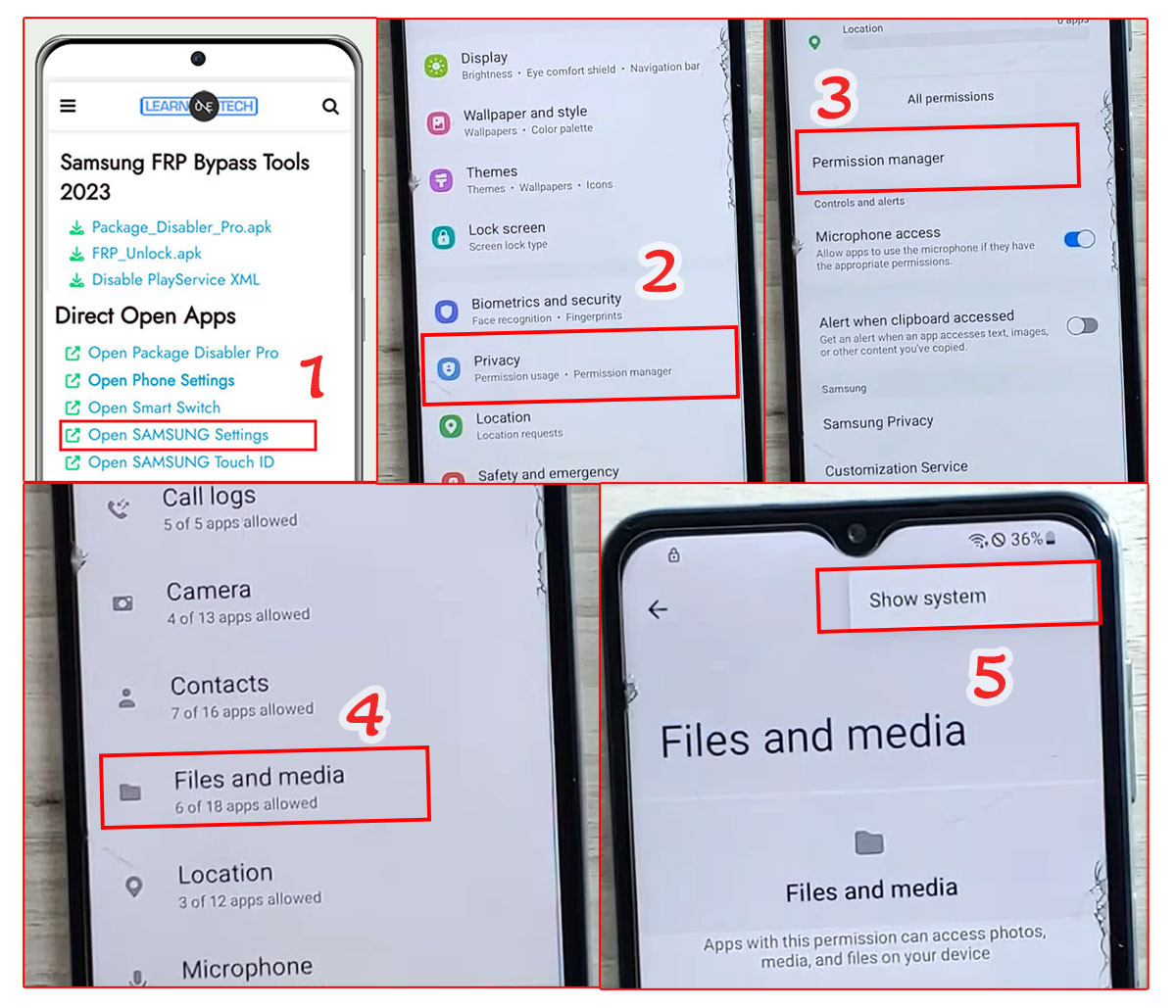
- Click on 3 dots and then select Show System. Search and open FRP unlock and Turn on Allow Management of all files.
- Search and open Package Disabler Pro and Turn on Allow Management of all files.
![Samsung M12 FRP Bypass Android 11 without Computer 2023 Samsung F52 5G FRP Bypass Android 11 [One UI 3.1] without PC](https://learnonetech.com/wp-content/uploads/2023/05/Samsung-Android-11-and-12-FRP-Bypass_6.jpg)
- That’s it. Return to the Chrome App and click “Open Phone Settings” > Connections > Turn off Wi-Fi.
- Turn on Wi-Fi and quickly go back to Chrome.
- Tap on the “Direct Open Package Disabler Pro” (Note: it didn’t work if Wi-Fi reconnected before we opened Package Disabler Pro. See below short video guide)
- Now put a check on I Agree and Enable Admin > Activate.
- Tap on Agree and then wait. The app will open after Knox license validation is completed successfully.
![Samsung M12 FRP Bypass Android 11 without Computer 2023 Samsung F52 5G FRP Bypass Android 11 [One UI 3.1] without PC](https://learnonetech.com/wp-content/uploads/2023/05/Samsung-Android-11-and-12-FRP-Bypass_7-1200x341.jpg)
- Click on 3 dots and then select Import from XML> select the file from the Download folder: Disable_PlayService.xml, then click Import.
- Now click on the Email icon that says: E-mail this file. (Important: Do not click OK button.)
![Samsung M12 FRP Bypass Android 11 without Computer 2023 Samsung F52 5G FRP Bypass Android 11 [One UI 3.1] without PC](https://learnonetech.com/wp-content/uploads/2023/05/Samsung-Android-11-and-12-FRP-Bypass_88.jpg)
- Then from the Chrome app, Open phone settings > Accounts and backup > Manage accounts > Add account > Google.
- Now login to your Google account by entering your own Google account and its password.
- Return to the Chrome app, tap “Direct install activity Manager,” and open it.
- Tap on Install and then open it.
![Samsung M12 FRP Bypass Android 11 without Computer 2023 Samsung F52 5G FRP Bypass Android 11 [One UI 3.1] without PC](https://learnonetech.com/wp-content/uploads/2023/05/direct-install-activity-manager.jpg)
- Tap on the search icon and search for “setup” > Select Android Setup and open Activity: PreDeferredSetupWizardActivity.
![Samsung M12 FRP Bypass Android 11 without Computer 2023 Samsung F52 5G FRP Bypass Android 11 [One UI 3.1] without PC](https://learnonetech.com/wp-content/uploads/2023/05/android-setup1.jpg)
- Go to settings > General Management> Factory data reset!
- That’s it, and your phone is unlocked successfully.
Method_3: How to Bypass Google Account on Samsung M12
This method will describe the Samsung M12 FRP Bypass process with Samsung FRP Bypass Tool V1.5. This tool works great on the latest Samsung phones. So, let’s get started.
We will try to describe the process step by step. So that you can bypass Samsung M12 FRP easily with the Samsung FRP Bypass Tool. First of all,
- First, Download the Samsung M12 FRP Bypass tool, extract, and Install it.
- Turn on your computer.
- Open Chrome from the taskbar or Start Menu.
- Download the Samsung FRP Bypass Tool V1.5.
- Now extract the zip file with WinZip or Winrar.
- Now add the file to the antivirus exclusion list or disable your Antivirus.
- To add the file to the antivirus exclusion list, you have to –
- Go to Settings from the Start menu.
- Then click on Update & Security.
- There, you will find Virus & Threat Protection Settings.
- Under the Virus & Threat Protection Settings, you will find Manage Settings.
- Click on Manage Settings.
- Then, under Exclusions, select Add an Exclusion.
- Now add the .exe file. That’s it.
- Also, you can disable your Antivirus or Windows defender. To disable it –
- Go to Virus & Threat Protection Settings and click on Manage Settings.
- Then turn off Real-time Protection.
[When this is off, the antivirus will not scan any downloaded or installed file on your computer.]
Now get back into the Samsung M12 FRP Bypass process:
- Turn on your FRP Locked Samsung Device
- Connect with a strong WiFi Network.
- Connect your phone properly with the Computer [It’s important]
- Connect your phone to your computer using a USB Cable.
- Then go to Device Manager on your computer. [You can open the device manager by searching it on the Start menu.]
- Now check the Samsung mobile USB modem or Portable device that appears here. [Note: If it is not shown, install the Samsung USB Driver from the extracted folder, and connect your phone to your computer again.]
- Now run the Samsung FRP Tool.exe and open it.
- Click on Direct Unlock – Android 9/10/11/12 button, which is available on the right bottom side of the window.
- It will automatically detect your phone and information about it.
- After that, a popup screen will come up. Don’t click okay on it.
- Now take your phone & go to Emergency Call. Dial *#0*# to enable Test Mode.
- Then click OK on the computer screen.
- Allow USB Debugging on your phone screen. [ Check always allows from this computer and click OK.]
- Wait for the software to reset FRP Lock and reboot your device.
That’s it. FRP Unlocked. This tool works on most Samsung phones, irrespective of Knox or Android Security Patch. If you can’t bypass Samsung M12 FRP by reading this article, you can see this video
Method_4: Samsung M12 Google Account Bypass
So let’s see how Samsung M12 FRP Bypass with PC new method 2023 and you can get your phone back as before. The Samsung M12 FRP Remove Solution.
Samsung M12 FRP Bypass Tool
Easy Samsung FRP tool is the best FRP tool for Samsung M12 in time. You can easily bypass FRP by using it. Click on the Download Now link to get the Samsung M12 FRP Bypass Tool.
- Download Samsung USB Driver (Mega) (pCloud) (Gdrive) (OneDrive)
- Download Easy Samsung FRP tool (Download Now)
- Turn on your Samsung M12 device and connect with a wifi network.
- Connect your phone to your pc via a USB cable
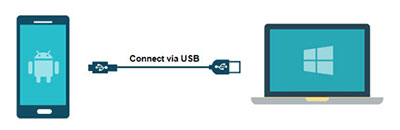
- Download the “Samsung_FRP_Tool.zip” file and extract it to your desktop.
- Install Samsung USB Driver.
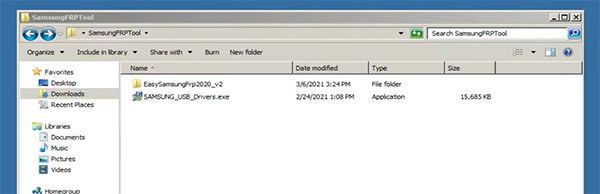
- After USB driver installation, re-connect your USB cable
- Now open the Easy_Samsung_FRP_2020.exe file
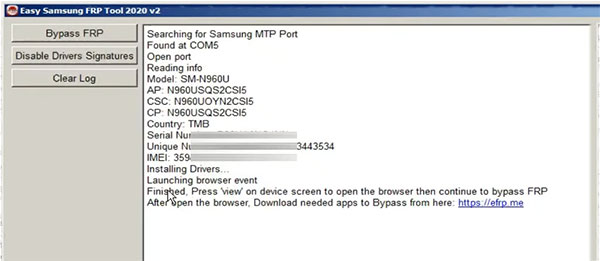
- Click on “Disable drivers signatures” and Finally click on the “Bypass FRP”
- Now you see the “easy firmware” notification on your smartphone display. Tap the “View” option, and the Chrome app will open.
- Disconnect the USB cable and tap on “Accept and continue.”
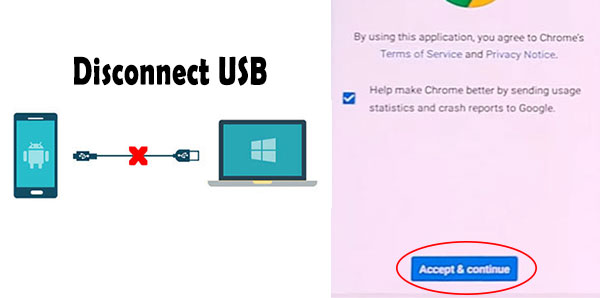
- Now go to the “youtube.com/EnoughTricks”
- Play any video and tap on the “share icon”, and then select the “Reminder”
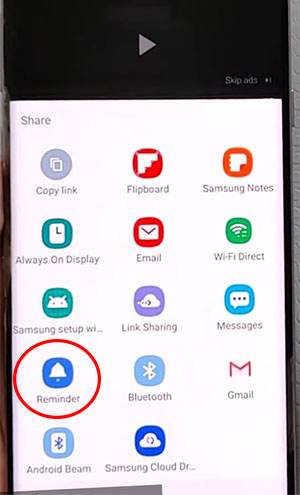
- Again tap on the share icon > Reminder > click the list icon.
- Click on three dots > select “settings” > Update app. [Update Galaxy store app if required]
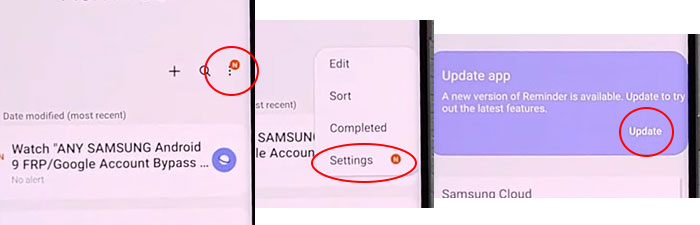
- Tap on About Reminder and then tap on Update
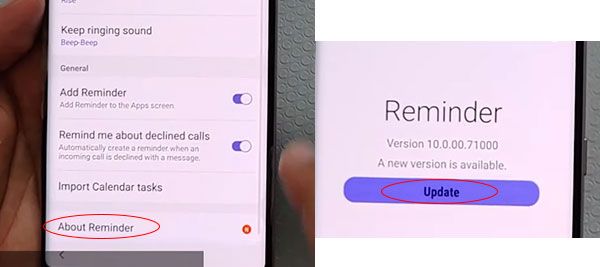
- Click on the left-arrow symbol to open galaxy store
- Search for “Play services hidden settings” > Install it.
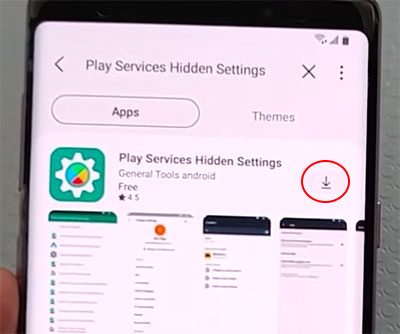
- Now sign in to your Samsung account.
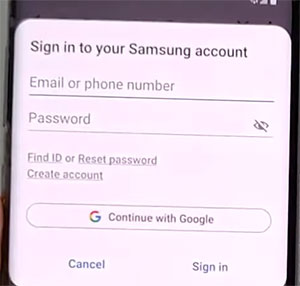
- Open “Play services Hidden settings” and then tap “Open Hidden settings”
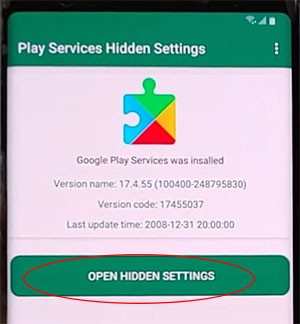
- Scroll down and select ” Google Play services (WebpageOnbodyPromotion)
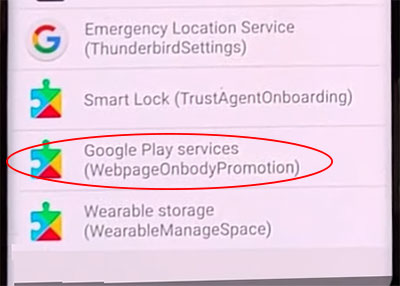
- Now select Pattern and then set a new pattern lock.
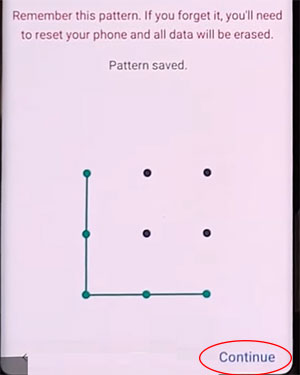
- Return to the “Setup Wizard” and draw your pattern lock to bypass FRP/Google lock.
- Tap on the Skip Google Account and complete Setup Wizard.
- That is the solution for the Samsung M12 FRP bypass without a SIM card.
Frequently Ask Questions about Samsung M12 FRP Bypass: