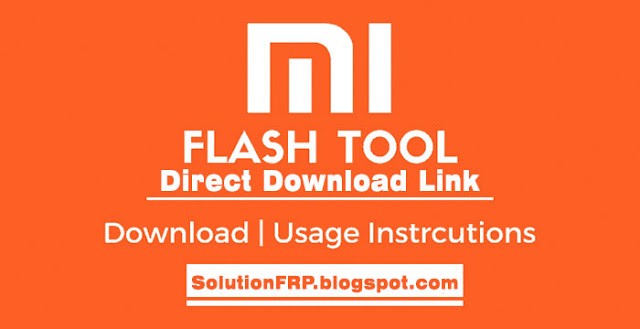Remove Google FRP Lock on Samsung Z Flip – Remove FRP Lock Samsung
Remove Google FRP Lock on Samsung Z Flip:
In this post, I show you how to Remove Google FRP Lock on Samsung Z Flip without a computer. Many people search for a solution to this problem frequently. (frp bypass Samsung Z Flip, google account bypass Samsung Z Flip, remove frp Samsung Z Flip, Samsung Z Flip frp bypass without pc, Samsung Z Flip frp unlock, Samsung Z Flip frp bypass, Samsung galaxy Z Flip frp bypass, Samsung Z Flip google frp lock, bypass google account Samsung Z Flip, how to bypass google account on Samsung Z Flip, remove google lock Samsung Z Flip, remove frp lock Samsung Z Flip, How to remove frp lock in Samsung Z Flip, How to remove frp lock on Samsung Z Flip, remove google frp Samsung Z Flip, Samsung Z Flip frp lock bypass, How to bypass frp lock Samsung Z Flip)
When is FRP activated?
FRP Lock is automatically will be activated on your Samsung Z Flip smartphone. If it is logged in to Google account, and you reset your device then FRP lock is activated. If you know the password for your previously logged ID, you can easily remove Google FRP lock on any phones by connecting to a Wi-Fi network. But when you forget the password then you need to remotely log in to your smartphone, and you will have to log in a new Google ID. For this process, you need some essential FRP lock removal software which will help you to log in to your account. Today I will show you how you can easily bypass Google FPP Lock. And you can get your phone back as before.
So, lest’s see how to remove google account from phone Samsung Z Flip without PC.
- Editor’s Recommended:
Samsung Z Flip summary
Samsung Z Flip smartphone was released in February 2020. The phone runs Android OS 10.0; One UI 2. It comes with a 6.7 inches’ touchscreen display with a resolution of 1080 x 2636 pixels and screen type is Foldable Dynamic AMOLED capacitive touchscreen. It comes with 256GB – 8GB RAM internal memory and RAM. The Samsung Z Flip is powered by a Non-removable Li-Po 3300 mAh battery. Connectivity options on the Z Flip include Wi-Fi, GPS, FM radio, 3G, and 4G. The Z Flip unfolded dimensions 167.3 x 73.6 x 7.2 mm and folded dimensions 87.4 x 73.6 x 17.3 mm (height x width x thickness).
Remove Google Account From Phone before Resetting
The FRP lock is usually activated when the mobile is the factory reset. If you want, you can disable this lock before resetting your mobile. To apply these methods, you must know the password of the desired mobile. Otherwise, it is not possible. So I will tell you at this step how to remove google account from android before resetting.
Step 1: Using the Account Option:
Unlock your phone and go to the Setting menu > From the Account Option > Remove Google Account > Done! Now you can reset your phone without facing the FRP lock.
Step 2: Using the Developer Option:
Go to the settings Menu > then About Device > tap on the “Build Number” more than 5 times > go back to settings menu > Now tap on the Developer option > check to Enable OEM Unlock > Done! Now you can reset your phone without facing the FRP lock.
(Video) How to Bypass FRP Lock Samsung Galaxy Z Flip:
How to Remove FRP Lock on Samsung Z Flip:
Step 1: Connect your Samsung smartphone with Wi-Fi.
Step 2: Go to the Welcome screen and insert your SIM card with pin code.
Step 3: Remove SIM and immediately tap on the lock icon then immediately tap on the settings icon.
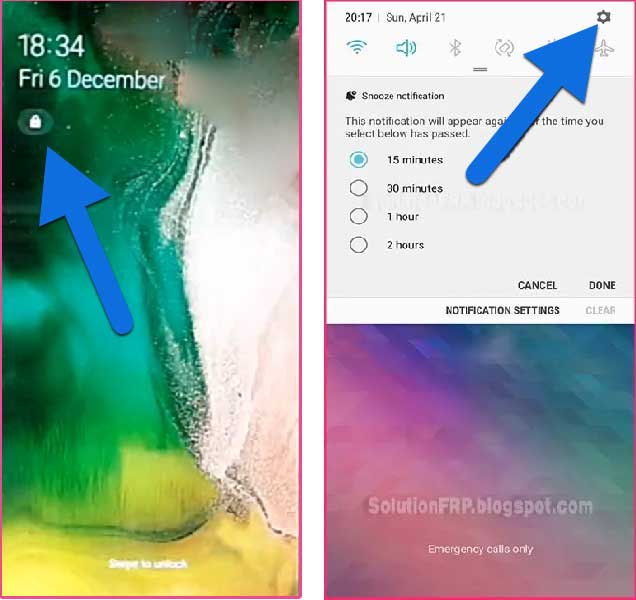
Step 4: Now touch on the Notification Settings.
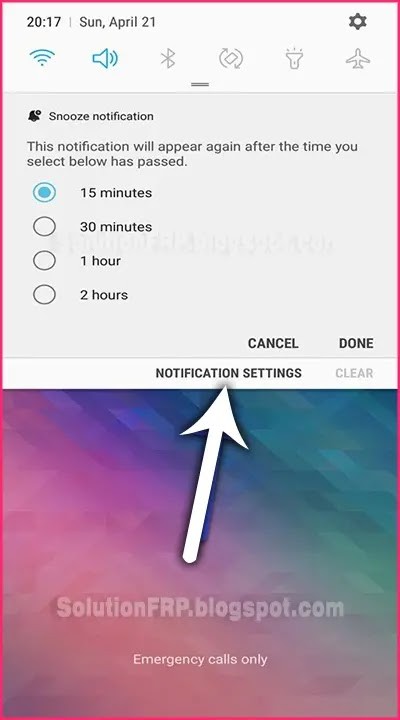
Step 6: Open the Notification option. Scroll and touch on YouTube.
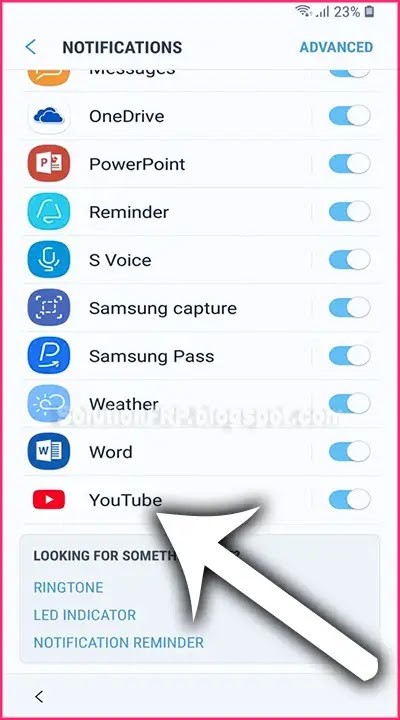
Step 7: Click on the In-app notification settings option.
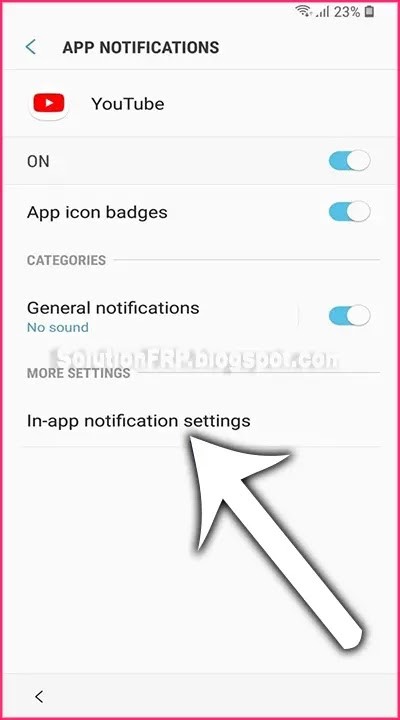
Step 8: Now tap on History & Privacy option.
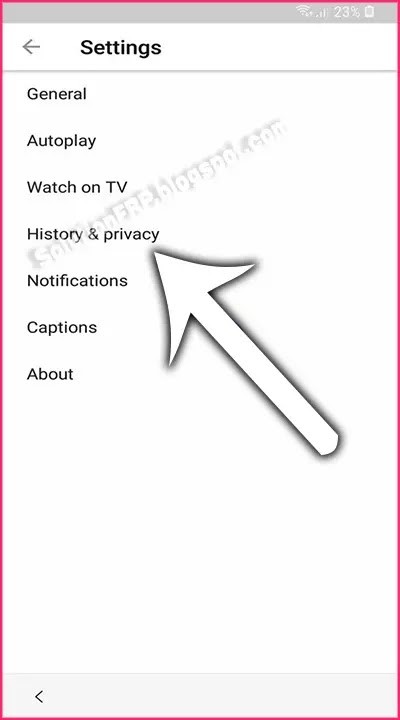
Step 9: tap on the Youtube Terms of Service.
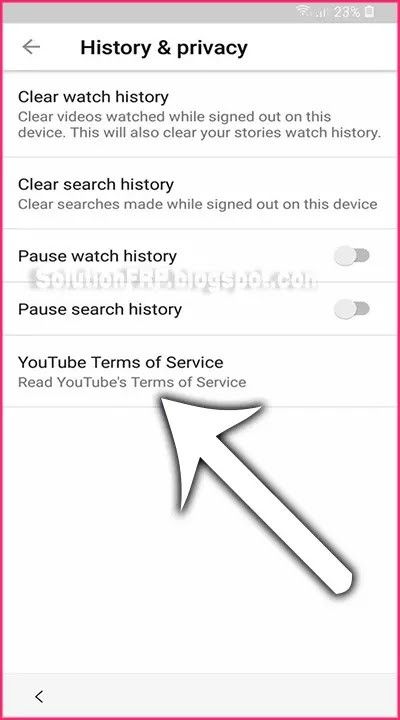
Step 10: After tapped, Google Chrome Browser appears on your mobile screen.
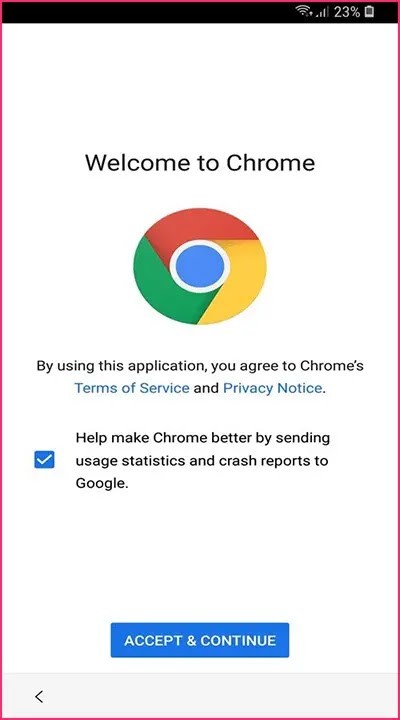
Step 11: Now go to this URL and Download FRP Bypass APK
> bit.ly/bypasstools
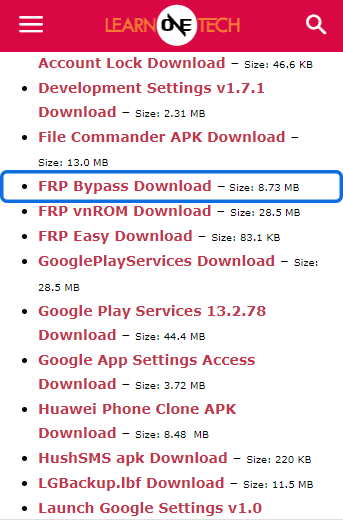
Step 12: install it.
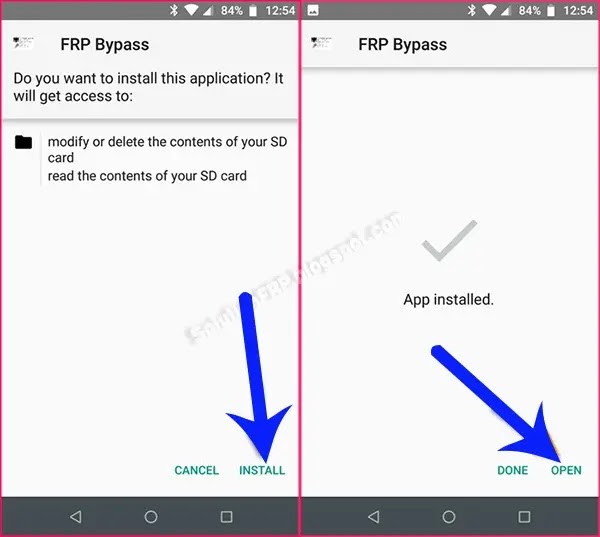
Step 13: click on the Google Account Manager APK install option and install it.
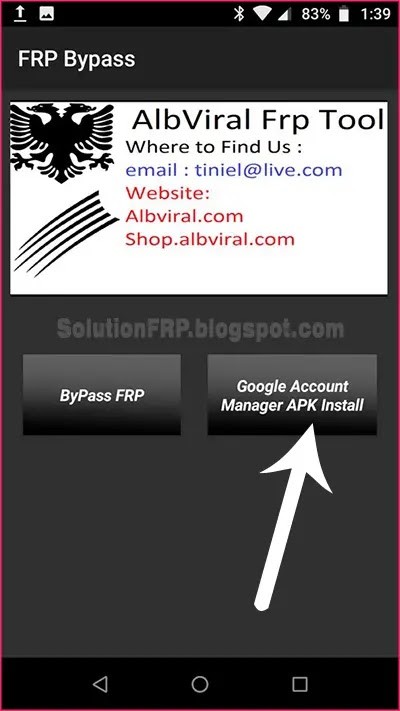
Step 14: Choose Google account manager version 5.0 for Android 8 Oreo or Android 9 Pie.
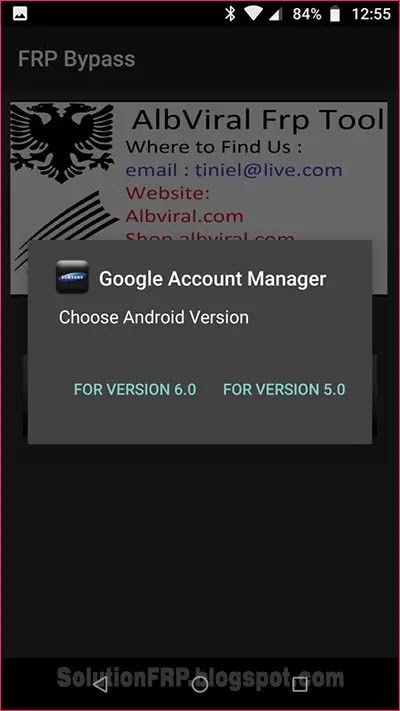
Step 16: After the download, install the Google account manager.
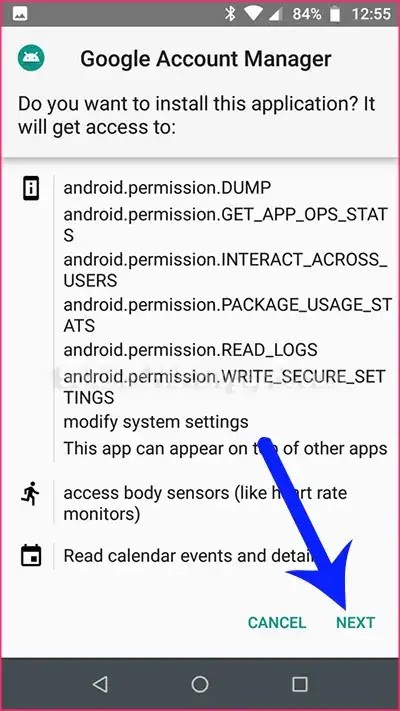
Step 17: Now return go back on the FRP Bypass app and tap on the FRP Bypass option.
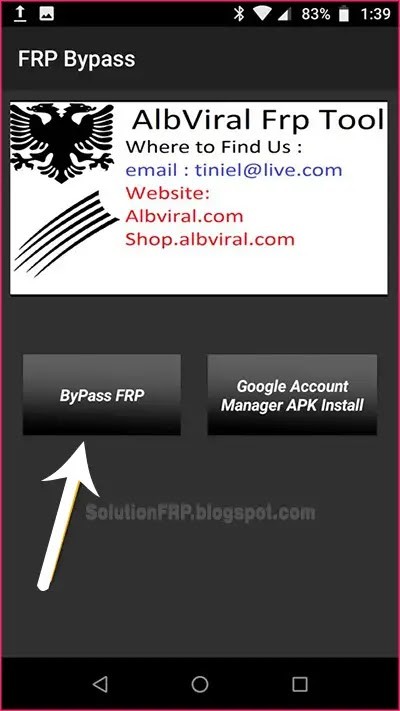
Step 18: Tap on Browser SIGN IN option.
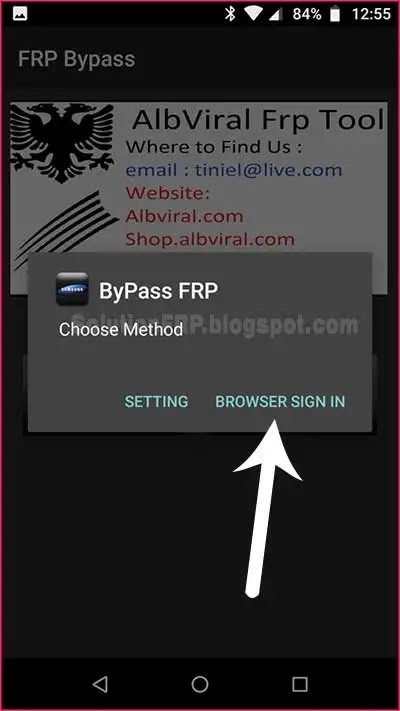
Step 19: From the upper right corner touch on the three-dot icon, and select the “browser sign-in” option. and then sign in your another google account then restart your smartphone.
Step 20: That’s it. your Smartphone is now unlocked !!
- Editor’s Recommended:
Remove FRP Lock Samsung Z Flip Using Combination ROM:
Before starting FRP Bypass via Combination ROM, you need to download these programs:
- Download Samsung Odin3 Latest Version:
- Samsung Z Flip Combination ROM:
| FAQ0_F700USQU1ATB1 | Download Samsung Z Flip Combination File |
| FAQ0_F700FXXU1ATB2 | Download Samsung Z Flip Combination File |
| FAQ0_SCV47KDU1ATB3 | Download Samsung Z Flip Combination File |
| FAQ0_F7000ZCU1ATB6 | Download Samsung Z Flip Combination File |
Samsung Galaxy Z Flip FRP Bypass Using Combination ROM:
- Step: Active Download Mode to your Samsung Z Flip smartphone.
- Hold on Power Button and Turn OFF Samsung Z Flip.
- Press and hold at the same time on the Power Button + Volume Up Button.
- Then release all Button, when WARNING appears.
- Press the Volume Up button to continue.
- Now Connect your Samsung Z Flip to your computer using the USB cable.
Are you know?
How to Bypass FRP Samsung a50!!
Step 2: Run Odin3.exe Program on your PC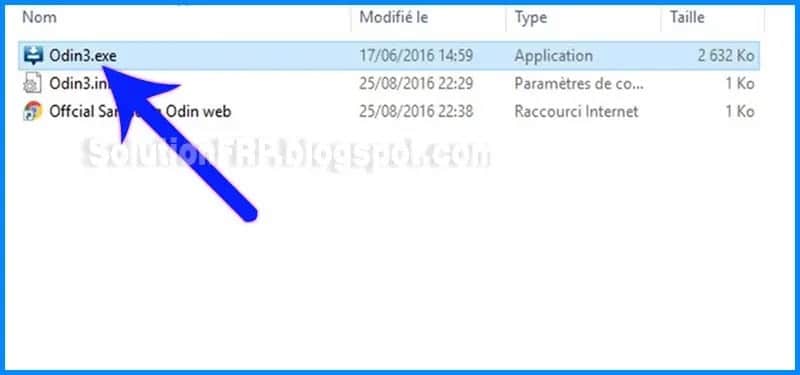
Step 3: When open Odin3.exe, click on “AP” and import the Samsung Z Flip Combination ROM file.
Step 4: after import, click on Start to start the installation.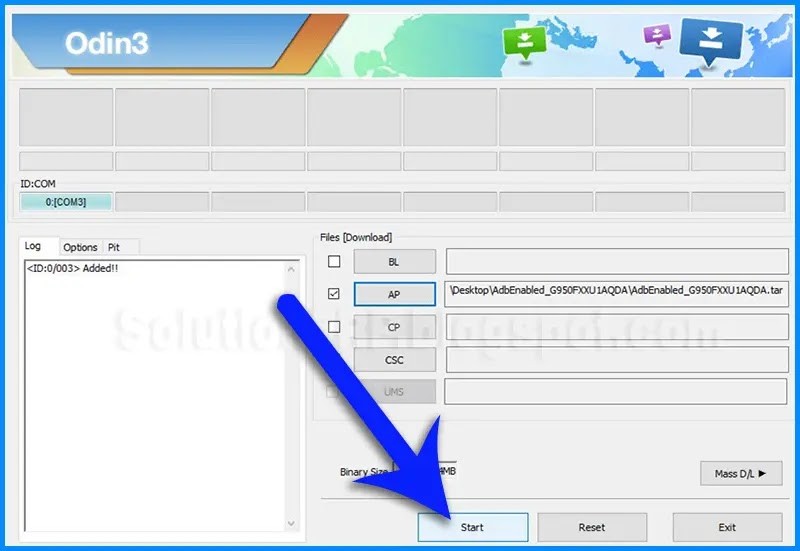
Step 5: Once the PASS message displayed, unplug your Samsung Z Flip from pc.
Step 6: Now Power ON your Samsung Z Flip by pressing Power Button.
6.1: Go to the Settings then scroll down and touch and select About Phone.
6.2: From About Phone scroll & find build number.
6.3: touch 7 (seven) times on build number.
6.4: Developer Option active find the Previous screen.
6.5: Press and check USB debugging mode.
Final Step: Now Install a new stock ROM in your Samsung Galaxy Z Flip.
- Editor’s Recommended:
I hope the tutorials will help you. If there is any problem during the time of bypassing the FRP on your mobile, please comment in the comment box below. Thank you so much for reading this post!