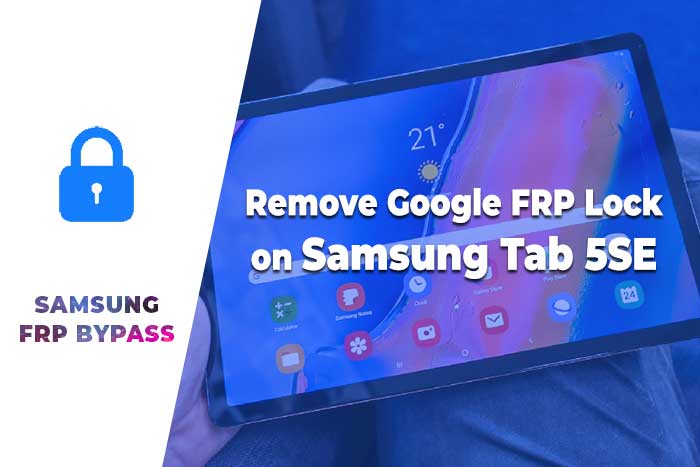Remove FRP Lock Samsung S9 – How to Remove FRP Lock in Samsung 2020
How to Remove FRP Lock in Samsung 2020:
In this post, I show you how to Remove FRP Lock Samsung S9 without a computer. Many people search for a solution to this problem frequently. ( how to bypass frp on Samsung S9, How to Unlock FRP Samsung S9, Samsung S9 frp bypass, Samsung Galaxy S9 frp bypass tool, how to bypass google verification on Samsung Galaxy S9 ) If you are looking for a solution to the above topic then this post is for you.
When is FRP activated?
FRP Lock is automatically will be activated on your Samsung S9 smartphone. If it is logged in to Google account, and you reset your device then FRP lock is activated. If you know the password for your previously logged ID, you can easily remove Google FRP lock on any phones by connecting to a Wi-Fi network. But when you forget the password then you need to remotely log in to your smartphone, and you will have to log in a new Google ID. For this process, you need some essential frp lock removal software which will help you to log in to your account. Today I will show you how you can easily bypass Google FPP Lock. And you can get your phone back as before.
So, lest’s see how to remove google account from Samsung phone S9 without PC and without PC.
- Editor’s Recommended:
Samsung S9 summary:
Samsung S9’s smartphone was released in June 2015. The phone runs Android OS 8.0, 9.0. It comes with a 5.8 inches’ touchscreen display with a resolution of 1440 x 2960 pixels and screen type is Super AMOLED capacitive touchscreen. It comes with 64/128/256 GB internal memory and 4 GB of RAM. The Samsung S9 is powered by a Non-removable Li-Ion 3000 mAh battery. Connectivity options on the S9 include Wi-Fi, GPS, FM radio, 3G, and 4G. The S9 dimensions 147.7 x 68.7 x 8.5 mm (height x width x thickness).
Remove Google Account From Phone before Resetting:
The FRP lock is usually activated when the mobile is the factory reset. If you want, you can disable this lock before resetting your mobile. To apply these methods, you must know the password of the desired mobile. Otherwise, it is not possible. So I will tell you at this step how to easily remove google account from phone before resetting your Android smartphone.
Step 1: Using the Account Option:
Unlock your phone and go to the Setting menu > From the Account Option > Remove Google Account > Done! Now you can reset your phone without facing the FRP lock.
Step 2: Using the Developer Option:
Go to the settings Menu > then About Device > tap on the “Build Number” more than 5 times > go back to settings menu > Now tap on the Developer option > check to Enable OEM Unlock > Done! Now you can reset your phone without facing the FRP lock problem.
- Editor’s Recommended:
[VIDEO] Remove FRP Lock Samsung S9:
- Editor’s Recommended:
How to Remove FRP Lock in Samsung S9:
Remove FRP Lock Samsung S9 using Sim card with pin code (latest Method)
Step 1: Connect your Samsung S9 smartphone with Wi-Fi.
Step 2: Go to the Welcome screen and insert your SIM card with pin code.
Step 3: Remove SIM and immediately tap on the lock icon then immediately tap on the settings icon.
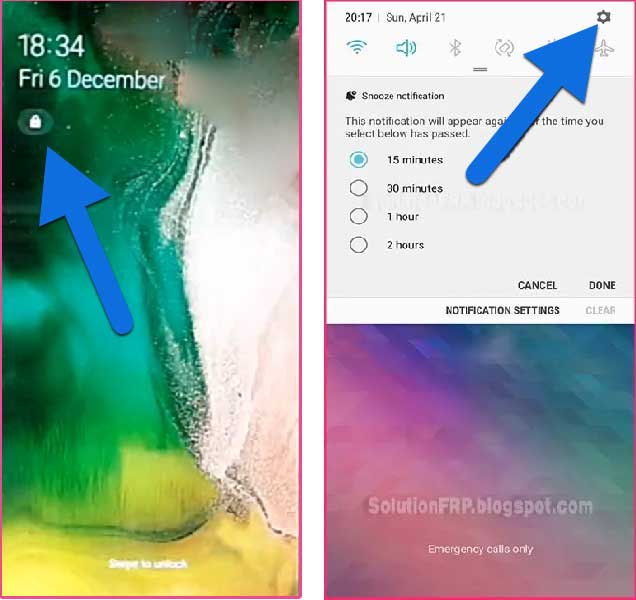
Step 4: Now touch on the Notification Settings.
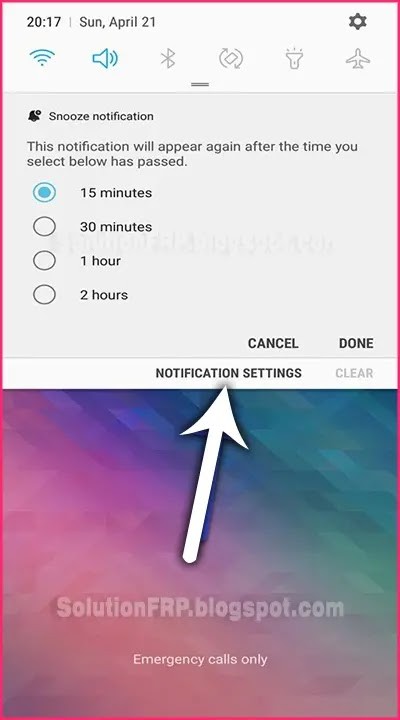
Step 5: Open the Notification option. Scroll and touch on YouTube.
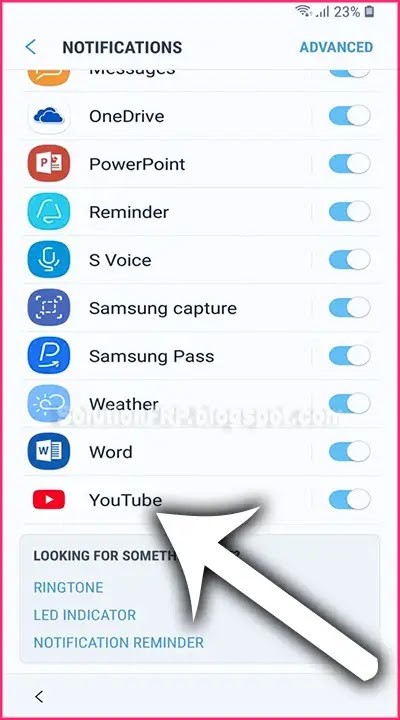
Step 6: Click on the In-app notification settings option.
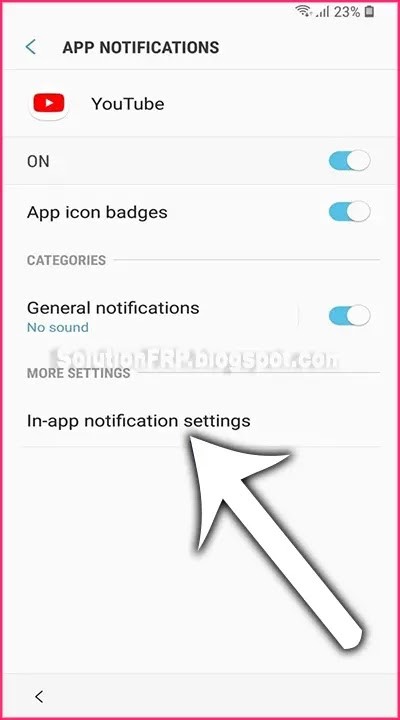
Step 7: Now tap on History & Privacy option.
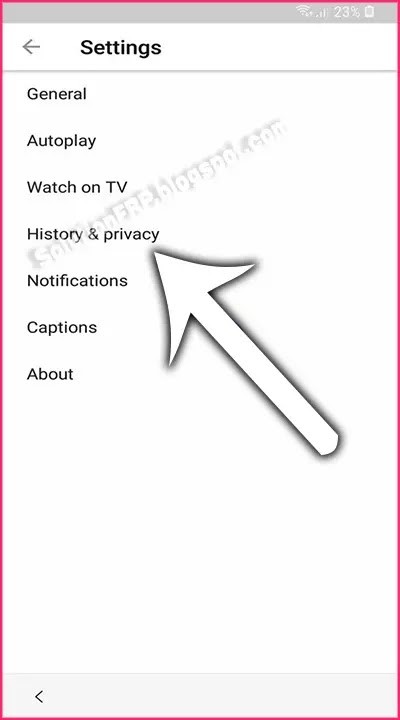
Step 8: tap on the Youtube Terms of Service.
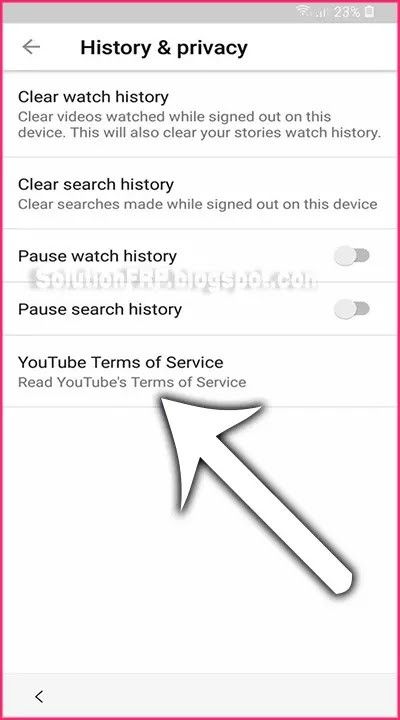
Step 9: After tapped, Google Chrome Browser appears on your mobile screen.
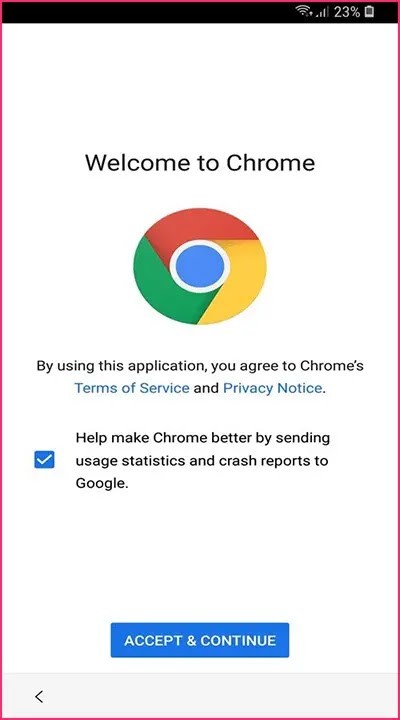
Step 10: Now go to this URL and Download FRP Bypass APK
bit.ly/frpunlocktools
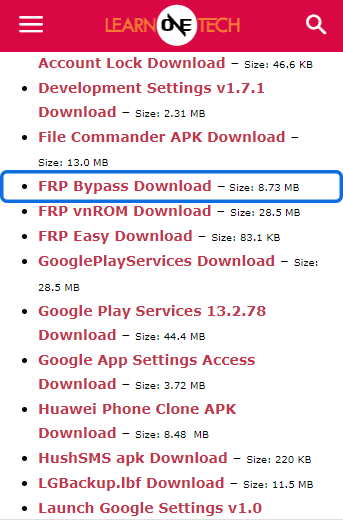
Step 11: install it.
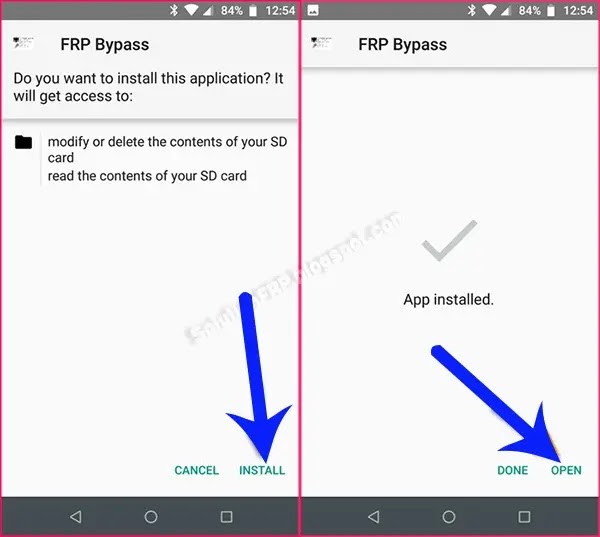
Step 12: click on the Google Account Manager APK install option and install it.
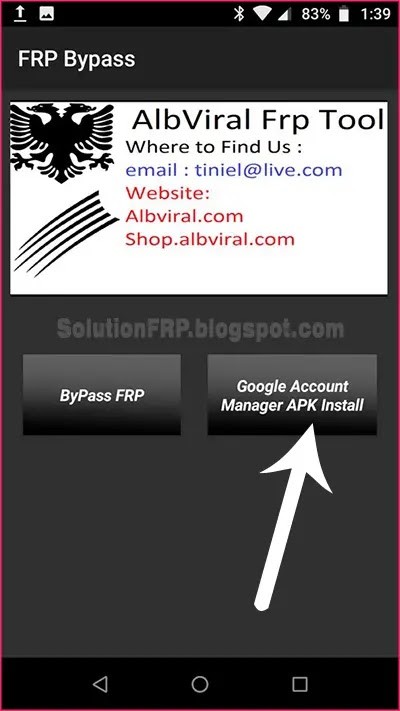
Step 13: Choose Google account manager version 5.0 for Android 8 Oreo or Android 9 Pie.
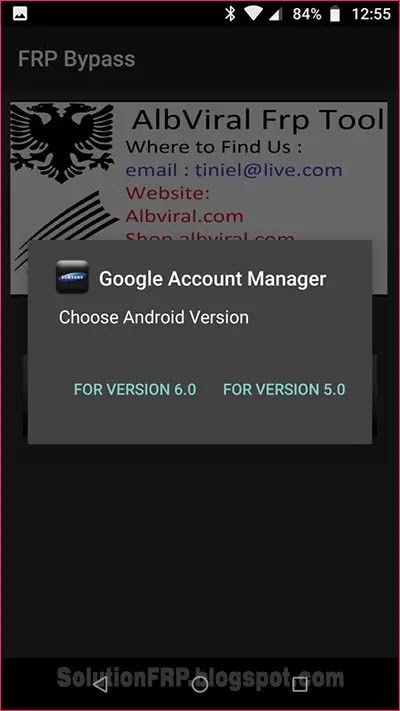
Step 14: After the download, install the Google account manager.
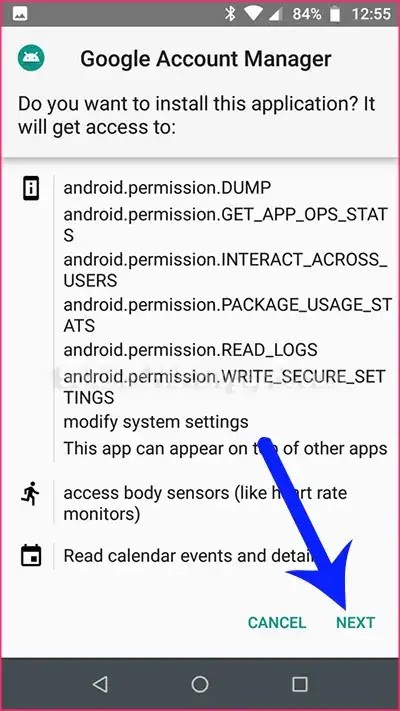
Step 15: Now return go back on the FRP Bypass app and tap on the FRP Bypass option.
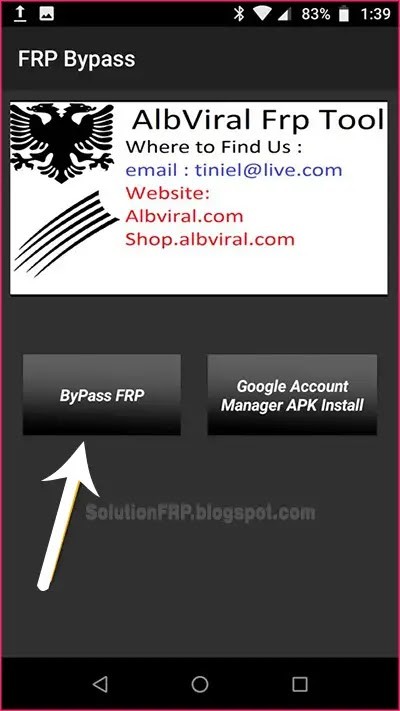
Step 16: Tap on Browser SIGN IN option.
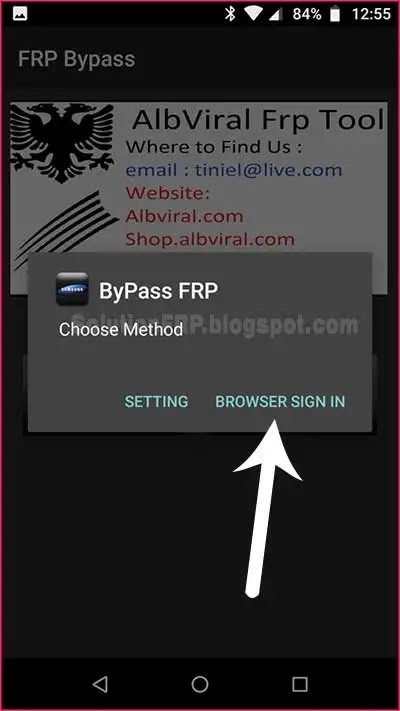
Step 17: From the upper right corner touch on the three-dot icon, and select the “browser sign-in” option. and then sign in your another google account then restart your smartphone.
Step 18: That’s it. your Smartphone is now unlocked !!




![[New] Huawei Nova 4E FRP Bypass Without Computer [New] Huawei Nova 4E FRP Bypass Without Computer](https://learnonetech.com/wp-content/uploads/2023/03/Huawei-Nova-4E-FRP-Bypass-Without-Computer.jpg)